How to Install TiviMate on Firestick (2025 Guide)
TiviMate is one of the top IPTV players for Firestick in 2025. It offers a sleek interface, full EPG support, catch-up, and more. In this step-by-step guide, you’ll learn how to install and configure TiviMate on Firestick to watch live TV using your IPTV subscription.
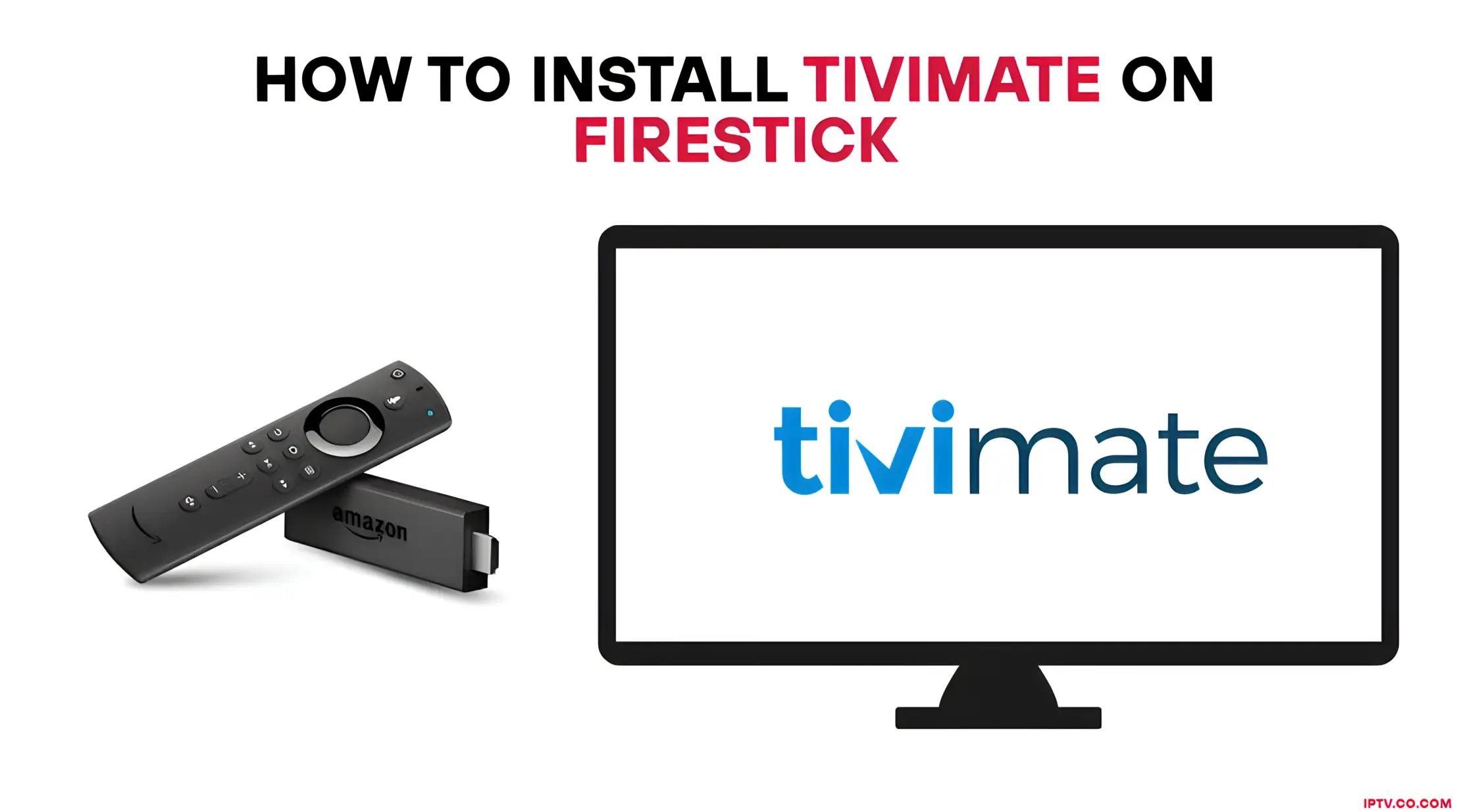
Why Choose TiviMate for Firestick in 2025?
TiviMate has quickly become one of the most popular IPTV players for Firestick users in 2025, and for good reason. Unlike IPTV providers that offer content, TiviMate acts as a powerful IPTV player—meaning it doesn’t come with channels, but allows you to stream IPTV playlists you already own, whether via M3U URLs or Xtream Codes API.
This separation of content and player gives users more flexibility, stability, and control over their viewing experience. Here’s why so many IPTV users are choosing TiviMate over other apps this year:
Sleek and User-Friendly Interface
TiviMate is designed for TV screens and remote navigation, offering an intuitive layout that feels similar to cable TV—with channel lists, program info, and real-time playback controls. It’s perfect for users who want a smooth and polished user experience.
Full EPG (TV Guide) Support
One of TiviMate’s biggest strengths is its EPG (Electronic Program Guide) integration. When paired with a compatible IPTV service that supports EPG, users can browse programs, schedules, and upcoming content in a TV-style grid, just like traditional cable or satellite.
Catch-Up and Timeshift Capabilities
Tivimate Premium includes advanced features like Catch-Up TV, which allows users to watch programs that aired previously—great for live sports and news. Timeshift also lets users pause, rewind, and fast-forward live channels, bringing a DVR-like experience to IPTV.
Multiple IPTV Playlist Support
For users with access to more than one IPTV service, TiviMate allows multiple playlist integration. You can add, manage, and organize several services within one interface—making it easy to switch between providers or backup streams.
Parental Controls & Favorites
TiviMate also includes built-in parental controls, allowing you to restrict adult content or lock specific channels with a PIN. You can also build a custom list of favorite channels for quick access.
Constant Updates and Premium Features
The app receives regular updates from the developers, ensuring better performance, bug fixes, and the latest features. TiviMate Premium unlocks:
- Custom categories
- Scheduled recordings
- Backup & restore settings
- Channel renaming & hiding
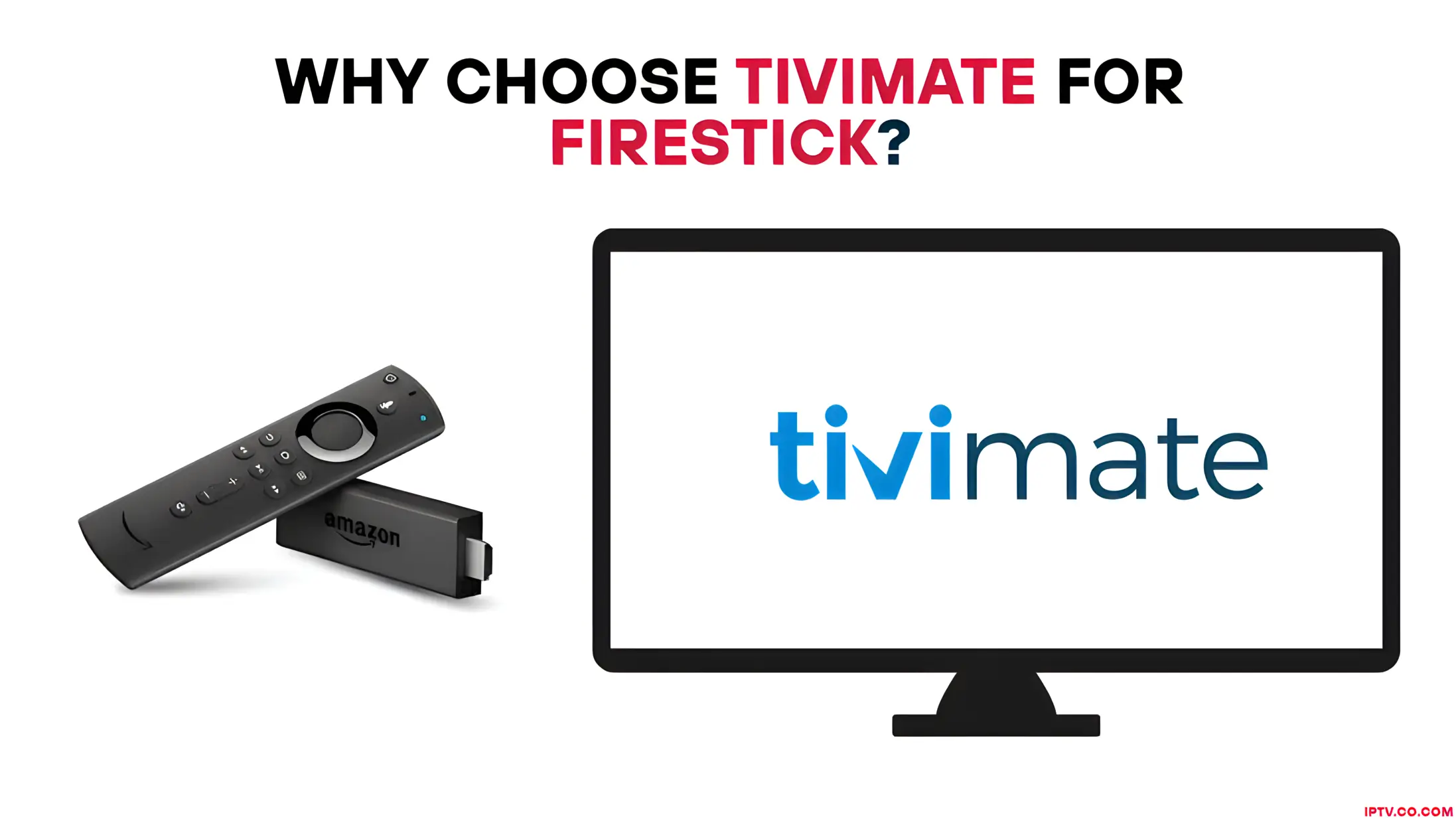
Prepare Your Firestick & Install Downloader
Before you can install TiviMate, you need to make your Firestick ready for third-party apps like IPTV players. This includes enabling developer options and installing the Downloader app—a tool used to sideload APK files.
For a complete walkthrough on how to do this, follow our full setup guide here:
🔗 How to Prepare Your Firestick & Install Downloader – Full Guide
🔐 This step is required before you can sideload apps like TiviMate or IPTV Smarters Pro on your device.
How to Install Tivimate on Firestick
TiviMate is not officially available on the Amazon App Store, which is why users rely on sideloading to install the app on their devices. The sideloading process is divided into two parts for easier following.
Use Downloader to Install TiviMate on FireStick
For a complete walkthrough on how to do this, follow our full setup guide here:
🔗 How to Prepare Your Firestick & Install Downloader – Full Guide
1. Open the Downloader app and select the Enter a URL box on the home screen.
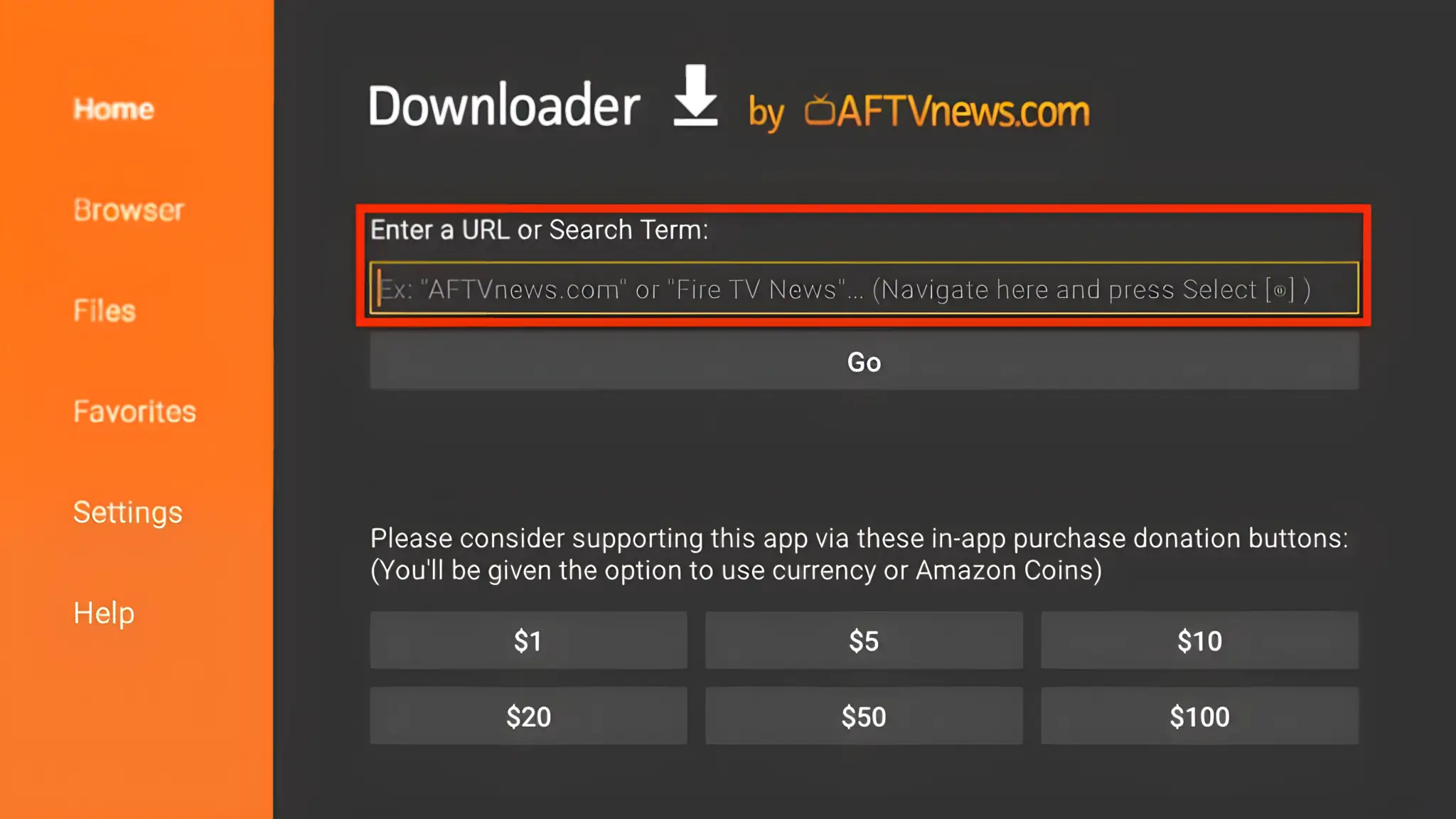
2. Enter the URL https://tivimate.co.com/tivimate.apk or use the short code 272483, then press “Go” to begin the download.
Alternatively, you can visit the official website directly at: https://tivimate.co.com/
Note: iptv.co.com does not host this APK; the URL redirects you to an external source.
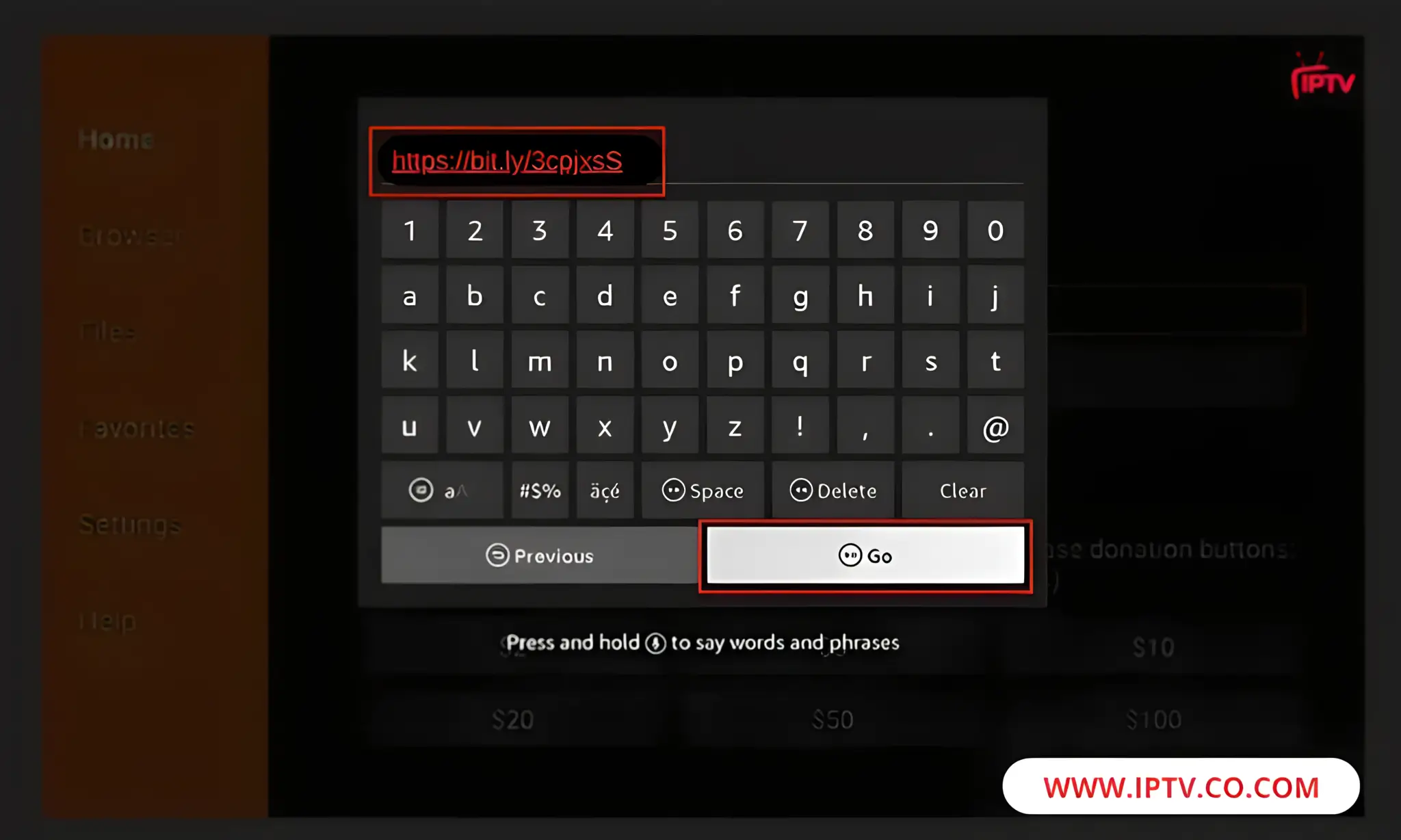
3. The Downloader app will install TiviMate on FireStick, which is approximately 12MB in size.
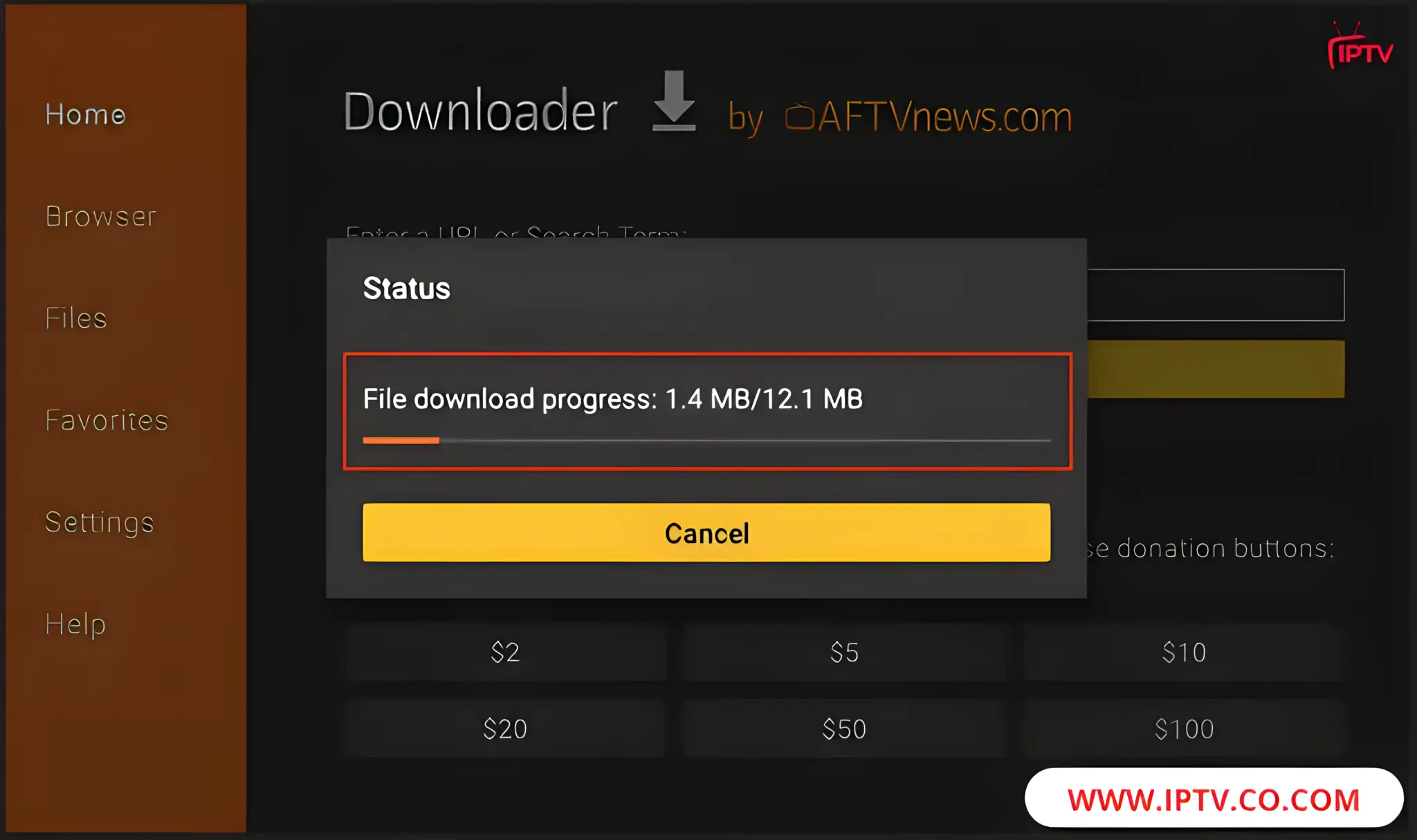
4. When prompted, click Install to begin the installation process.
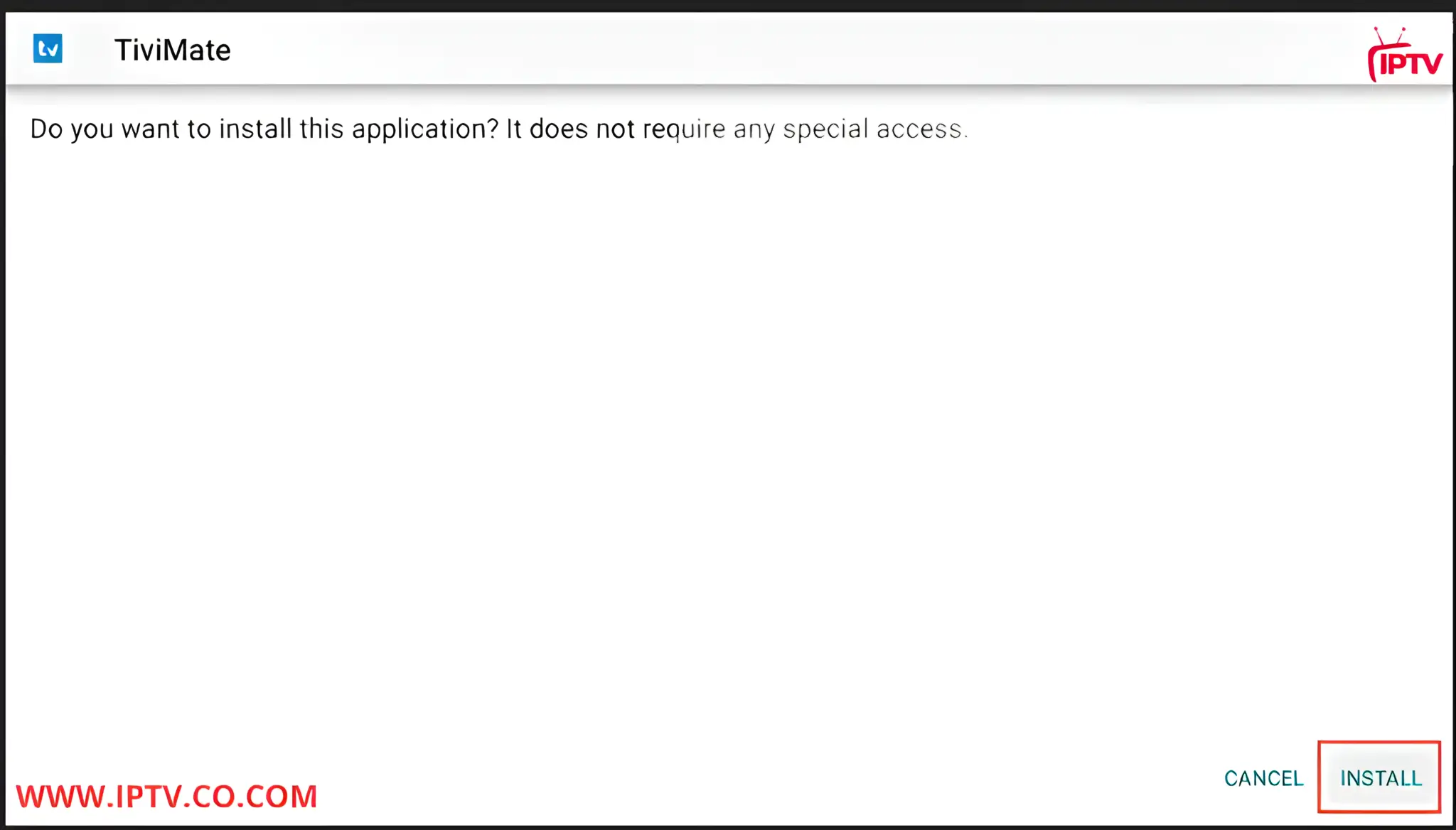
5. Once the TiviMate installation is complete, click DONE.
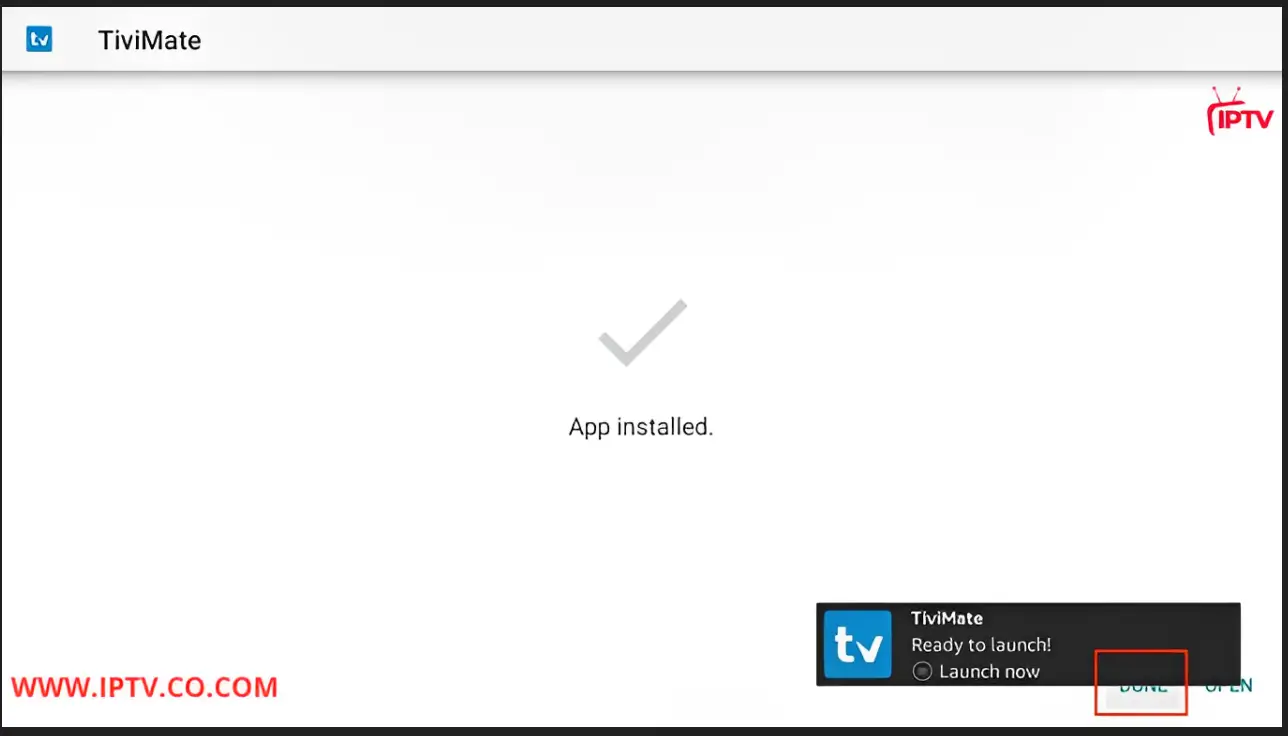
6. After the installation is complete, click Delete to remove the TiviMate APK from your device.
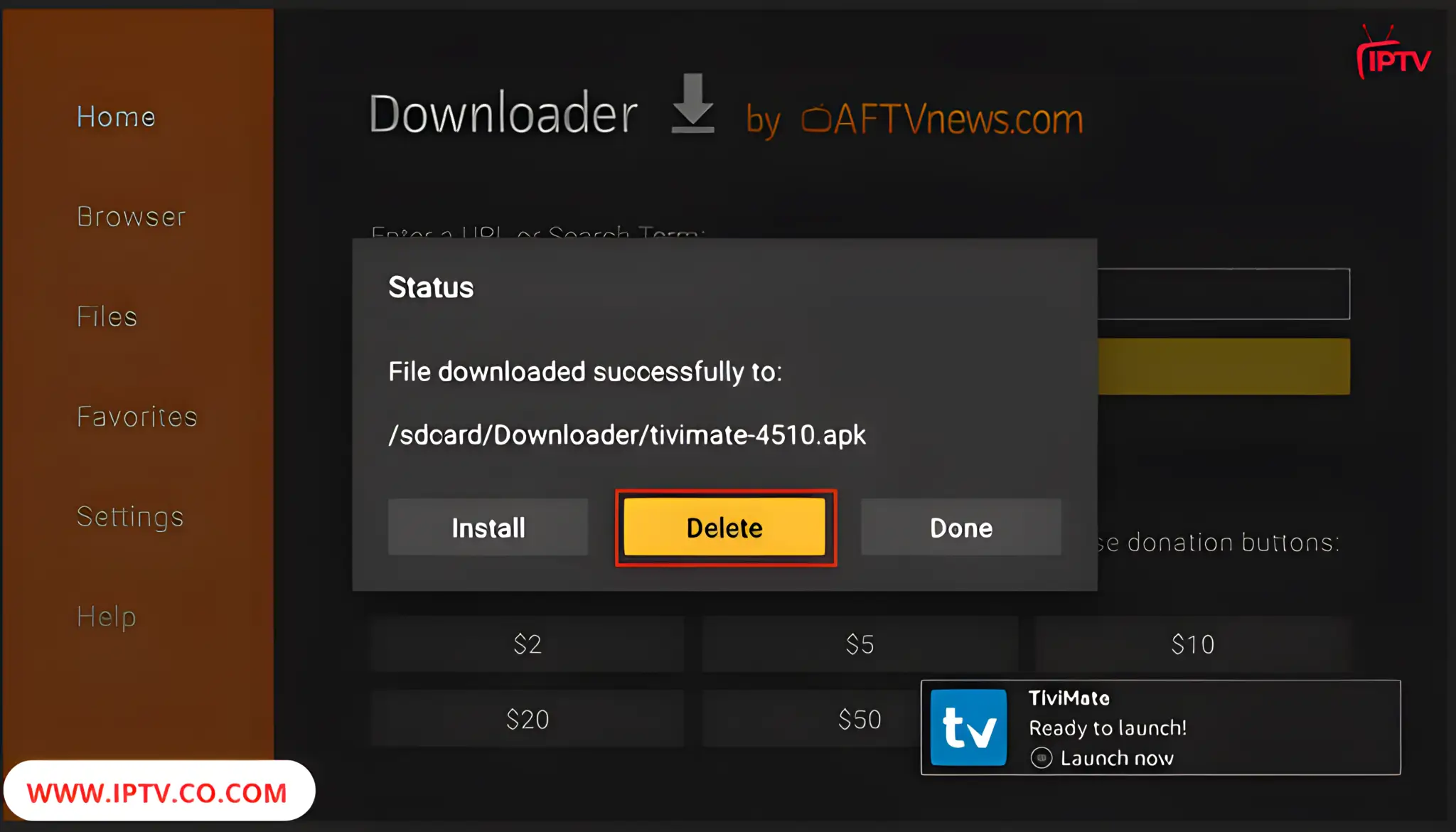
7. Click Delete once more to finalize the removal of the TiviMate APK.
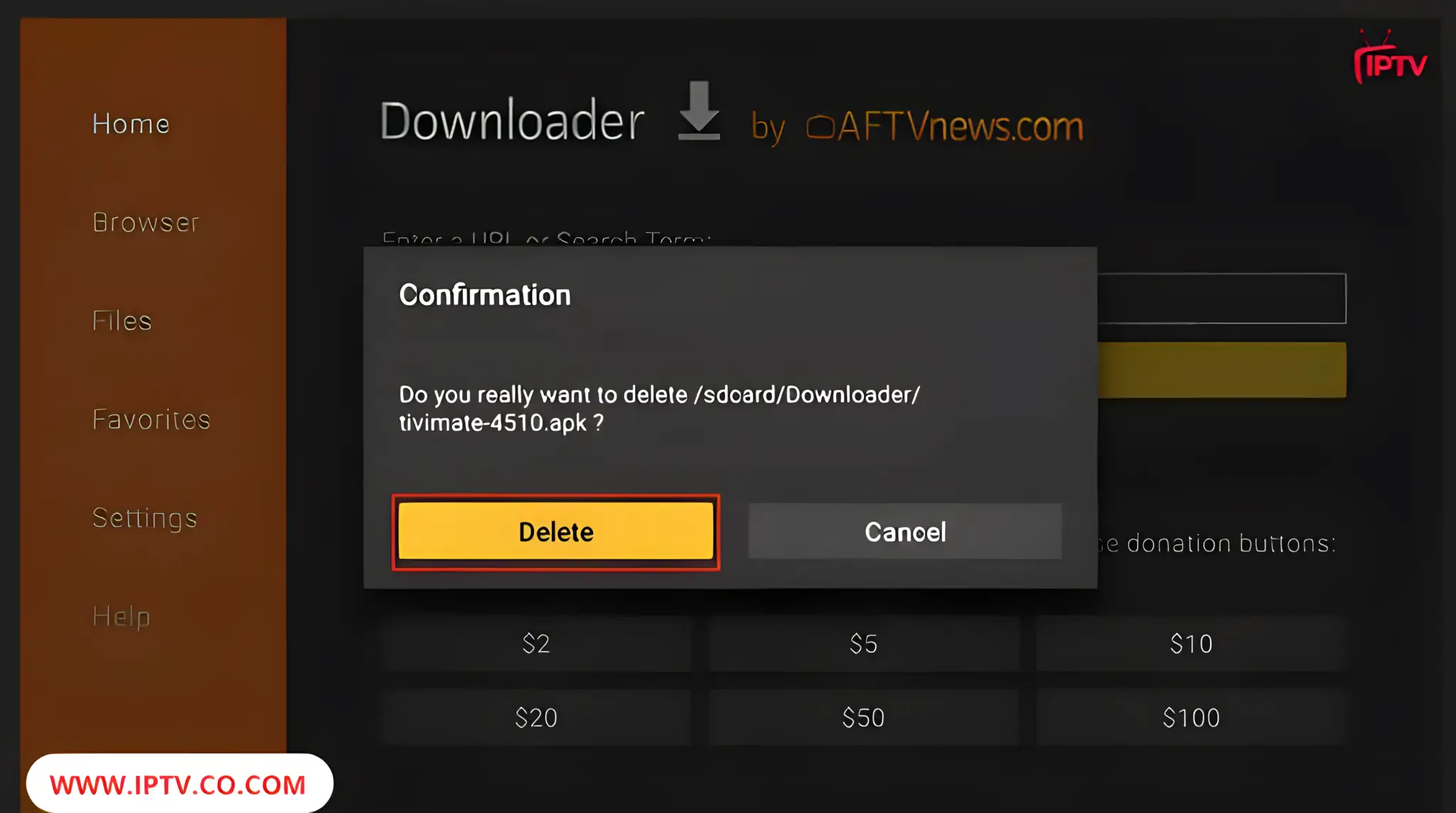
That’s it! You’ve successfully installed the TiviMate APK on your FireStick. By connecting an IPTV service to the app, you can enjoy access to hundreds of live channels.
How to Add IPTV Playlists to TiviMate
Top 10 IPTV Apps for Firestick (2025)
Discover the top-performing IPTV apps in 2025 for Firestick. From sleek interfaces to advanced features like EPG, catch-up, and multi-playlist support—find the perfect app to enhance your streaming experience.
How to Add IPTV Playlists to TiviMate
TiviMate makes it easy to add IPTV playlists, giving you access to live TV and on-demand content through your IPTV provider. It supports both M3U URLs and Xtream Codes API logins.
Important: To get started, you’ll need an active IPTV subscription, as TiviMate does not provide any content by itself.
Best IPTV Providers with Free Trials, Xtream Codes, and M3U Playlists
If you don’t already have an M3U URL or Xtream Code, you can get one for free with instant delivery from our recommended IPTV providers. Enjoy a 24–36 hour trial and test the quality before subscribing.
Bes IPTV Providers 2025

Best IPTV Services Offering Free Trials
Key Features:
- 🔥Free Trial 24-36 Hours
- 🚫 No Credit Card or Payment Required for Free Trial
- ⚡ Instant activation
- 📧 Responsive helpdesk via email and whatsapp
- 📺 Access to thousands of live TV channels, movies, and sports
- 📱 Compatible with Firestick, Android TV, Smart TVs, and more
- 🔥 8K and 4K streaming quality
- 📽️ Catch-up TV and EPG guide included
- ⚙️ Easy setup with user-friendly interface
Explore the best IPTV providers in 2025 that offer free trials, reliable FHD/4K/8K streaming, extensive channel lineups, and excellent customer support for an unbeatable viewing experience.
How to Add an M3U Playlist to TiviMate
TiviMate makes it easy to connect to your IPTV subscription using an M3U playlist URL. This method allows you to stream live TV, movies, and series from your IPTV provider directly through the TiviMate app.
Note: Using Xtream Codes is usually easier and faster to set up than entering a long M3U URL. It also provides better EPG and channel organization in most cases.
Here’s how to add your M3U link to TiviMate on Firestick:
1. Open the TiviMate on FireStick to begin using it.
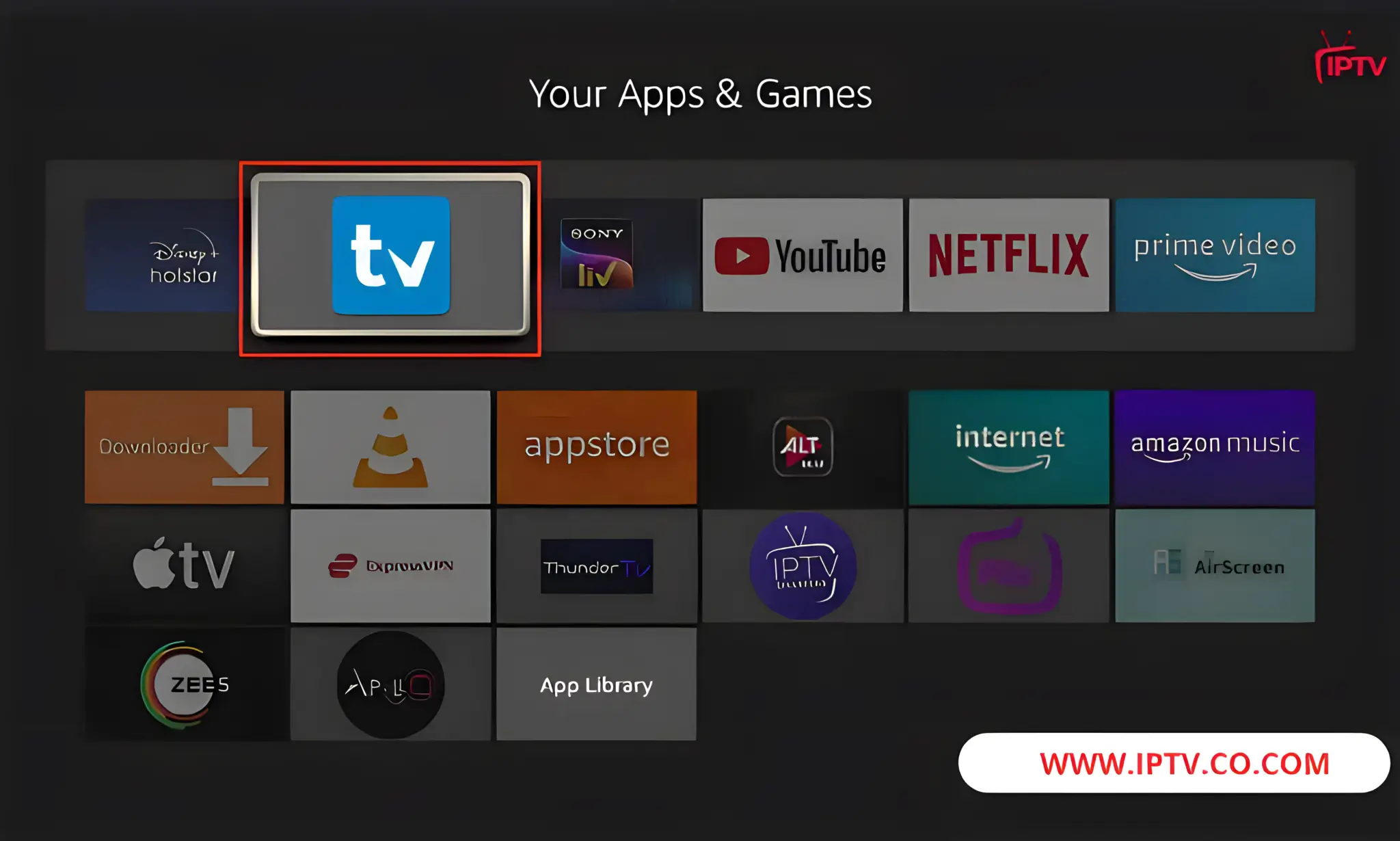
2. Select Add playlist
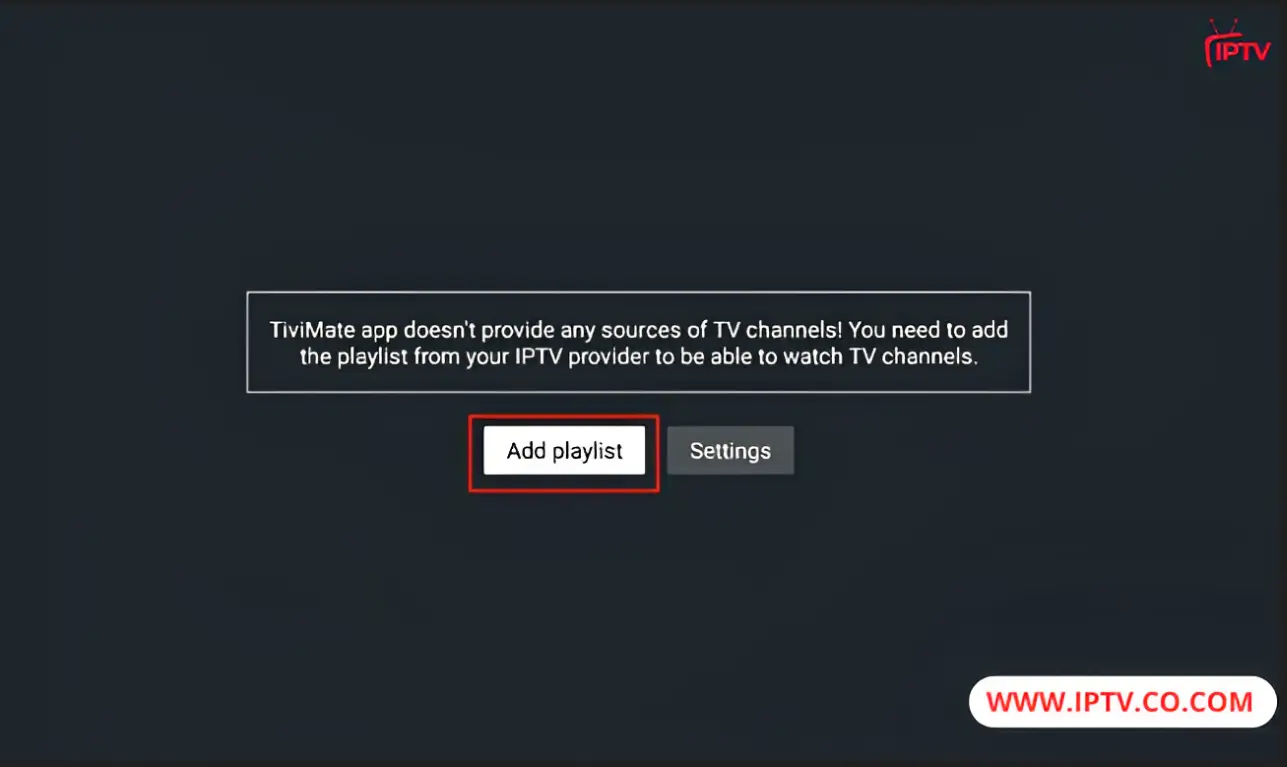
3. Selecting the M3U playlist
Note: When you subscribe to an IPTV service, you’ll receive an email with the necessary login details and an M3U link. If you don’t receive the M3U link, contact customer support to request one.
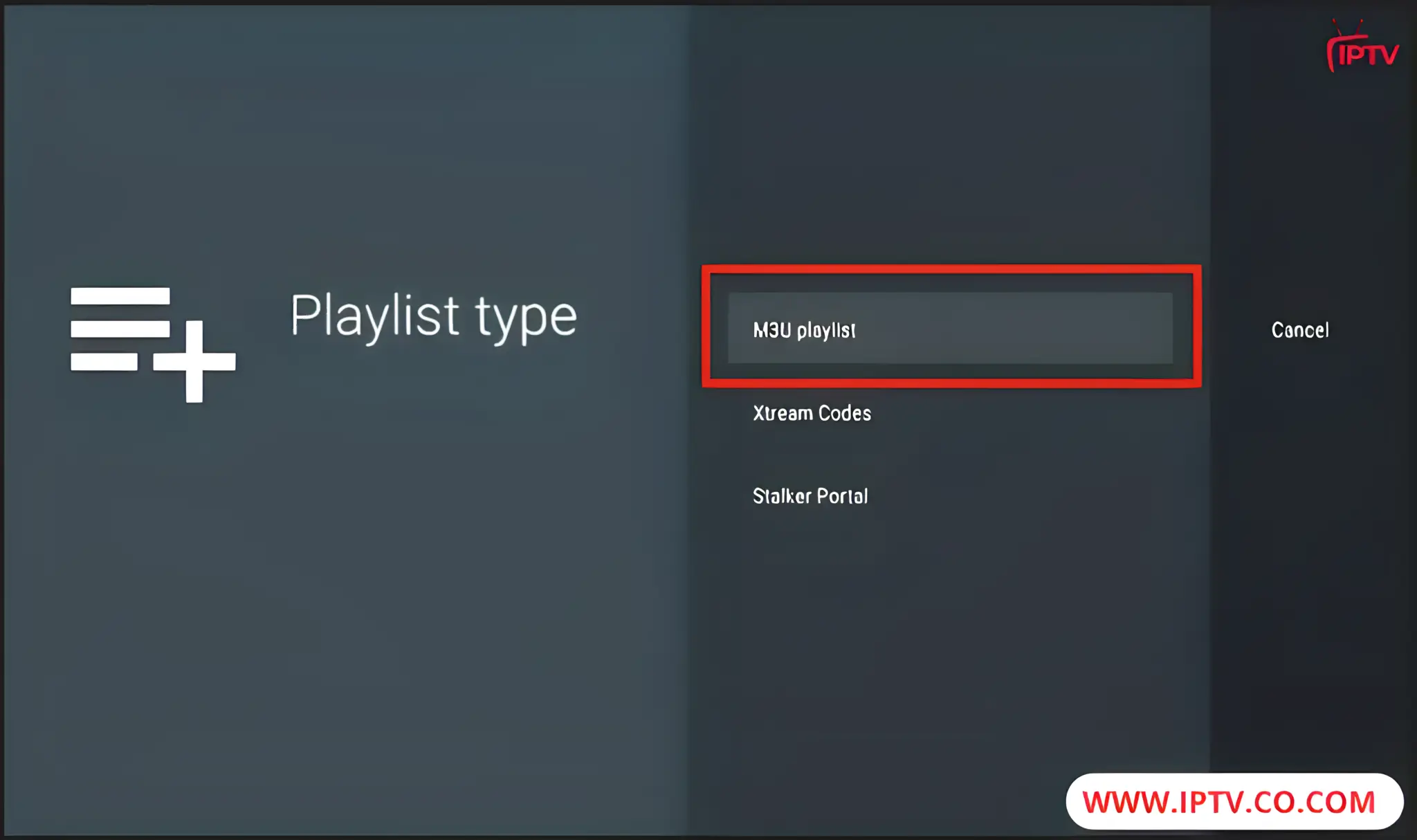
4. TiviMate will ask for your M3U link. Enter your M3U link and press Next.
Note: Most M3U links contain a username and password. They look something like this: http://ky-iptv.com:25461/get.php?username=XXXXXX&password=XXXXXXX&type=m3u_plus&output=mpegts
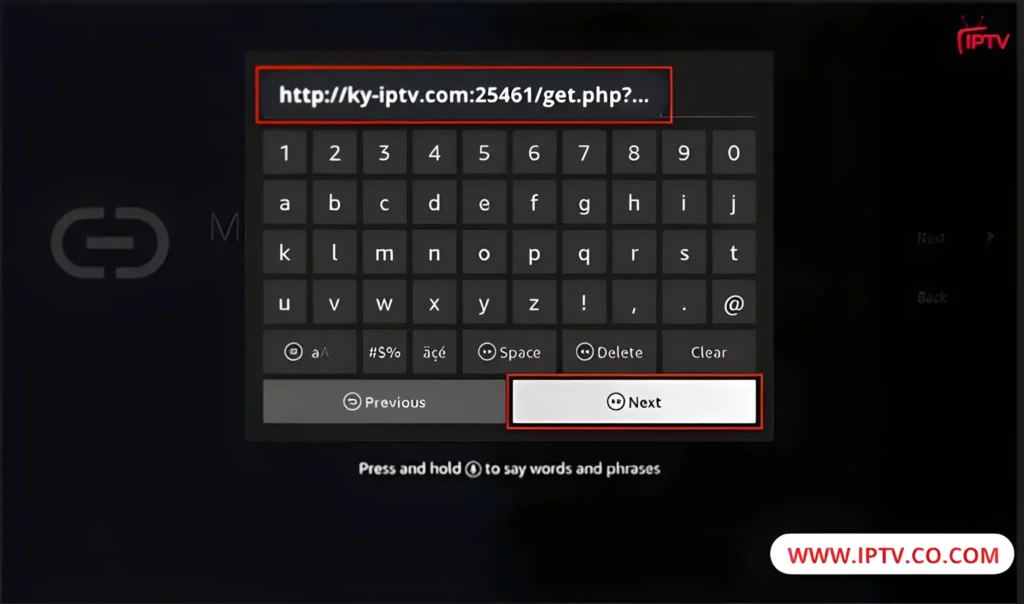
5. Click Next.
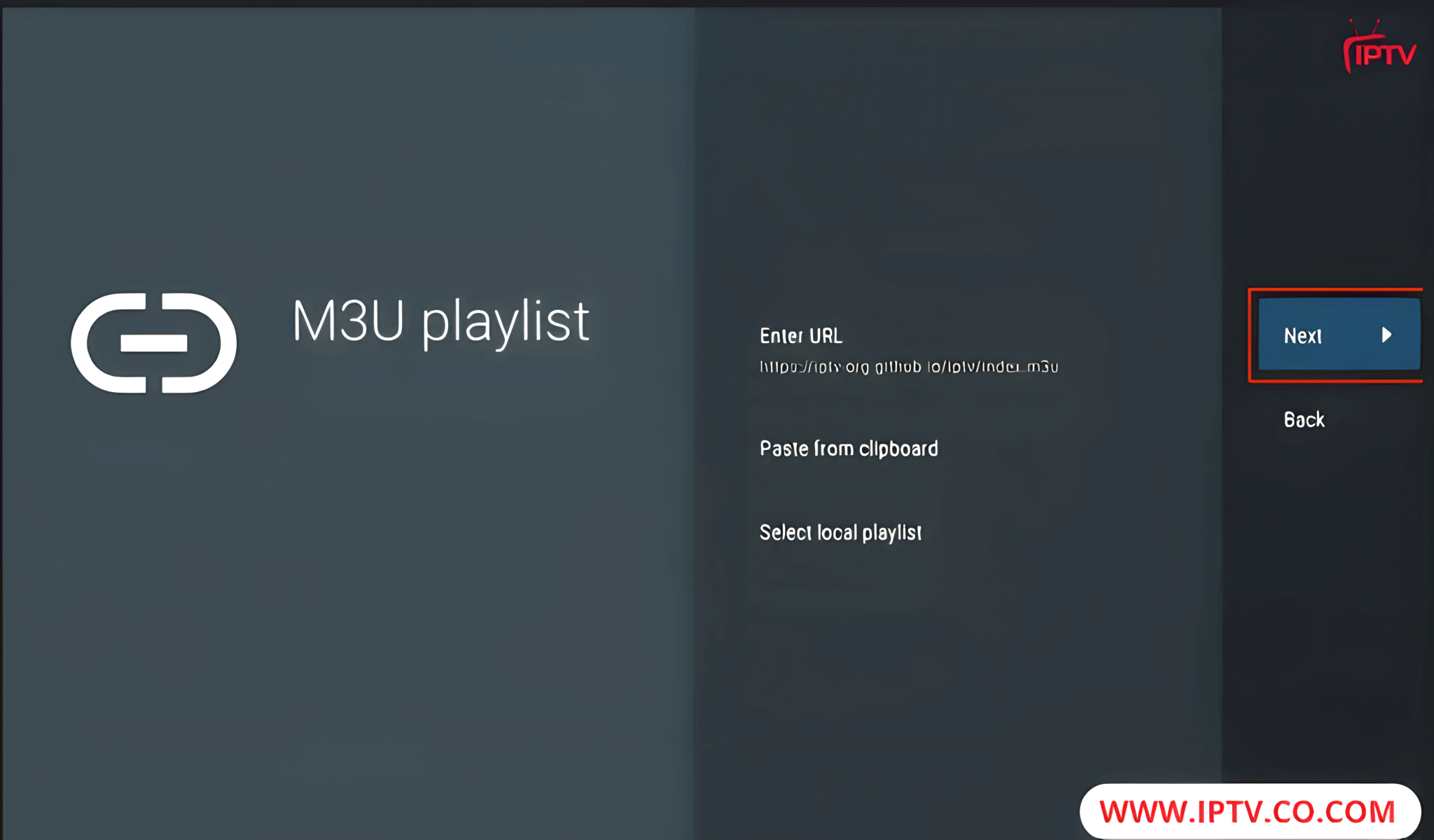
6. TiviMate will load your IPTV service and display the number of channels and movies available in your IPTV package. You can also change the Playlist name by selecting it. Once you’re ready, click Next to continue.
Note: Depending on your IPTV service, you can choose either a TV or VOD playlist.
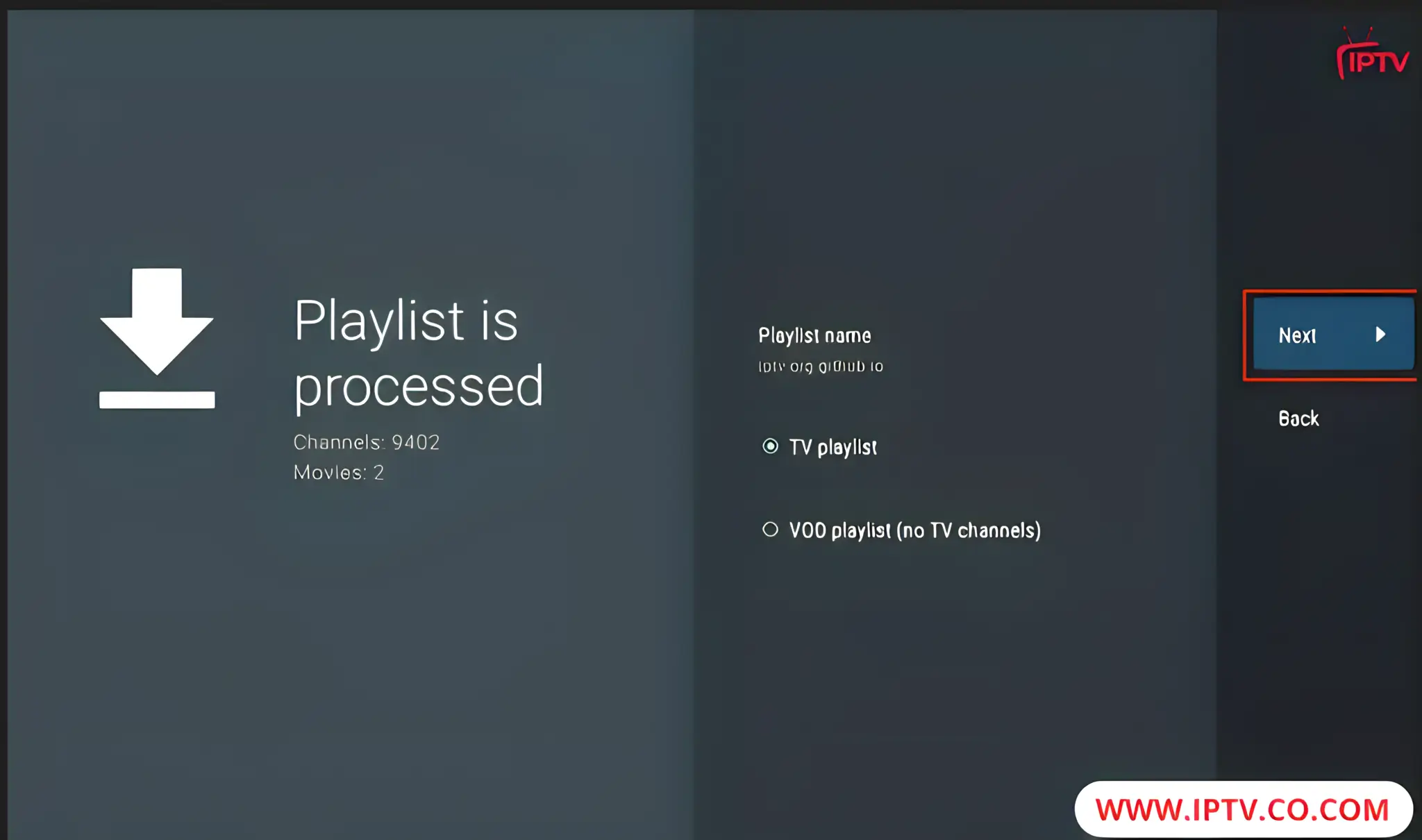
7. If your IPTV provider provides an EPG (Electronic Program Guide) URL, enter it in this window. Select Enter URL, input the URL, and click Next. Once finished, select Done to save the playlist.
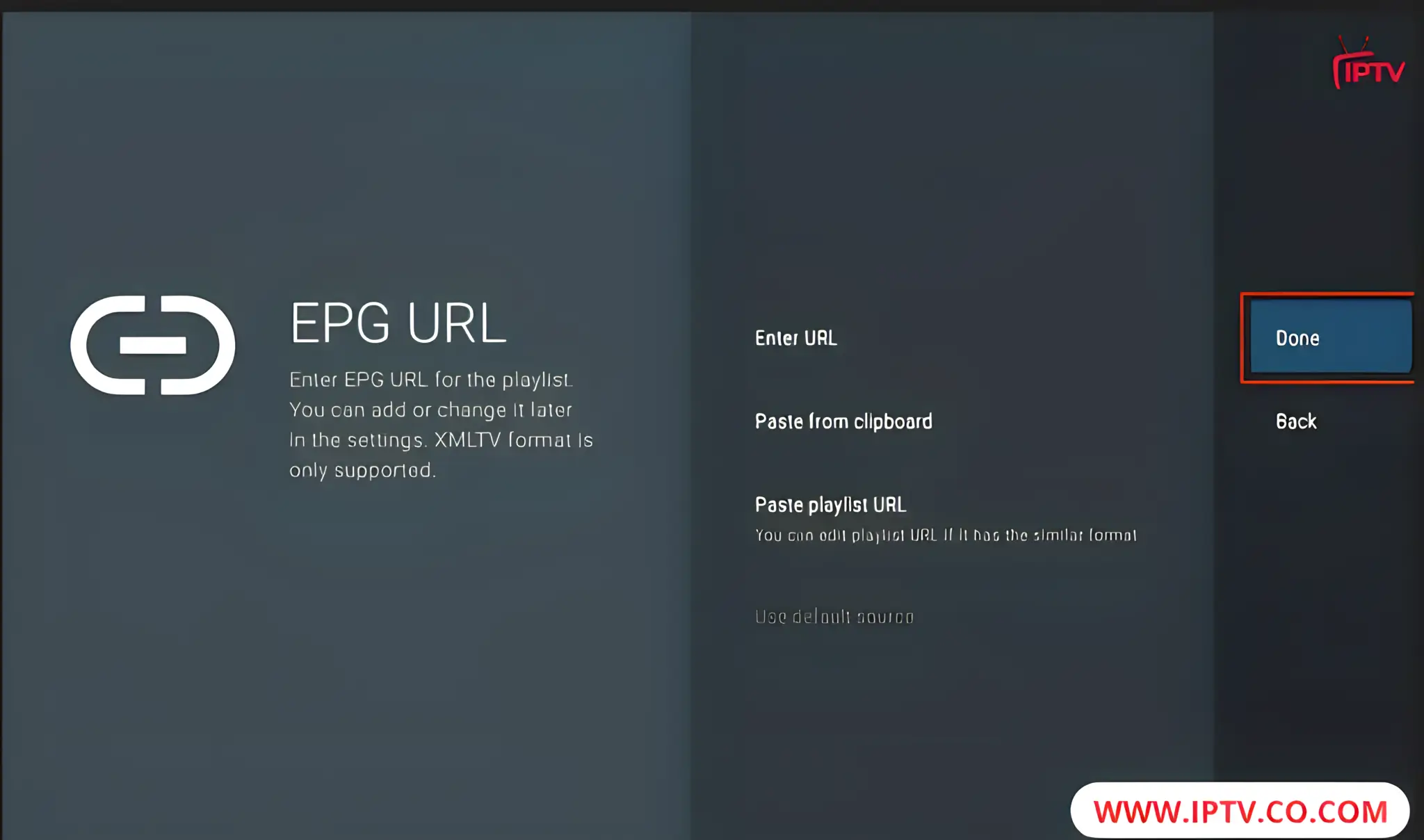
8. Finally, take note of the remote control instructions and click OK to complete the setup.

How to Add Xtream Code to TiviMate
TiviMate offers a simple way to connect your IPTV subscription using an Xtream Code. With this method, you can stream live TV, movies, and series directly from your IPTV provider through the TiviMate app.
1. Press Add Playlist
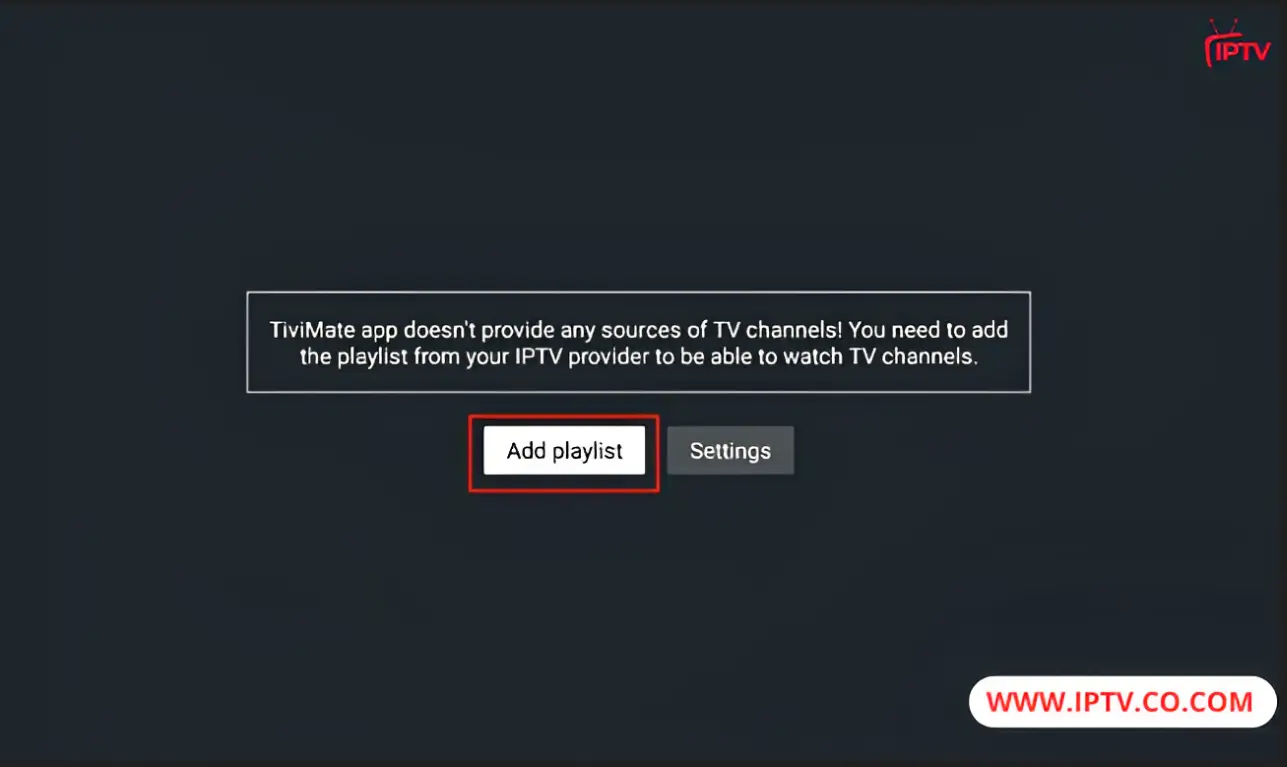
2. Selecting the Xtream Code
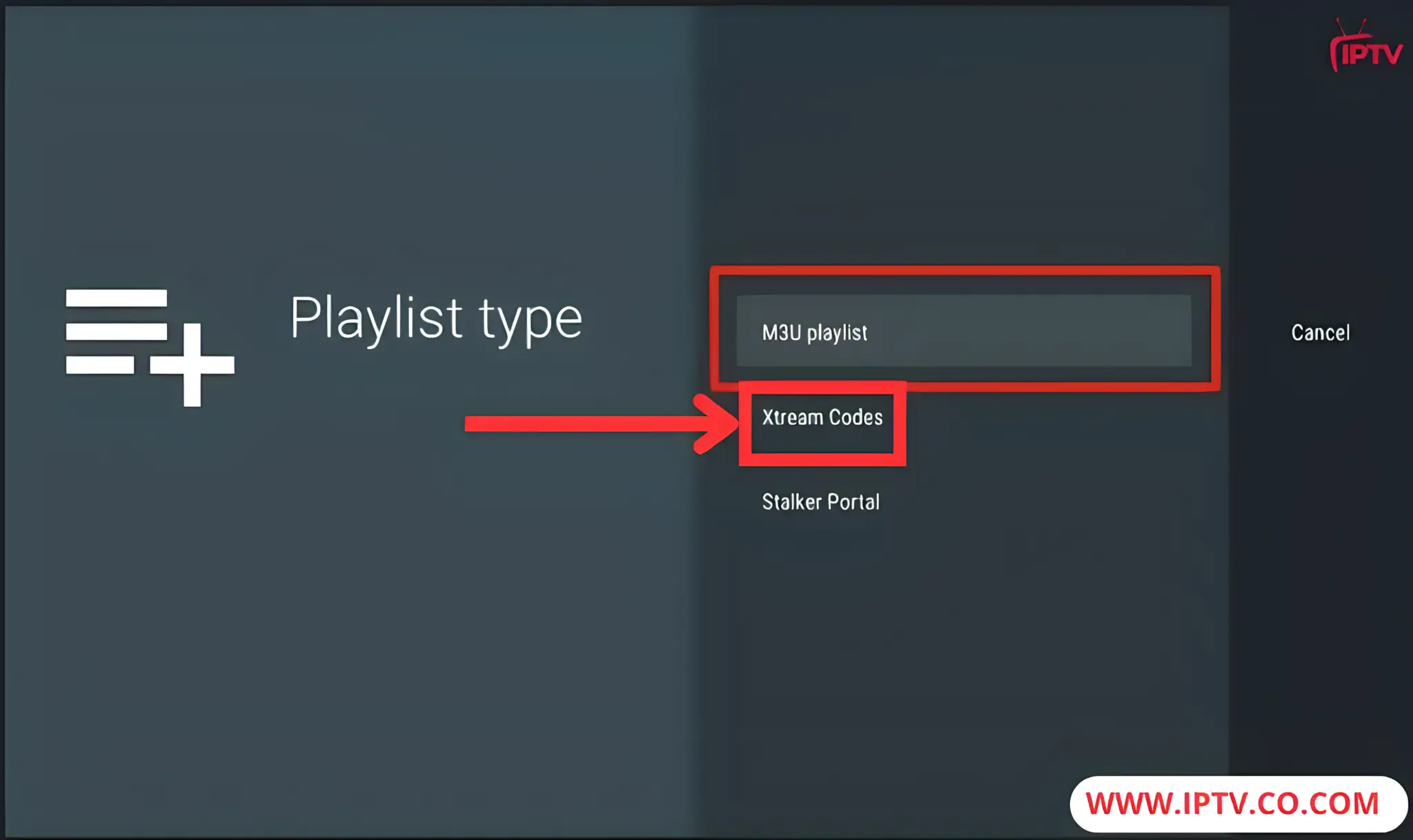
3. Select the Xtream Codes login option and enter the Xtream connection details provided by your IPTV provider. Then click “Next” to proceed.
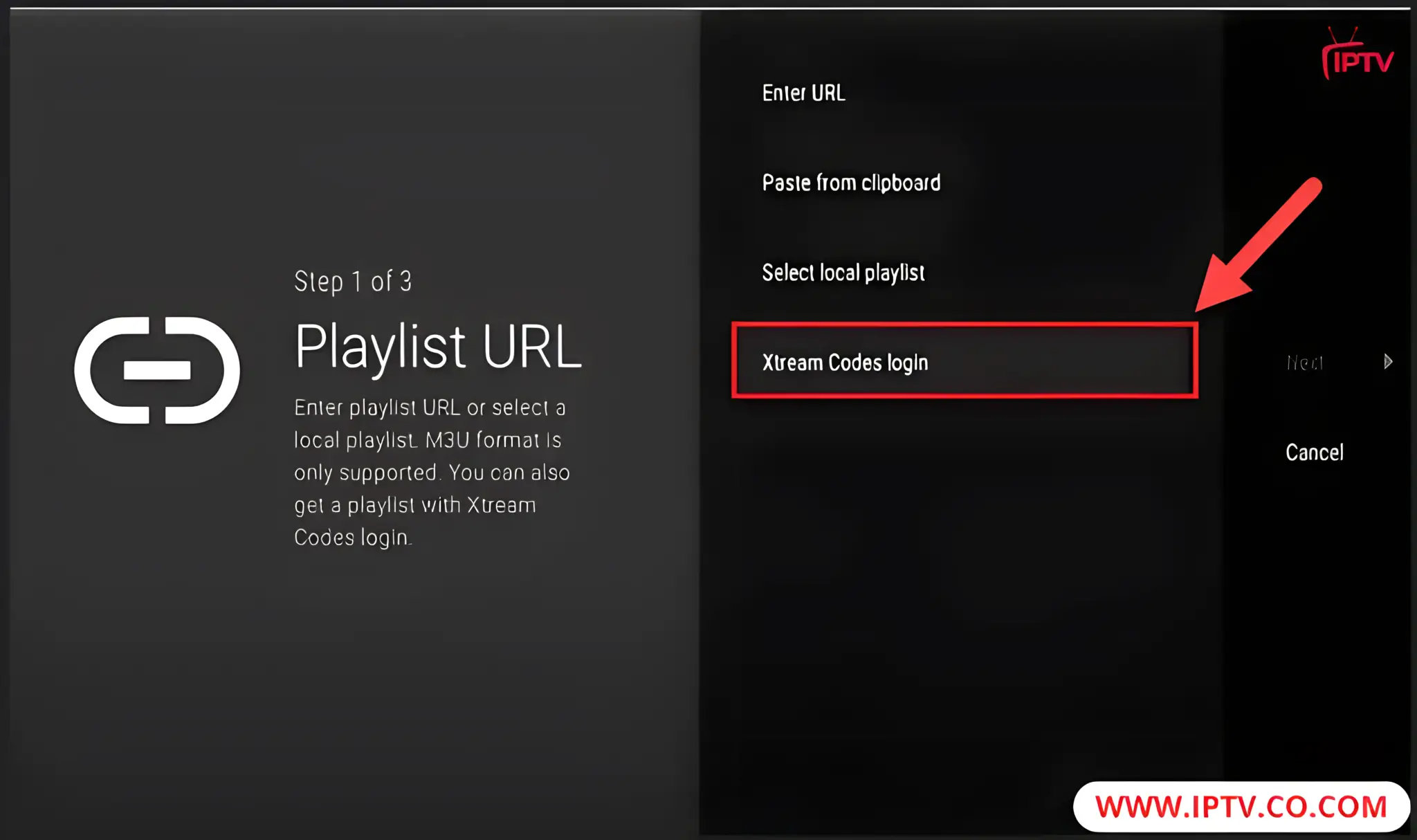
4. Enter the server URL, username, and password, then tap “Next” to continue.
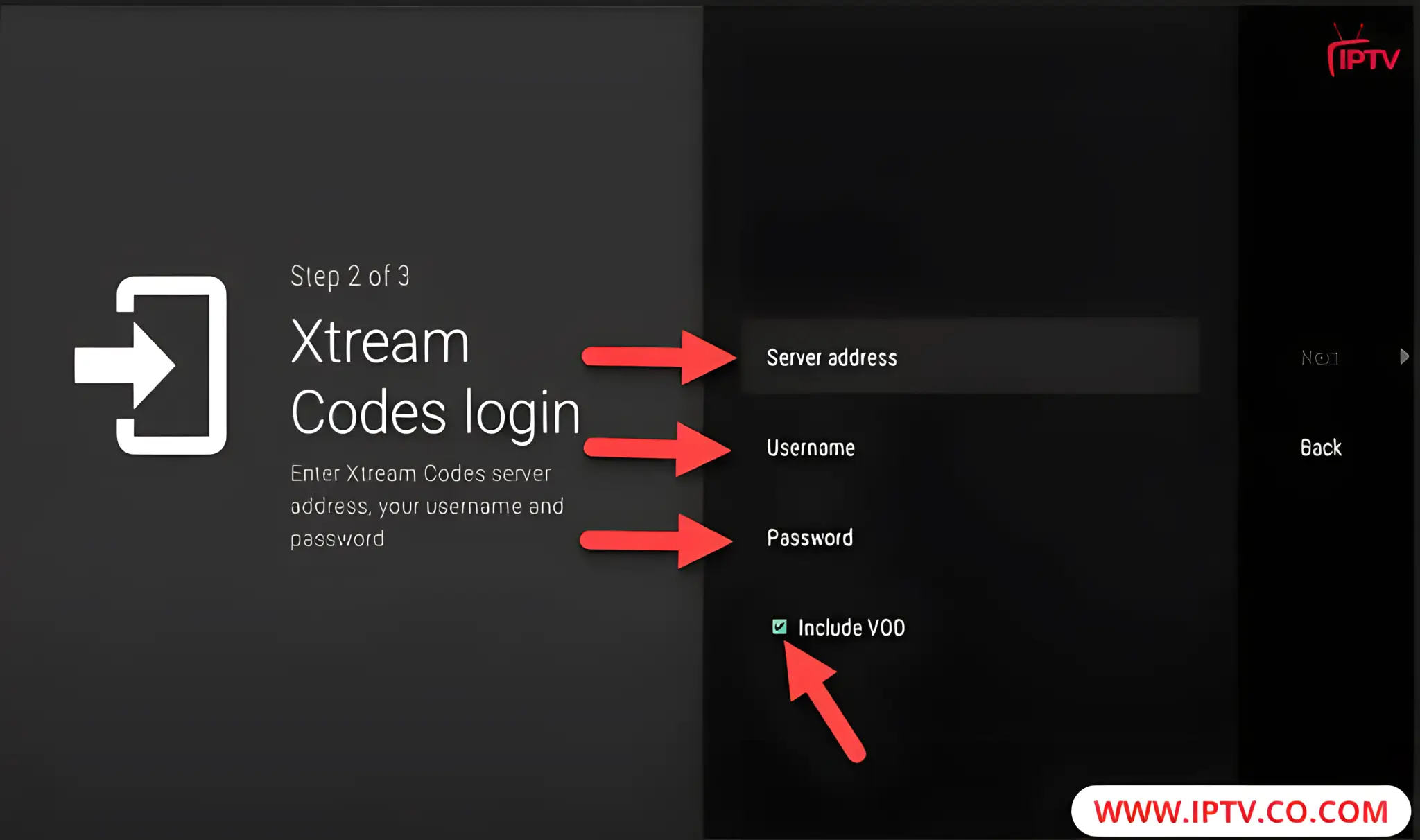
5. Congratulations! Your playlist is now being processed.
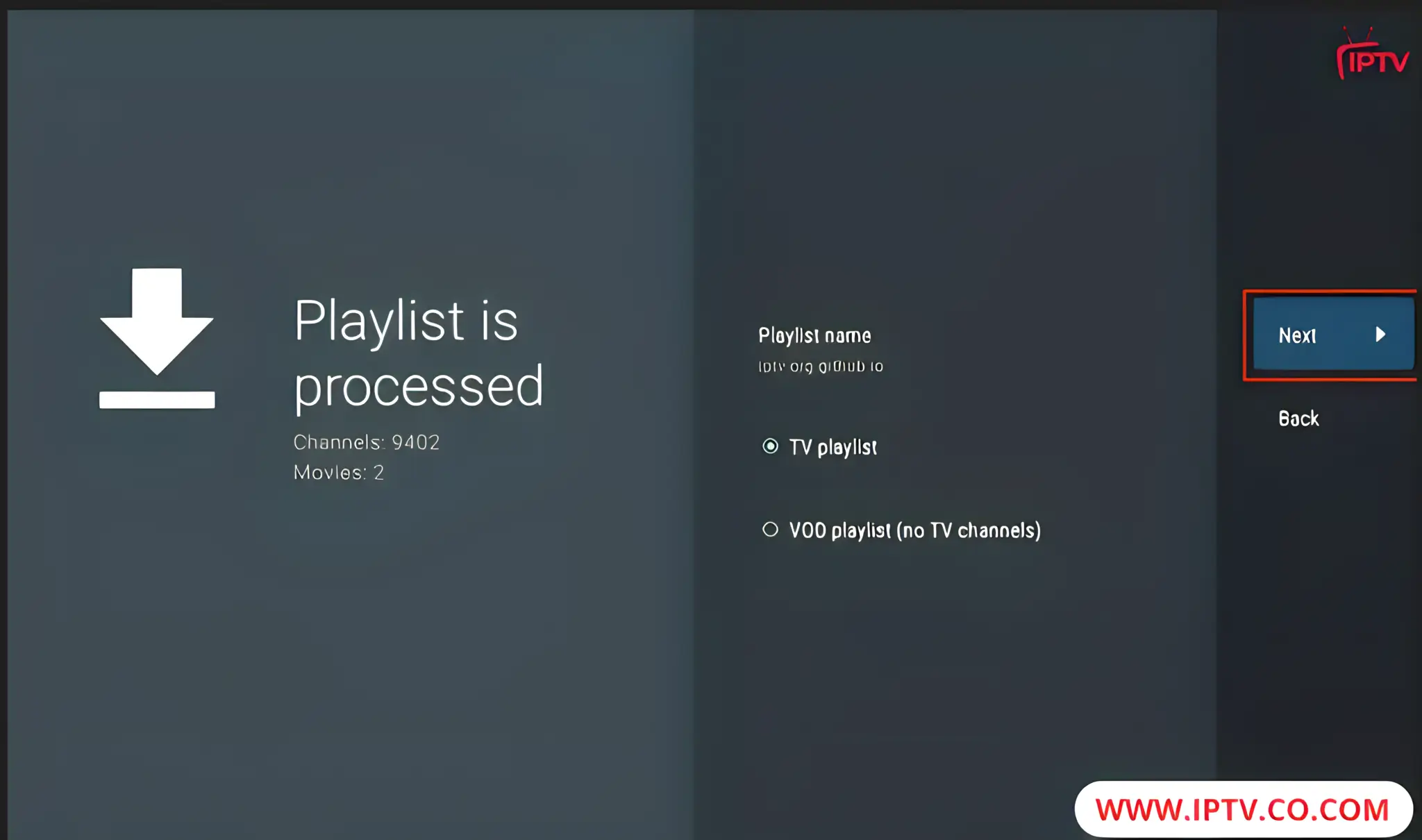
Settings & Customization Guide
TiviMate is a feature-rich IPTV player that offers plenty of ways to personalize your viewing experience. From adjusting playback options to organizing playlists and customizing the interface, you can tailor TiviMate to match your preferences.
Playback Settings
Navigate to Settings > Playback to fine-tune your streaming experience. You can adjust the buffer size for smoother performance or change the playback speed. These settings help optimize video quality and reduce buffering issues.
Channel & Playlist Management
Head to Settings > Playlists to manage your IPTV playlists with ease. Add, edit, or remove playlists based on your preferences. If you’re using the premium version, you’ll unlock advanced features like creating custom channel groups and manually sorting channels.
User Interface Customization
The free version of TiviMate provides a clean and intuitive layout. However, upgrading to premium unlocks advanced UI customization. You can personalize the TV guide, adjust visual elements, and design your ideal viewing setup.
| Feature | Free Version | Premium Version |
|---|---|---|
| Playback Settings | ✓ | ✓ |
| Playlist Management | ✓ | Advanced Features |
| UI Customization | Limited | Full Customization |
With TiviMate’s powerful customization tools, you can craft a personalized IPTV experience that fits your viewing style perfectly.
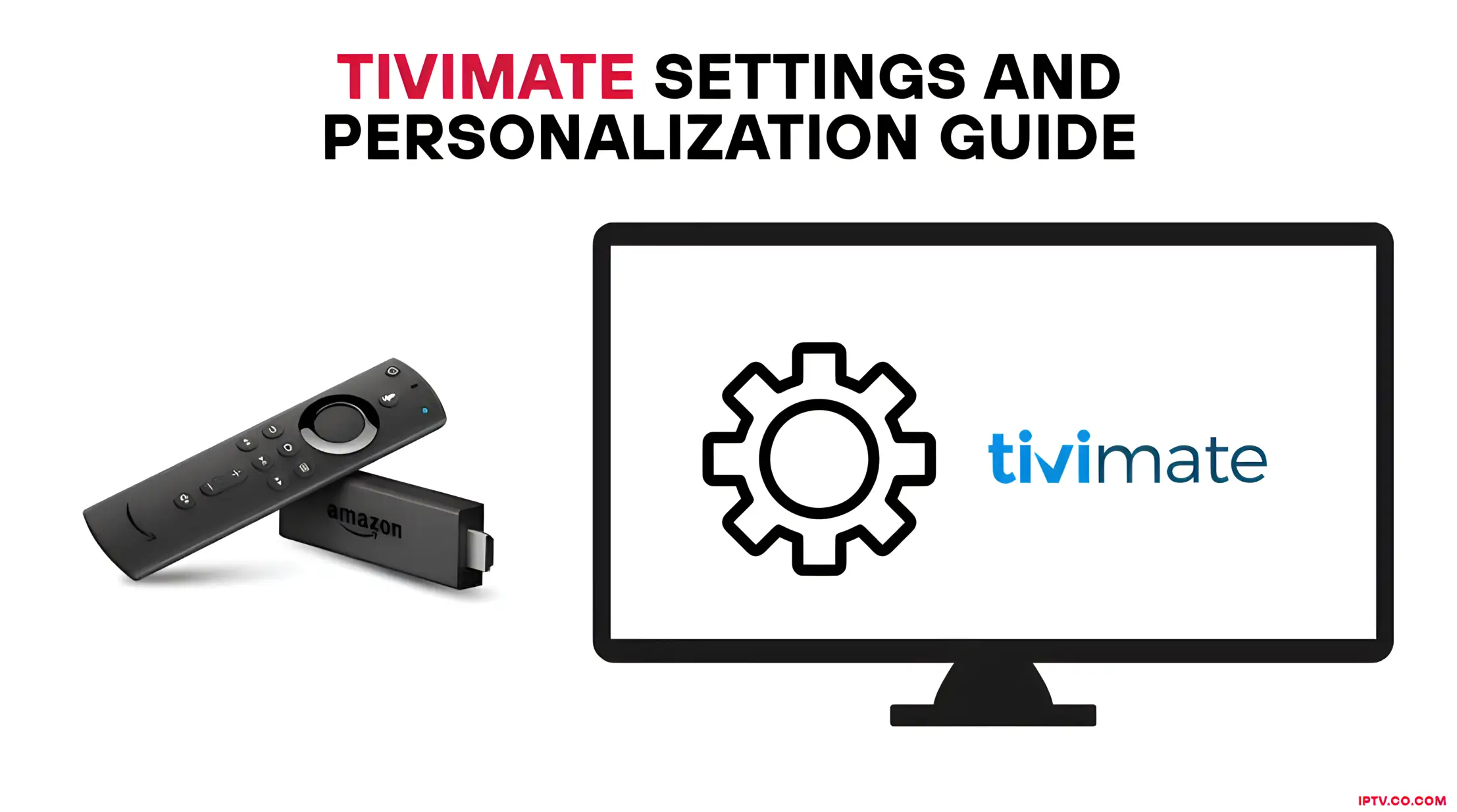
Setting Up the Electronic Program Guide (EPG) in TiviMate
TiviMate IPTV Player includes a powerful EPG (Electronic Program Guide) that helps you navigate channels and plan your viewing. To get started, go to Settings > TV Guide and enter the EPG URL provided by your IPTV service.
Configuring EPG Sources
Once the EPG URL is added, TiviMate will automatically fetch the program data. You’ll see a full list of channels with detailed schedules and show information—perfect for keeping track of what’s on and scheduling recordings.
Customizing EPG Display
TiviMate lets you personalize the EPG layout to suit your preferences. Adjust the number of visible channels, update frequency, and other display settings to enhance your experience.
How to Activate the Default EPG in TiviMate IPTV Player
To enable the default EPG:
1. Most IPTV services provide a dedicated EPG (Electronic Program Guide). If you don’t see an EPG enabled in the TiviMate app, go to Settings and select EPG.
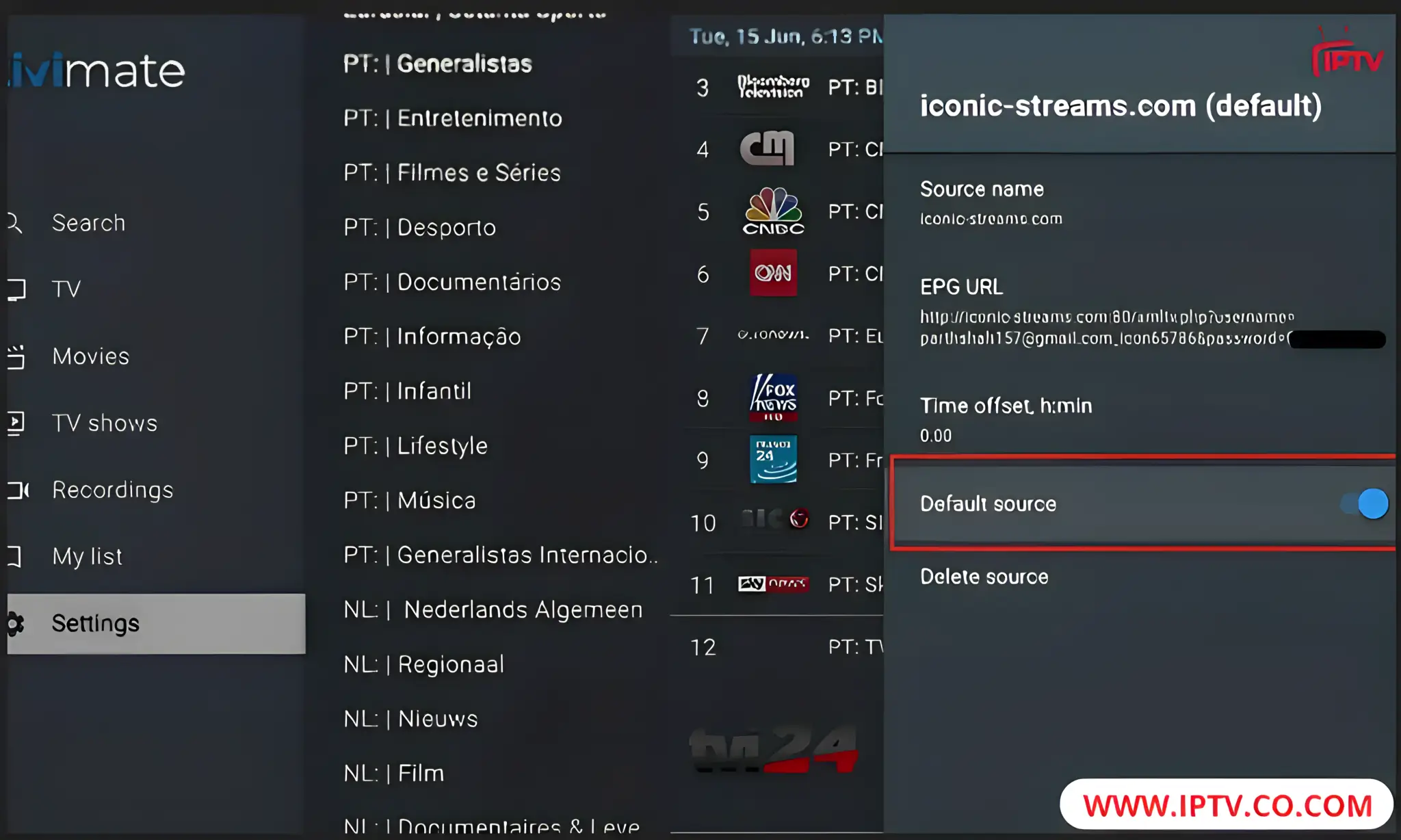
2. Then, enable the Default source option.
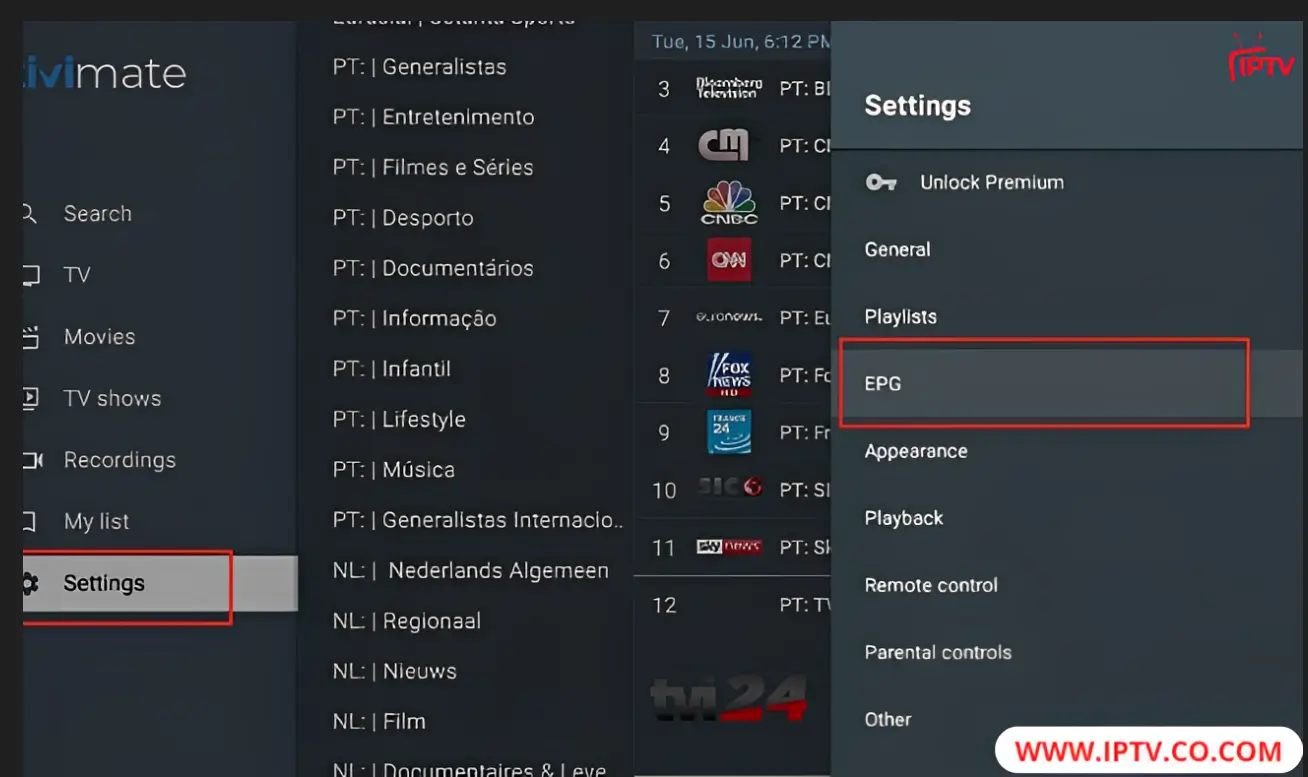
Buy and Activate TiviMate Premium Using the TiviMate Companion App
TiviMate Premium includes a 5-day free trial and offers two affordable plans: $4.99 per year for up to 5 devices, or a one-time lifetime license for $19.99.
Important: TiviMate Premium cannot be purchased directly on Firestick. You must use the TiviMate Companion app from the Google Play Store.
1. Go to TiviMate Settings and select Unlock Premium.
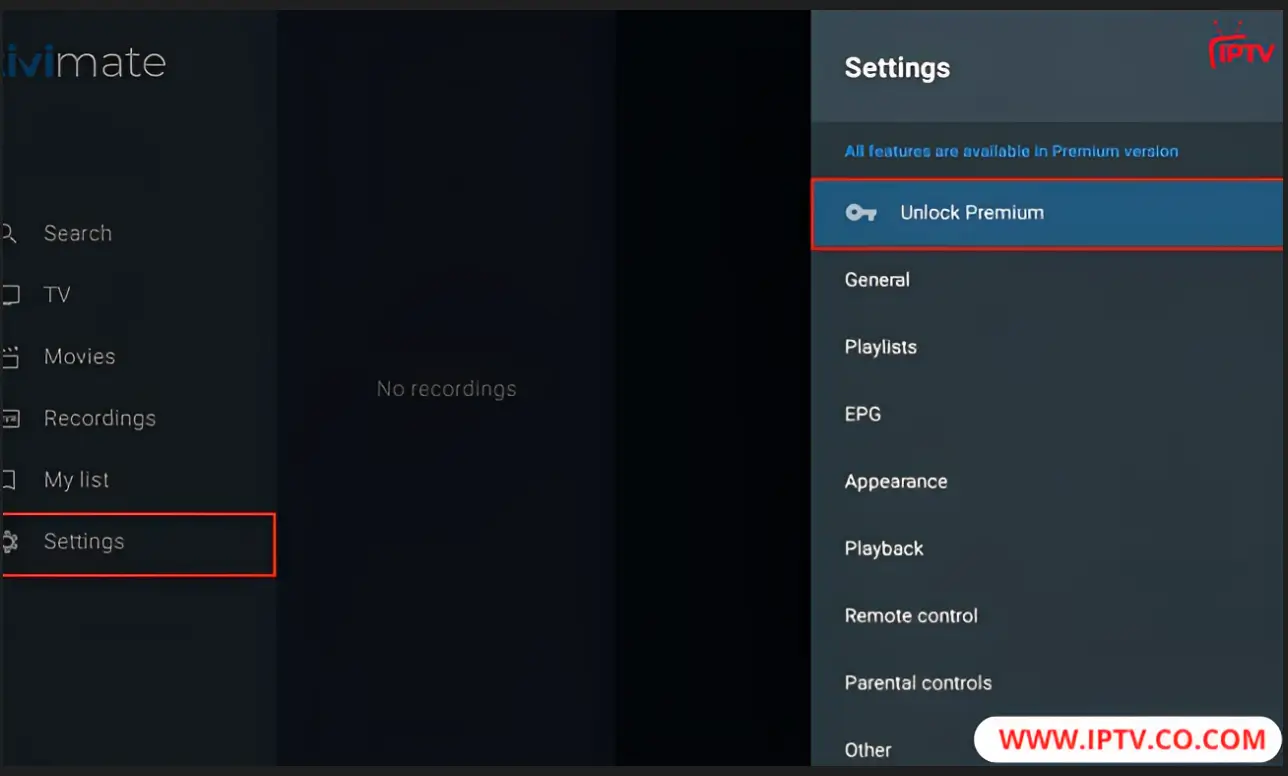
2. Select Next to proceed.
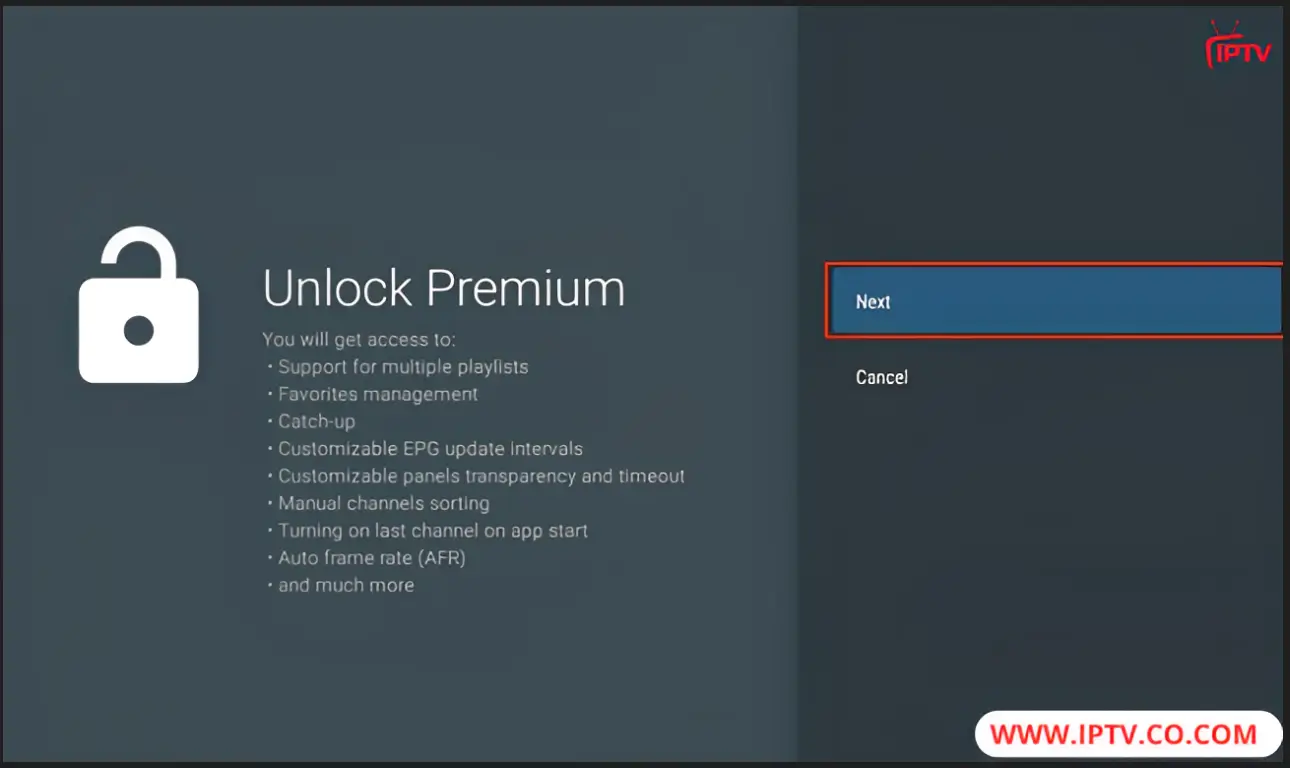
3. Click on Account to continue.
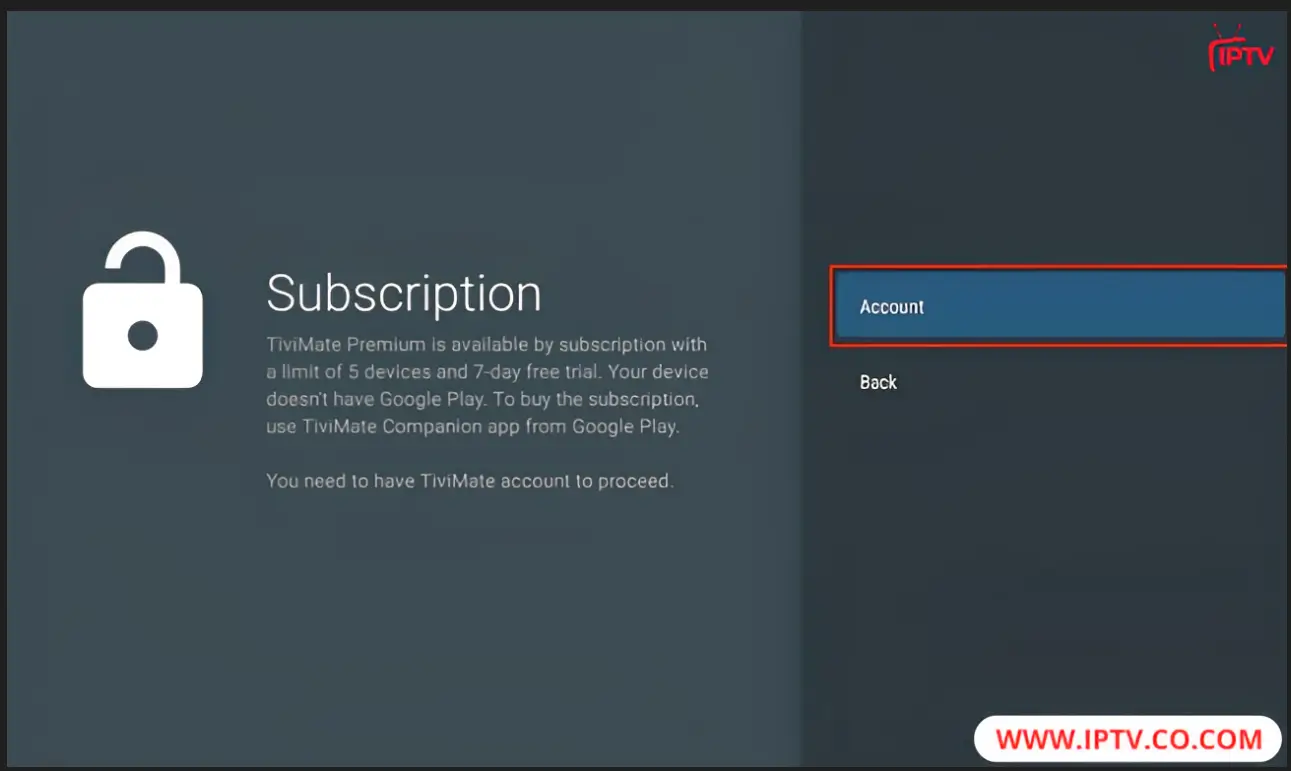
4. Choose Sign up to create a new account.
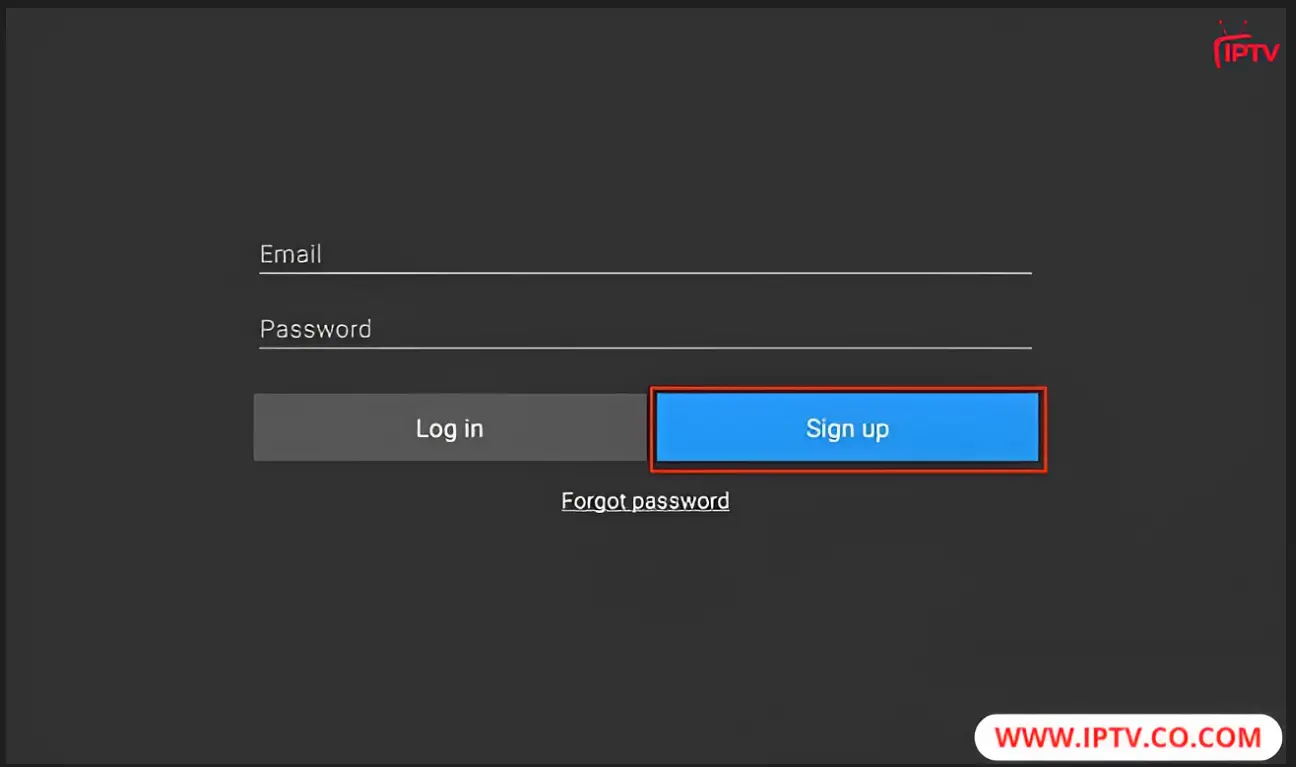
5. Enter your Email, Password, and Re-enter Password, then click Create account to complete the sign-up process.
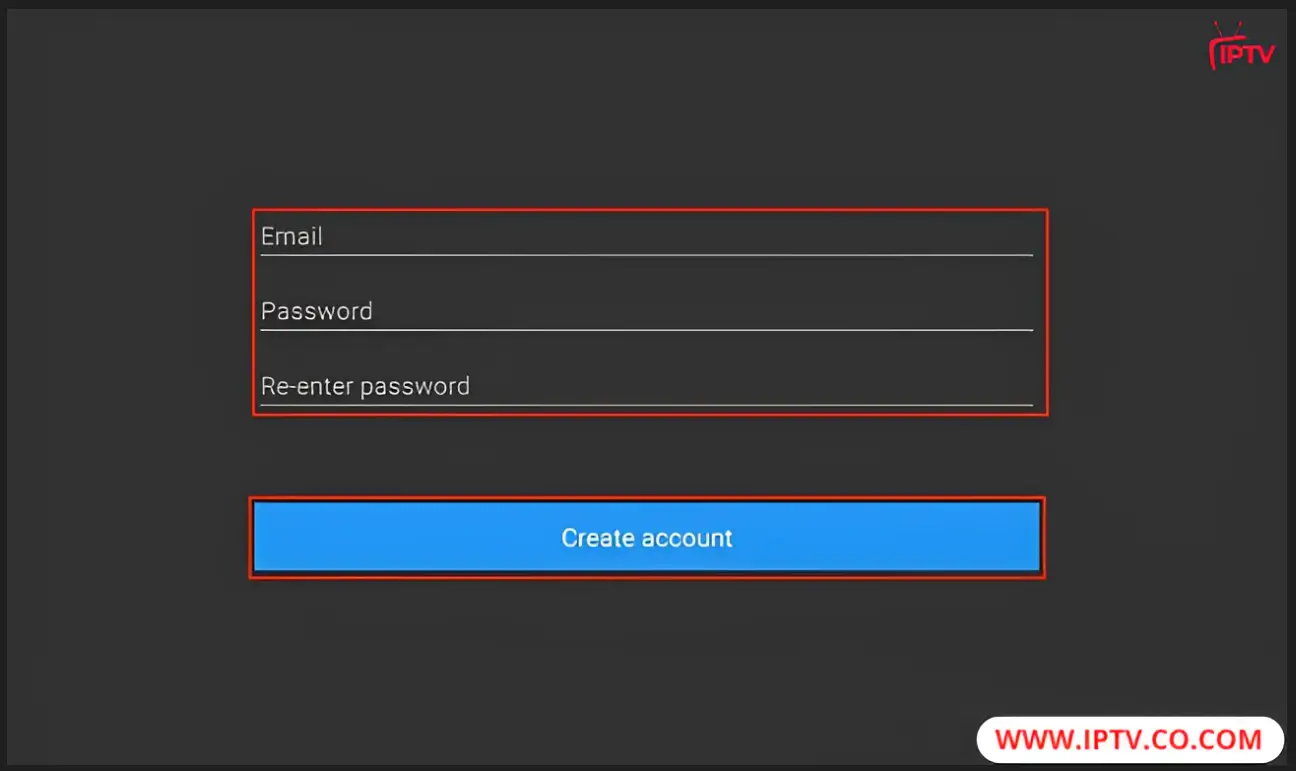
6. Keep the sign-up screen open on your FireStick. On your Android device, open the Google Play Store, search for TiviMate Companion, and install the app. For more details, visit https://tivimate.co.com/premium/.
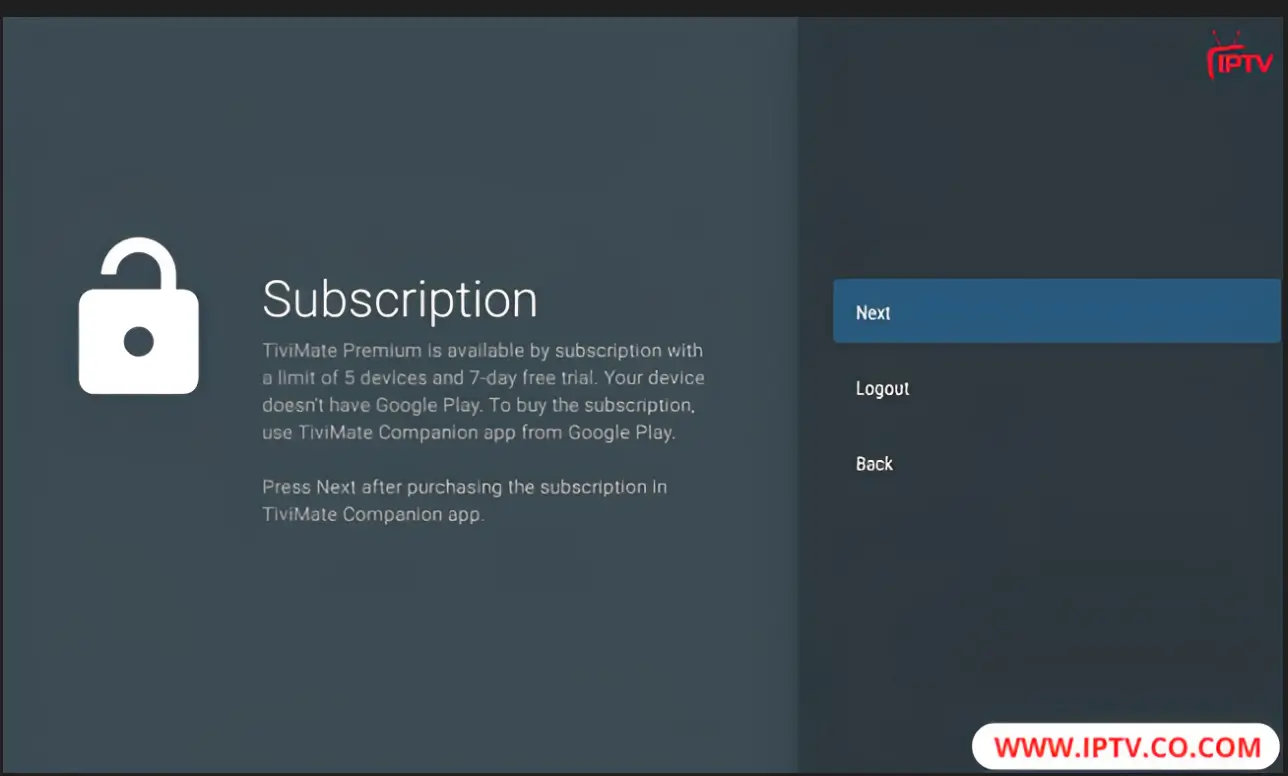
Understanding the TiviMate Interface
TiviMate features a clean, user-friendly interface designed for smooth navigation through your IPTV content. Its simple layout uses menus and folders that open and close intuitively as you explore different sections.
At the core of the interface, your favorite channels are easily accessible, allowing quick access to the shows you love. The channel browsing section organizes all channels clearly, making it effortless to find what you want.
The interface also includes a responsive video player menu, letting you adjust volume, skip through content, and access additional settings with ease.
| Feature | Benefit |
|---|---|
| Collapsible Menus | Streamlined navigation of playlists, channels, and settings |
| Favorite Channels | Instant access to your most-watched content |
| Organized Channel Sections | Easy browsing and discovery of available channels |
| Responsive Video Player | Smooth playback controls and customization options |
Familiarizing yourself with TiviMate’s interface helps you navigate IPTV seamlessly—find your favorite channels fast, discover new shows, and enjoy a hassle-free viewing experience.
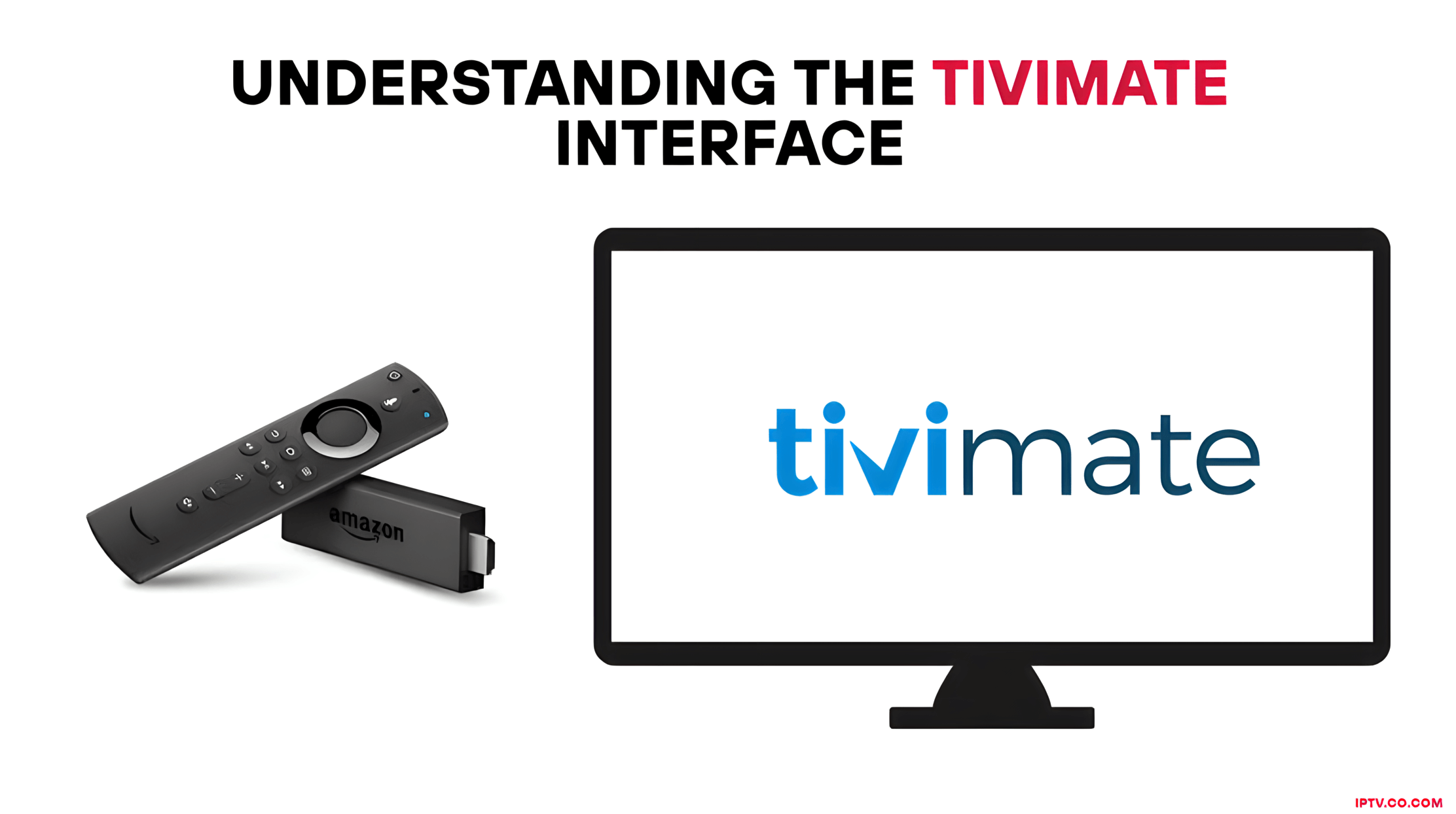
Troubleshooting Common TiviMate Installation Issues
Setting up TiviMate on Firestick can sometimes encounter hiccups. Here are some tips to help you resolve common problems and get back to smooth streaming.
Connection Problems
- Ensure your Firestick is connected to the internet.
- Check your router and internet connection are stable.
- Restart your Firestick and reset network settings if needed.
Playback Issues
- Buffering or freezing? First, verify your IPTV service is active and the links are valid.
- Adjust TiviMate’s playback settings—try increasing buffer size or changing video quality.
- If issues persist, consider using a premium VPN service to improve connection stability.
Need More Help?
If you face persistent errors or streaming problems, contact the TiviMate support team. They can assist with troubleshooting and ensure your device runs smoothly.
Security and Privacy Considerations for IPTV and TiviMate
When using IPTV and TiviMate, protecting your security and privacy is essential.
- Use a trusted VPN like ExpressVPN to encrypt your internet connection, hide your IP address, and shield your data from potential threats.
- Choose IPTV providers that prioritize data protection and have clear privacy policies.
- Avoid sharing personal details or login credentials with untrusted sources.
- Stay updated on best practices for safe streaming and IPTV usage.
Adding these layers of security helps keep your streaming private and your device safe from unauthorized access—especially important if you stream from different locations.

Conclusion – Install TiviMate on Firestick
Installing TiviMate on Firestick is one of the best ways to upgrade your IPTV streaming experience in 2025. This powerful IPTV player gives you total control over how you watch live TV, movies, and sports—without being tied to a specific content provider.
Whether you’re using an M3U URL or Xtream Codes, TiviMate delivers fast loading times, a premium EPG, and an interface that feels just like cable—only better. Once you install TiviMate on Firestick, you unlock flexibility, customization, and top-tier performance.
For the best results, pair it with a strong IPTV provider and secure your connection with a VPN. Now that TiviMate is set up, sit back and enjoy a smoother, smarter streaming experience.
FAQs – Install TiviMate on Firestick
What is TiviMate and why is it ideal for Firestick users in 2025?
TiviMate is an advanced IPTV player designed for Android TV and Firestick devices. Its cable-like interface, full EPG support, and smooth navigation make it a top choice for Firestick users in 2025.
What do I need to do before I install TiviMate on Firestick?
Before you install TiviMate on Firestick, enable “Apps from Unknown Sources” and install the Downloader app to sideload the APK safely.
How do I install TiviMate on Firestick step by step?
To install TiviMate on Firestick, open the Downloader app, enter the TiviMate APK URL or short code, download the file, and follow the on-screen prompts to complete installation.
Is TiviMate available in the Amazon App Store?
No, TiviMate is not available on the Amazon App Store. You must sideload it using the Downloader app to install TiviMate on Firestick.
How do I add an IPTV playlist after installing TiviMate on Firestick?
Once TiviMate is installed, open the app, select “Add Playlist,” and input your IPTV M3U URL or Xtream Codes API login credentials to access your channels.
Can I use multiple IPTV services with TiviMate on Firestick?
Yes, TiviMate supports multiple playlists, allowing you to add and manage several IPTV services within one app on your Firestick.
How do I unlock premium features after installing TiviMate on Firestick?
To unlock premium features, download the TiviMate Companion app from the Google Play Store on an Android device, create an account, and activate your license.
What should I do if TiviMate is buffering or not working properly?
Check your internet connection, increase buffer size in playback settings, use a VPN, and verify your IPTV service is active for better performance on Firestick.
Is it safe to use TiviMate on Firestick, and how can I protect my privacy?
Yes, it’s safe if used with a reputable IPTV provider. Always use a VPN on Firestick to encrypt your connection and protect your privacy while streaming with TiviMate.

