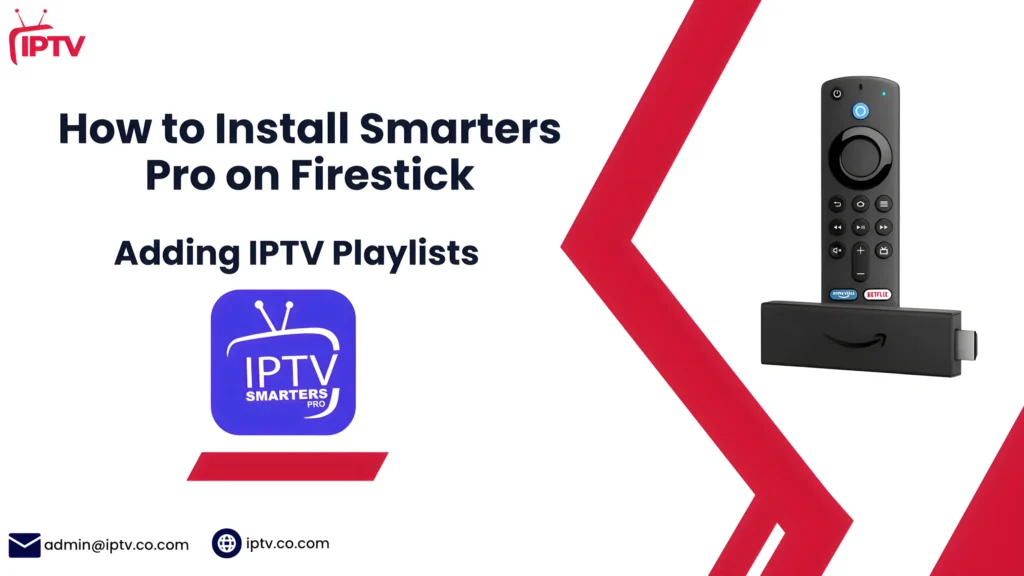Install IPTV Smarters Pro on Samsung TV – 2025 Install Guide
In this quick guide, you’ll learn how to install IPTV Smarters Pro on Samsung TV using both the official App Store method and a manual USB installation.
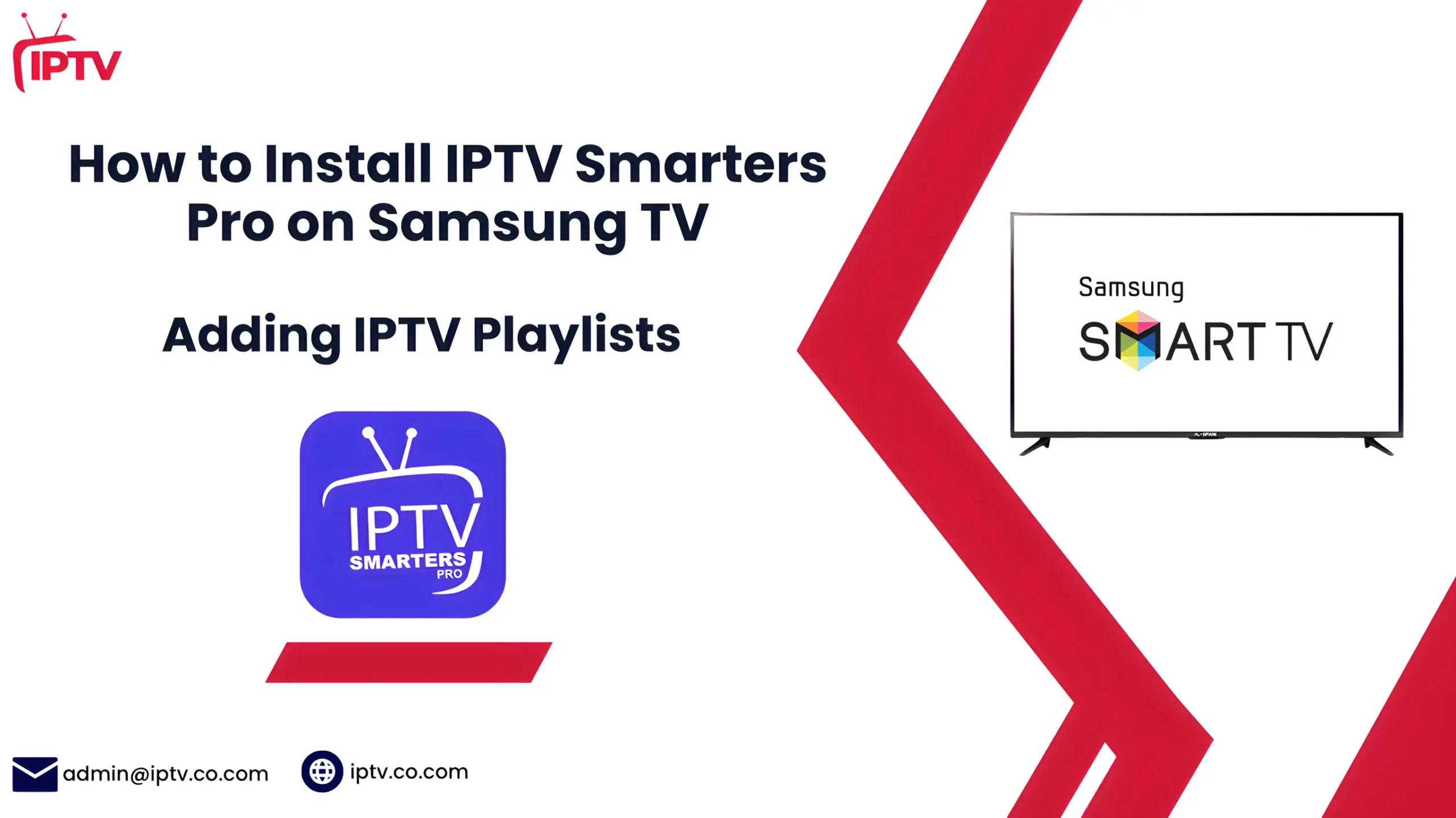
Whether the app is available in your region or not, this step-by-step guide will help you get it running in just a few minutes.
What Is IPTV Smarters Pro?
IPTV Smarters Pro is a user-friendly IPTV player that allows users to stream live TV, video on demand (VOD), series, and catch-up TV provided by IPTV service providers. It’s not an IPTV service itself but a platform where you can load your IPTV subscription using M3U URL or Xtream Codes API. Its sleek design and compatibility with multiple devices make it one of the most popular IPTV apps in the world.
Key Features of IPTV Smarters Pro:
- Multi-Screen Support
- User-Friendly Interface
- M3U and Xtream Codes Compatibility
- EPG (Electronic Program Guide) Integration
- VOD & Catch-Up TV Support
Why Use It on a Samsung Smart TV?
Samsung Smart TVs offer large, high-resolution displays and strong processing power—ideal for IPTV streaming. IPTV Smarters Pro is a perfect fit, delivering a cable-like viewing experience without needing external devices. It integrates well with Samsung’s Tizen OS and offers remote-control-friendly navigation, making it convenient and immersive for any household.
Is IPTV Smarters Pro Available on Samsung Smart TVs?
While IPTV Smarters Pro is a popular IPTV app, it may not always be available in the Samsung Smart TV App Store. This section explores whether your Samsung TV supports the app and what alternatives exist if it’s unavailable.
Compatible Samsung Models
IPTV Smarters Pro is compatible with most newer Samsung Smart TVs running Tizen OS. However, certain older models or regional restrictions may affect its availability. Learn which models support the app and how to check compatibility.
Why IPTV Smarters May Not Appear in the App Store
If IPTV Smarters Pro isn’t available in the Samsung App Store, there could be several reasons. In this section, we’ll dive into common issues that prevent the app from appearing, including system restrictions and region limitations.
Tizen OS Limitations
Samsung Smart TVs run on Tizen OS, which may limit access to certain apps, including IPTV Smarters Pro. Tizen OS version and firmware updates can play a role in whether the app shows up in the store.
Geo-Restrictions
IPTV Smarters Pro may be restricted in some regions due to licensing agreements or local regulations. This can prevent it from appearing in the Samsung App Store depending on your location.
App Removal or Updates
Samsung occasionally removes or temporarily disables certain apps from the store during updates or changes in policy. If IPTV Smarters Pro has been removed or is in the process of an update, it may not appear in the App Store for a period of time.
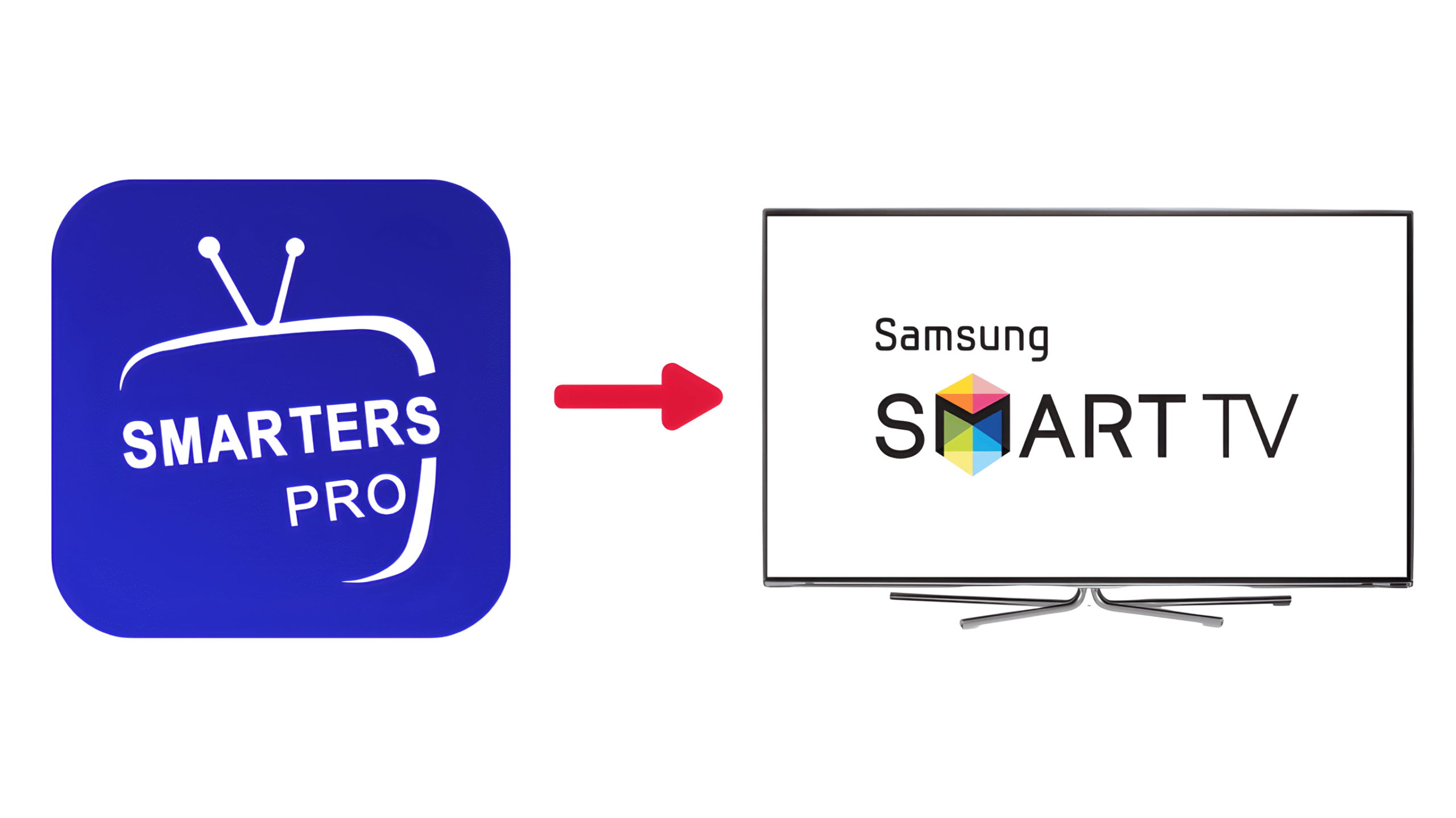
How to Install IPTV Smarters Pro on Samsung TV
In this section, you’ll learn two main methods to install IPTV Smarters Pro on Samsung Smart TV: directly from the Samsung App Store (if available) and through a manual installation via USB drive. Choose the method that works best for your TV model and region.
Method 1: Install from the Samsung App Store (if available)
If IPTV Smarters Pro is available in your region’s Samsung App Store, this is the quickest and easiest way to install the app. Follow these simple steps to get started.
1. Tap on the Search app
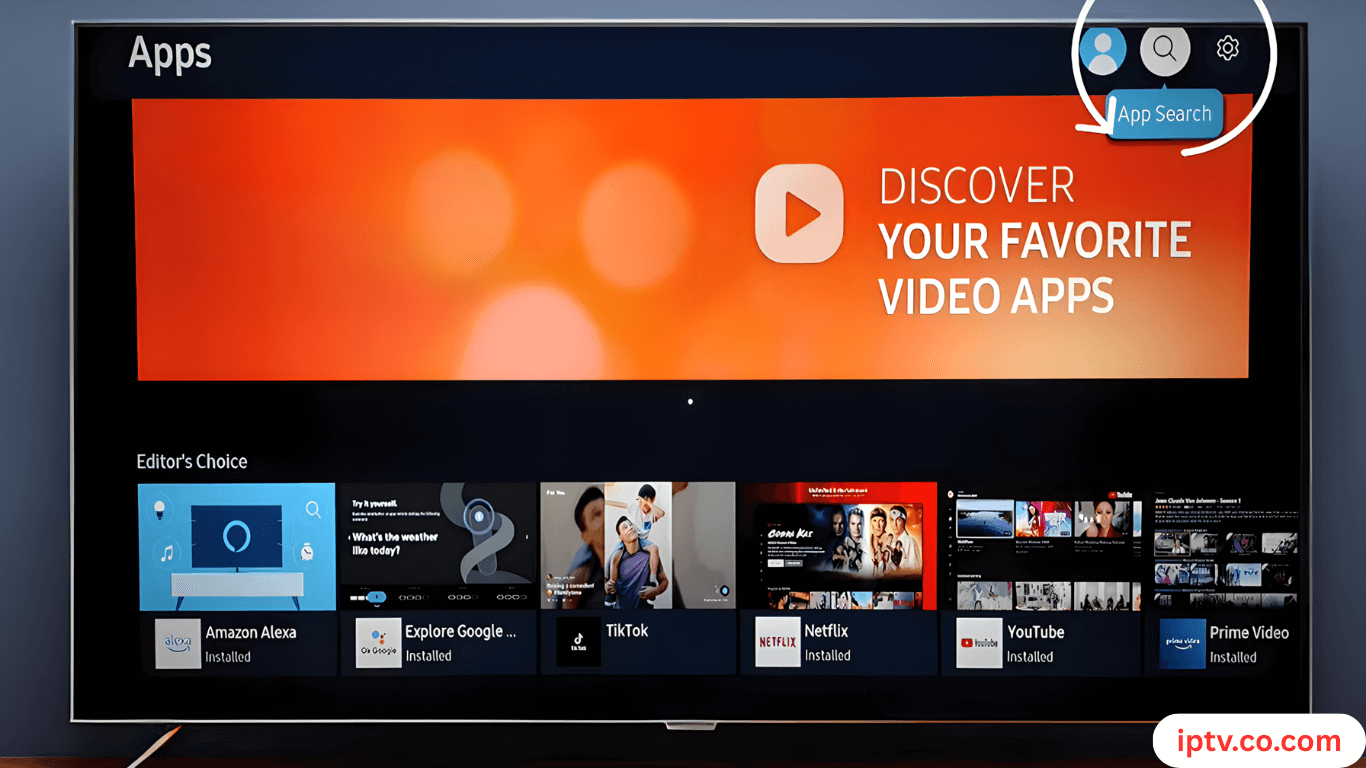
2. Enter “IPTV Smarters Pro” in the search bar
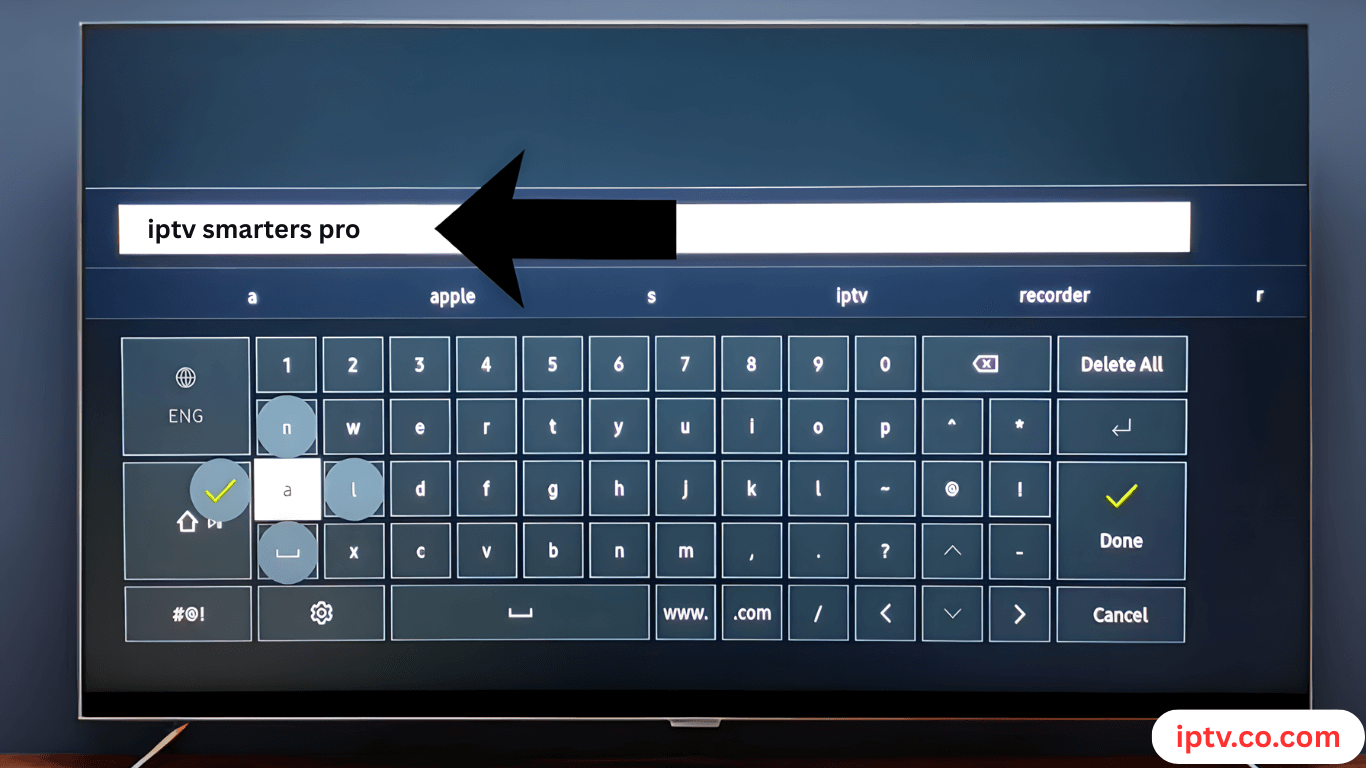
3. Select IPTV Smarters Pro
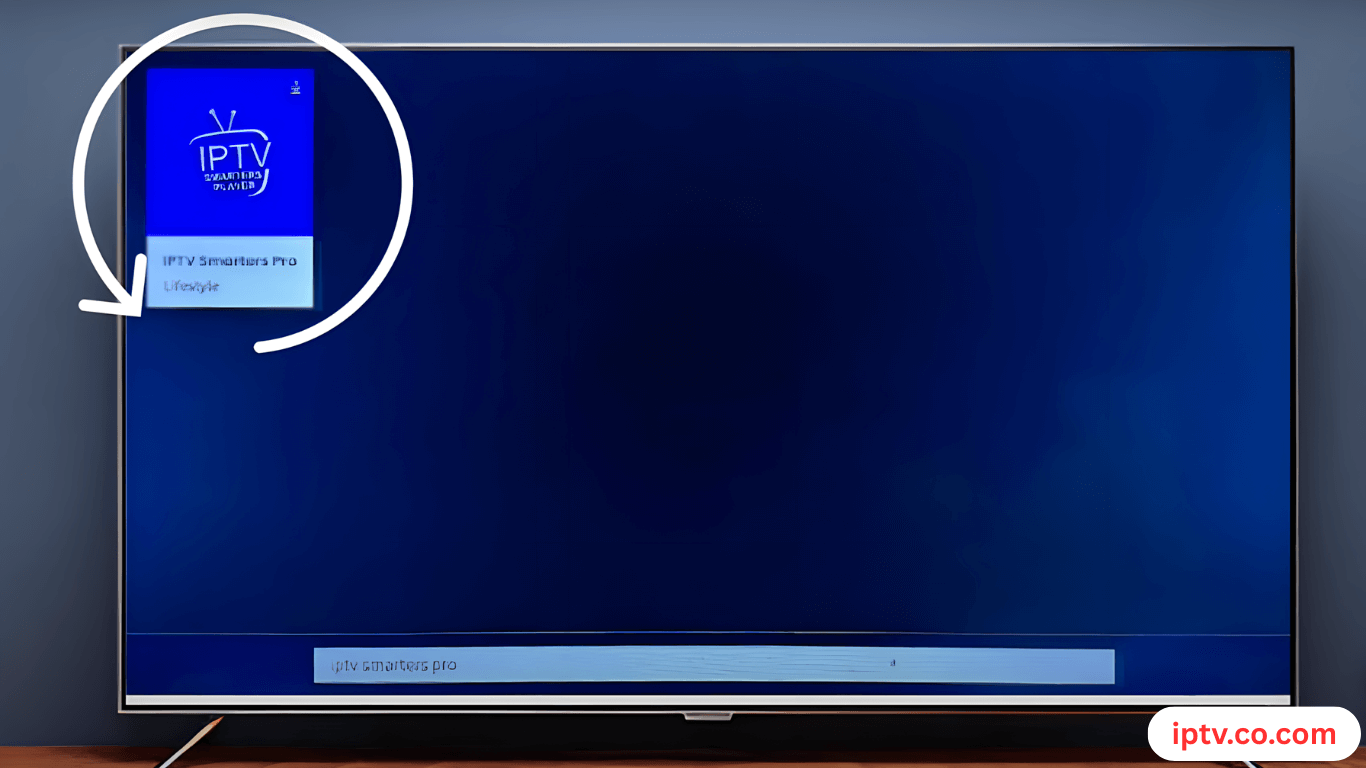
4. Tap on Install
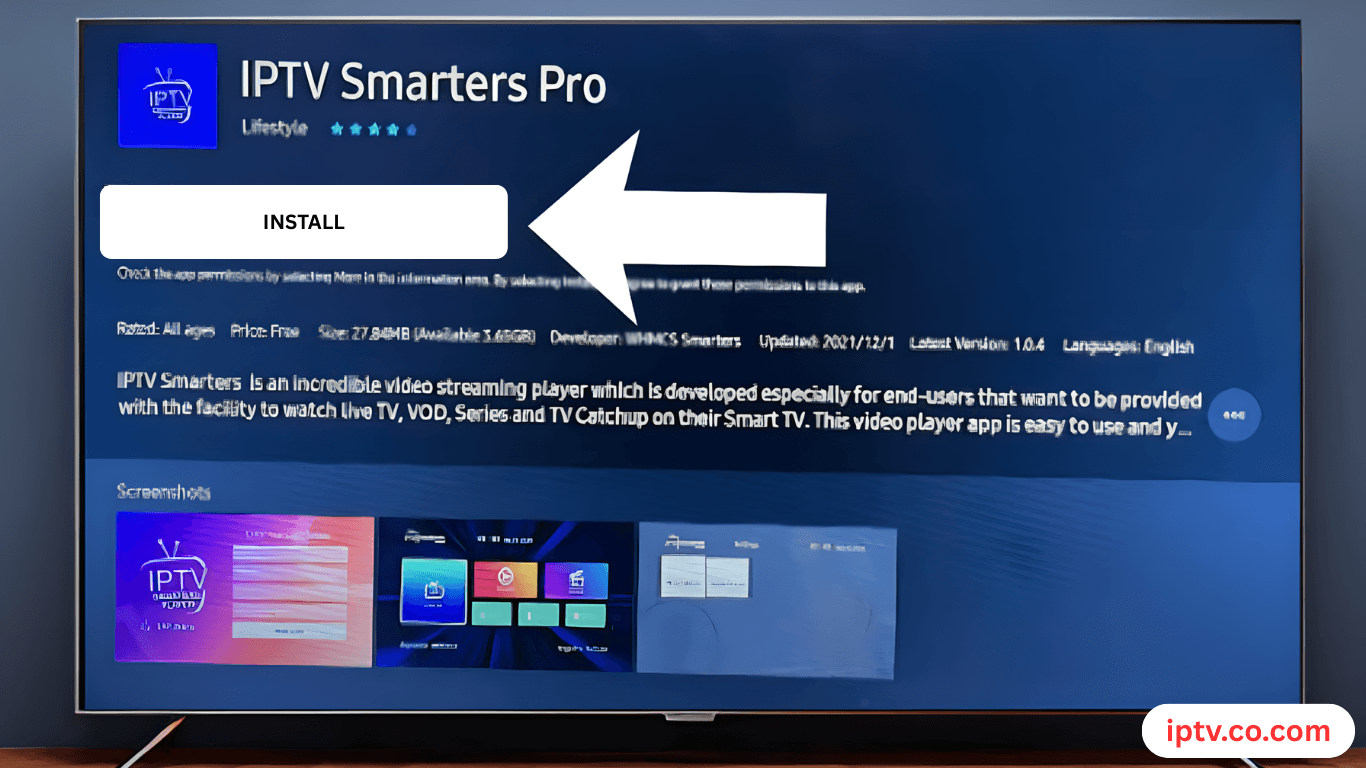
5. Give it a second
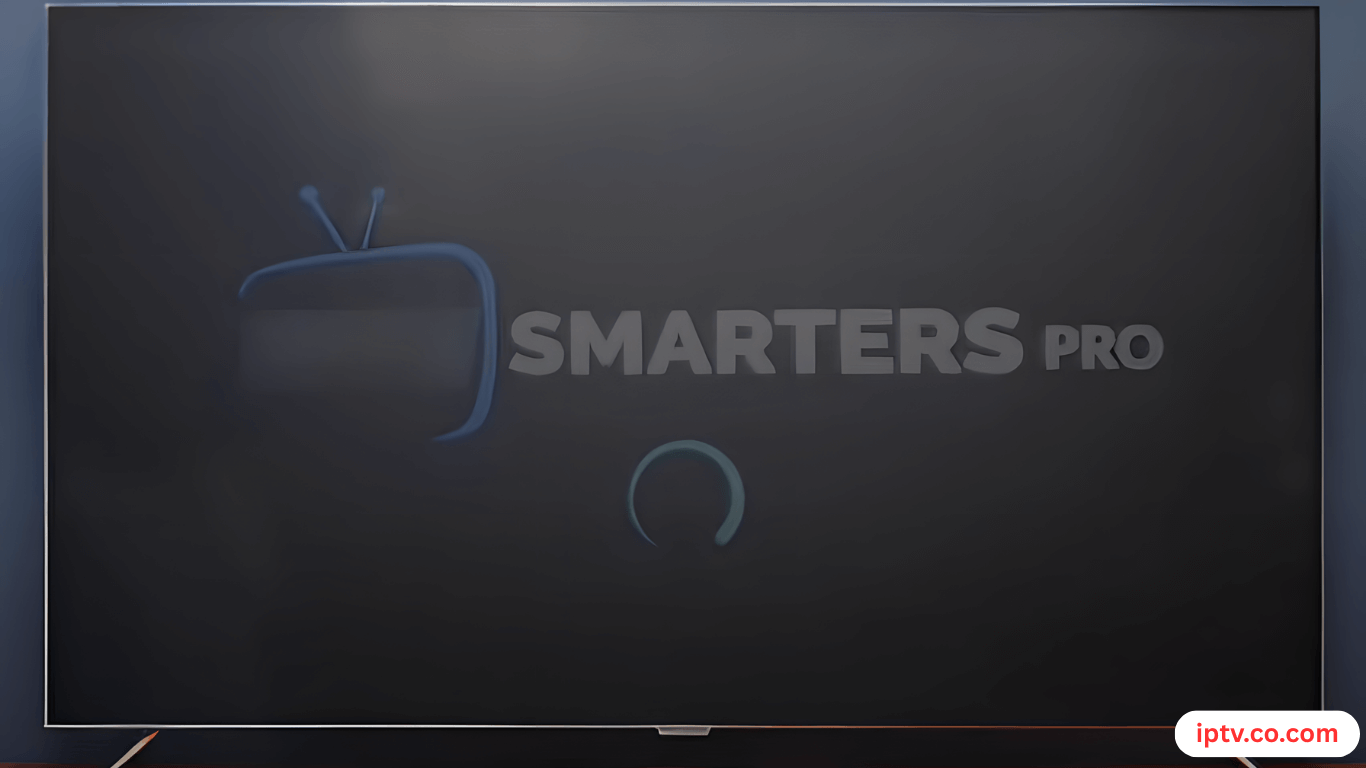
6. Move down the page
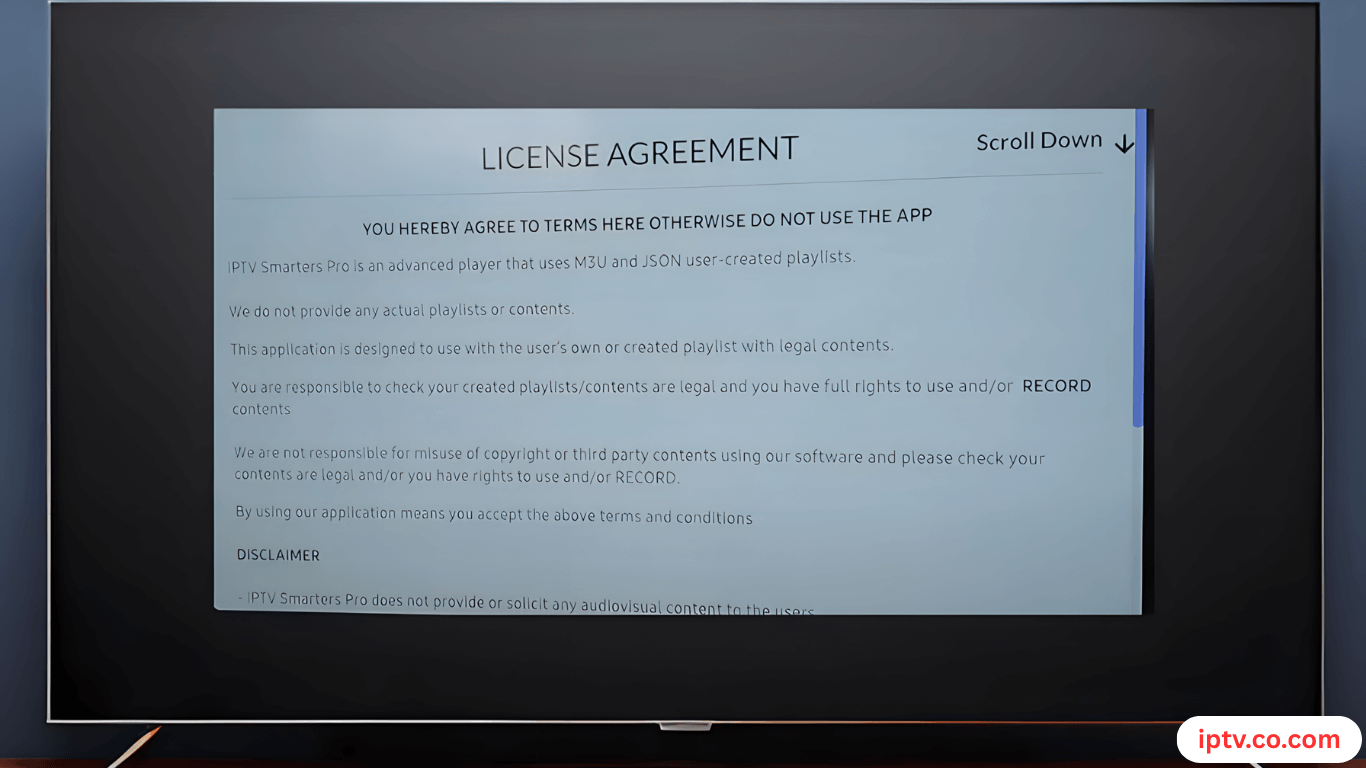
7. Click Accept
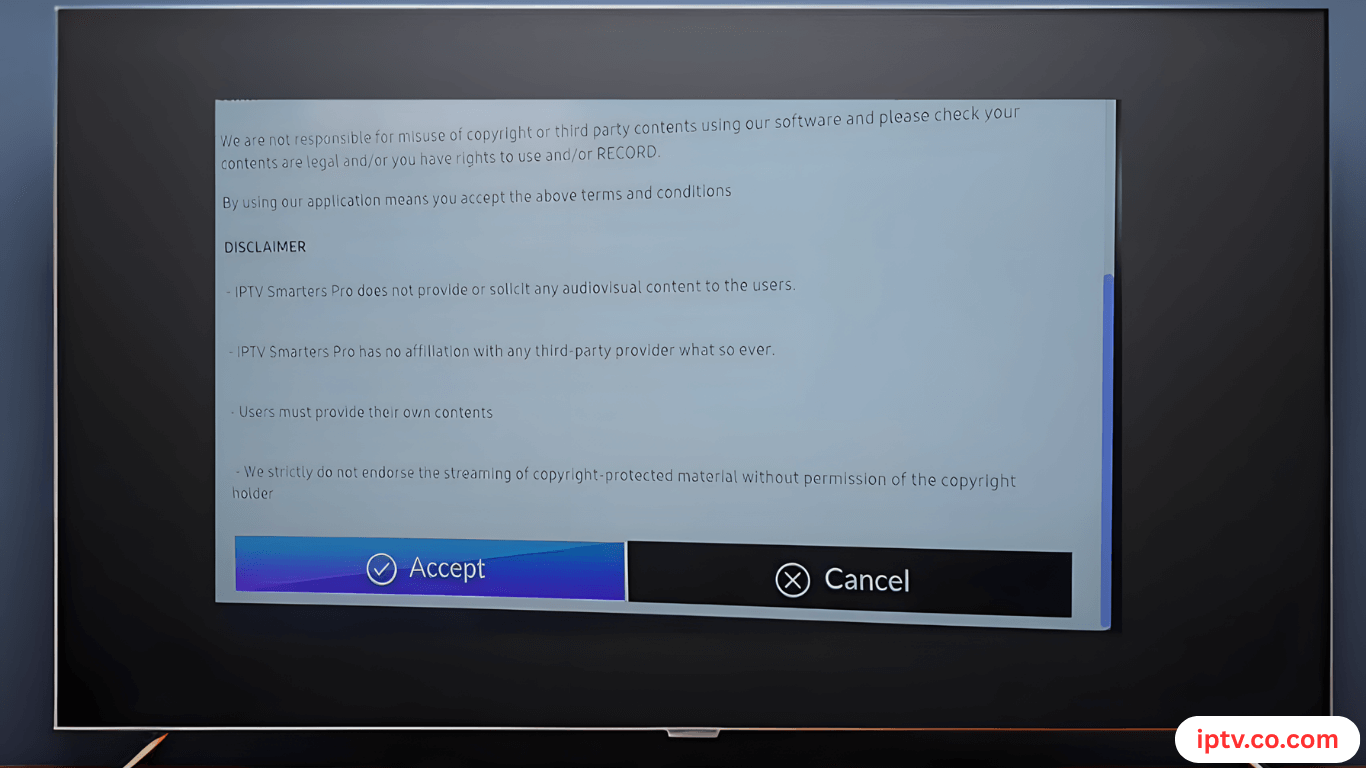
Done! The IPTV Smarters app is now installed on your Samsung TV. If it’s not available in the Play Store on your Samsung TV, don’t worry — we have a second method.
Method 2 – Install via USB Drive (Manual Installation)
Manually install IPTV Smarters Pro on Samsung TV by downloading the Tizen app file and loading it through a USB drive. Ideal for regions with restricted app access or where the Samsung App Store doesn’t offer the app.
How to Set Up IPTV Smarters Pro After Installation
After installing IPTV Smarters Pro on your Samsung Smart TV, the next step is setting it up for seamless streaming. We recommend top IPTV providers that offer free trials and instant activation.
In this section, you’ll learn how to log in using your IPTV credentials and fine-tune the playback settings to get the best possible viewing experience.
How to Add IPTV Login Details to IPTV Smarters Pro
You have 4 options to add your IPTV playlist, with 2 main methods: M3U and Xtream Codes. However, we recommend using Xtream Codes, as M3U requires a long URL, which can be difficult to enter using your TV remote. Xtream Codes, on the other hand, only require a username, password, and a short URL, making it much easier to input.
1. Open IPTV Smarters Pro and select Xtream Codes.
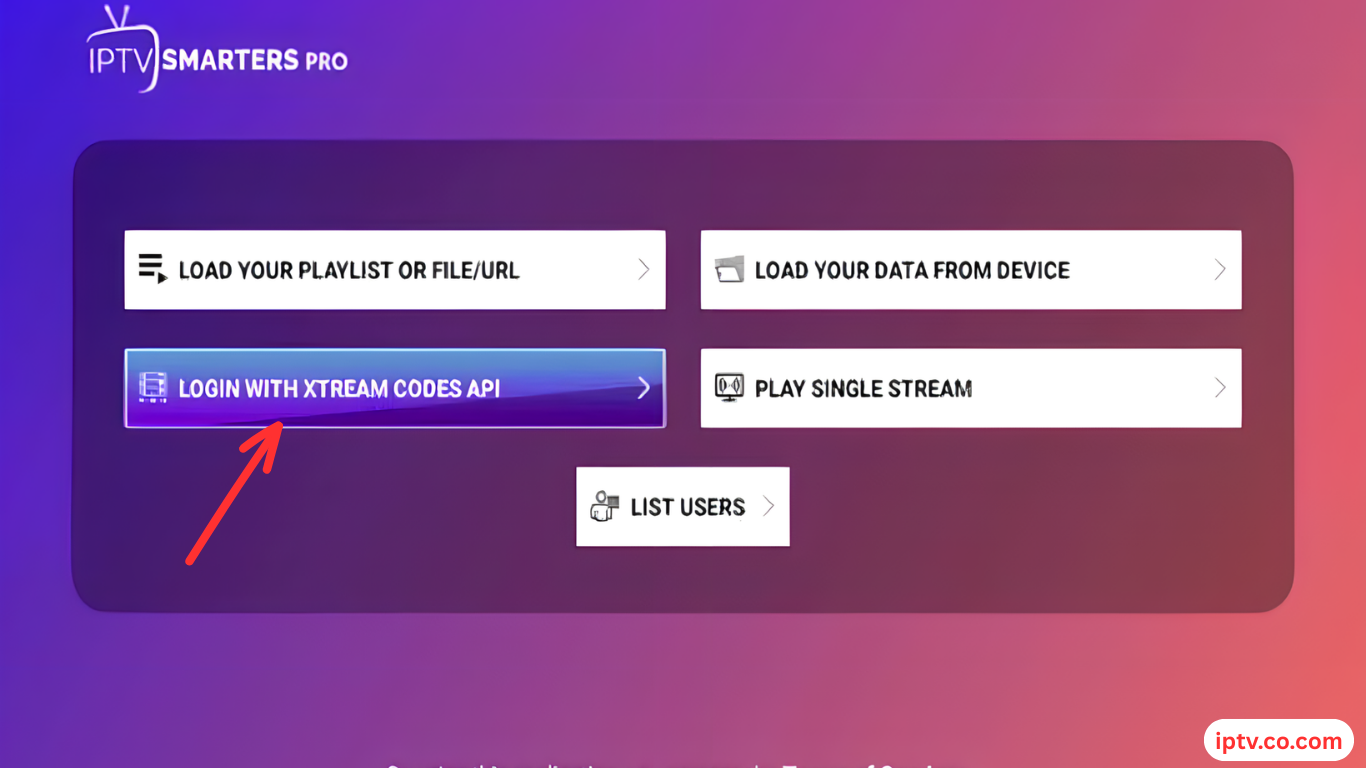
2. Enter the username, password, and short URL provided by the best IPTV providers, then press “Add User.“
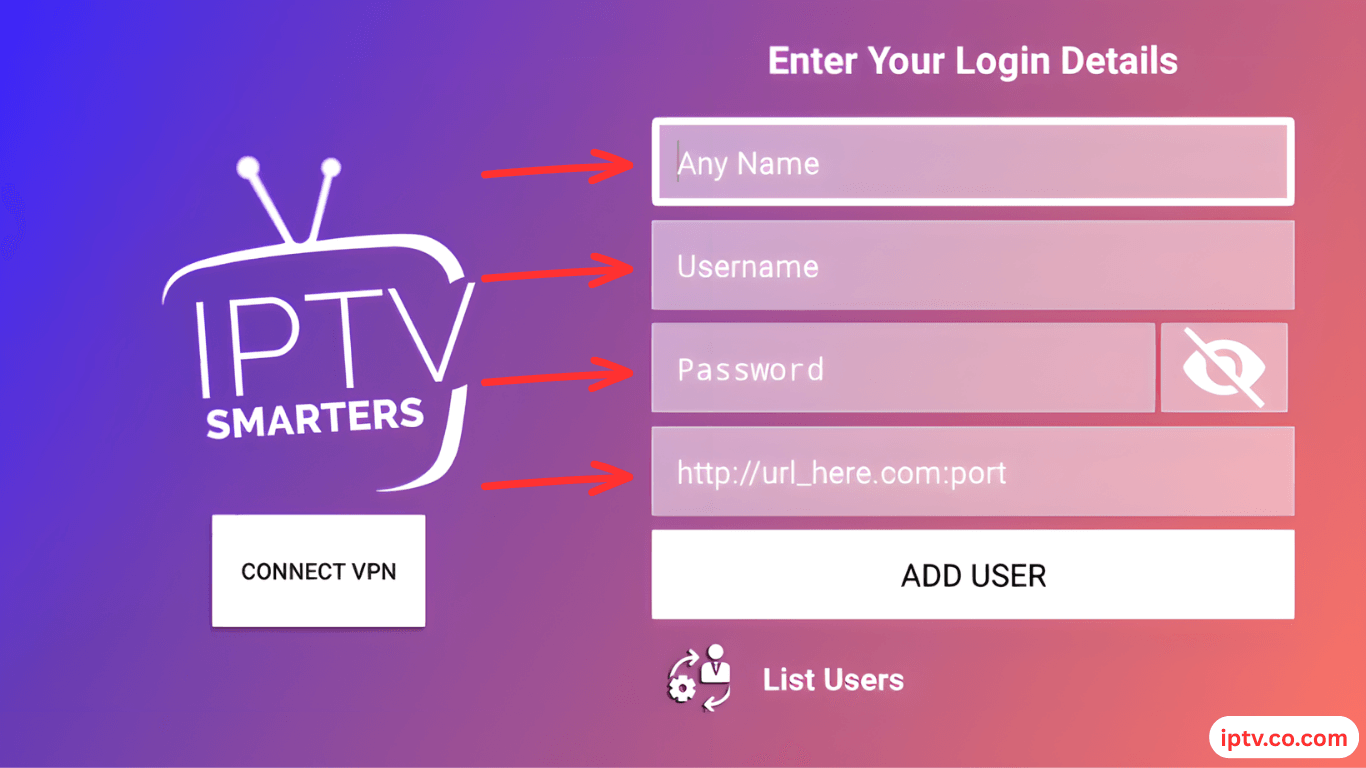
3. Done! You can now enjoy live TV, movies, and series.
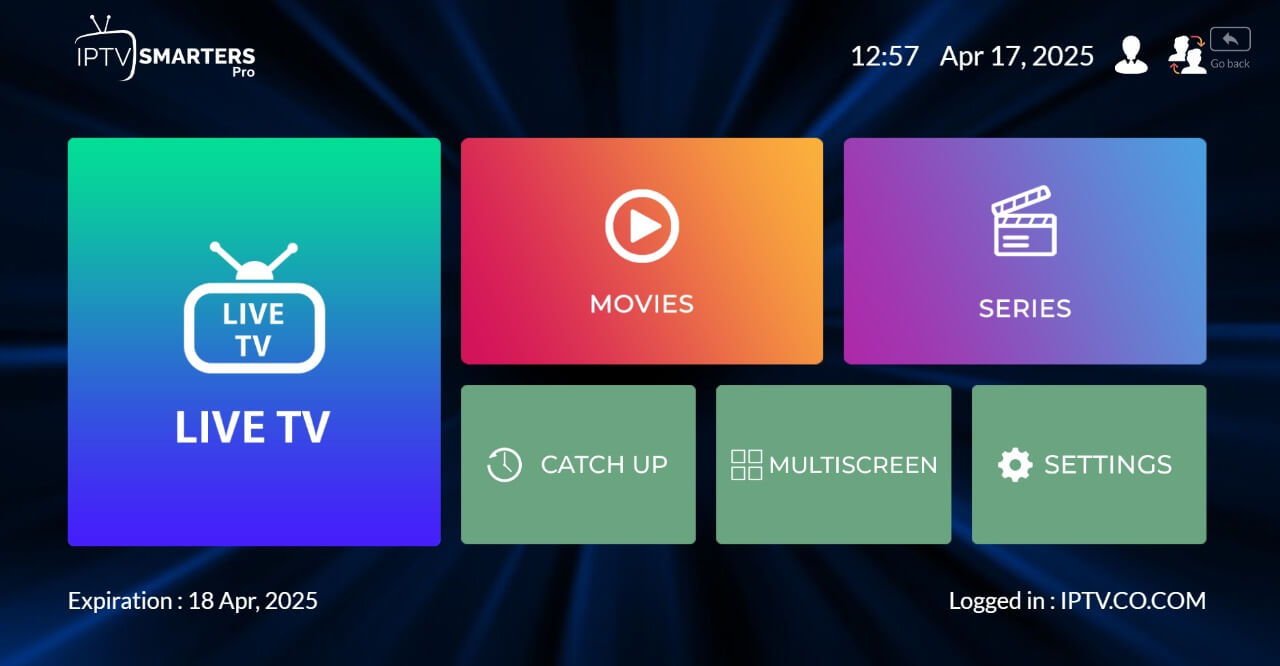
Troubleshooting IPTV Smarters Pro on Samsung TV
Running into issues with IPTV Smarters Pro on Samsung TV? This section covers common problems and how to fix them—whether the app isn’t showing up, it’s freezing, or your streams are buffering.
App Not Showing Up?
If you can’t find IPTV Smarters Pro in the Samsung App Store, it could be due to device compatibility, region restrictions, or recent app removals. Consider installing it manually via USB if needed.
App Freezing or Buffering?
Frequent freezing or buffering can ruin your viewing experience. Here are some quick fixes to get your streams running smoothly again.
Check Internet Connection
Ensure your Samsung TV is connected to a stable internet source. Use a wired connection for better performance if Wi-Fi is unstable.
Update the App or Reinstall
Outdated versions of IPTV Smarters Pro may cause performance issues. Try updating the app or uninstalling and reinstalling it for a fresh start.
Try a VPN for Geo-Blocked Streams
If certain channels or streams aren’t working, geo-restrictions might be the cause. A reliable VPN can help you bypass these blocks and access your full IPTV library.

Conclusion
Installing IPTV Smarters Pro on Samsung TV is a straightforward process—whether through the App Store or manual USB installation. Once set up, it offers a powerful and user-friendly platform to enjoy your IPTV content with features like multi-screen support, EPG integration, and VOD. If you run into issues, simple troubleshooting or a reliable VPN can make all the difference. With the right setup, you’ll enjoy a smooth, high-quality streaming experience right from your living room.
FAQs
Is IPTV Smarters Pro free to use on Samsung TVs?
Yes, IPTV Smarters Pro on Samsung TV is free to download and use as a media player. However, you need an active subscription from an IPTV service provider to stream content. The app itself does not offer any channels or playlists.
Can I install IPTV Smarters Pro on Samsung without USB?
Yes, if IPTV Smarters Pro on Samsung TV is available in your region’s Samsung App Store, you can install it directly via the Smart Hub. If it’s not available, you may need to sideload it using a USB or install it on a compatible streaming device like Firestick or Android TV.
Is IPTV legal to use on Smart TVs?
Using IPTV Smarters Pro on Samsung TV is legal as long as the IPTV service you subscribe to provides licensed content. The app itself is a legal player, but streaming pirated or unauthorized content through it may be illegal in your country.
Why can’t I find IPTV Smarters Pro in the Samsung App Store?
There could be several reasons why IPTV Smarters Pro on Samsung TV doesn’t appear in the App Store. It may be unavailable in your region, unsupported by your TV model, or removed due to app policy changes. In such cases, try installing it via USB or using an external streaming device.
Can I use IPTV Smarters Pro without a subscription?
No, IPTV Smarters Pro on Samsung TV requires a valid IPTV subscription to function. The app is only a player and does not provide any content on its own. You must have a playlist, portal URL, or Xtream Codes login from your IPTV provider.
Does IPTV Smarters Pro support subtitles and multiple languages?
Yes, the app supports multiple languages and subtitle tracks, depending on the content provided by your IPTV service.