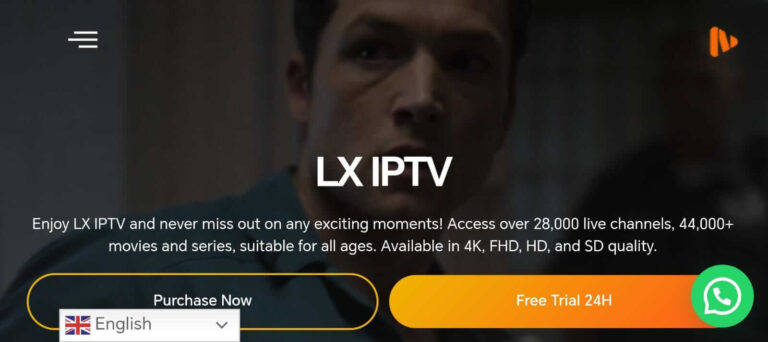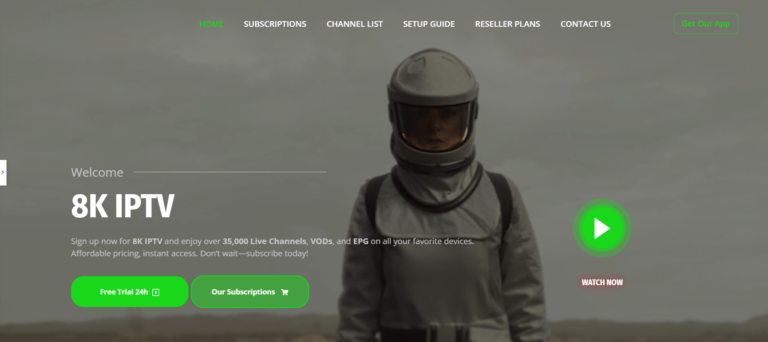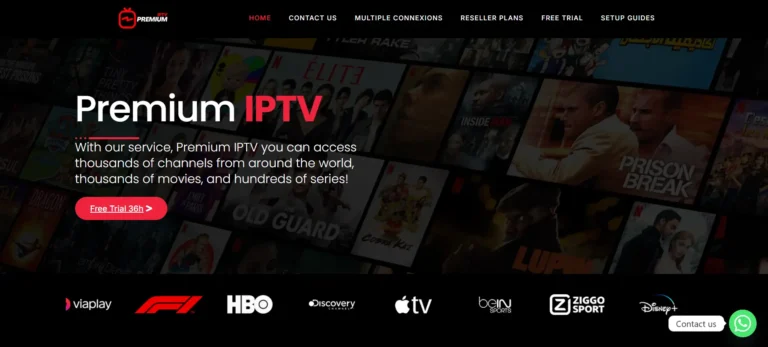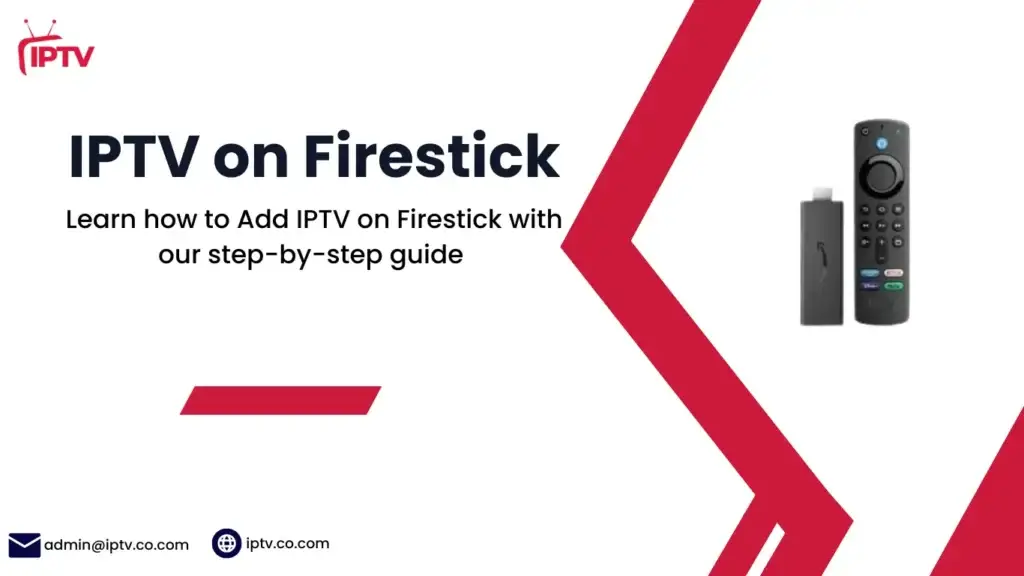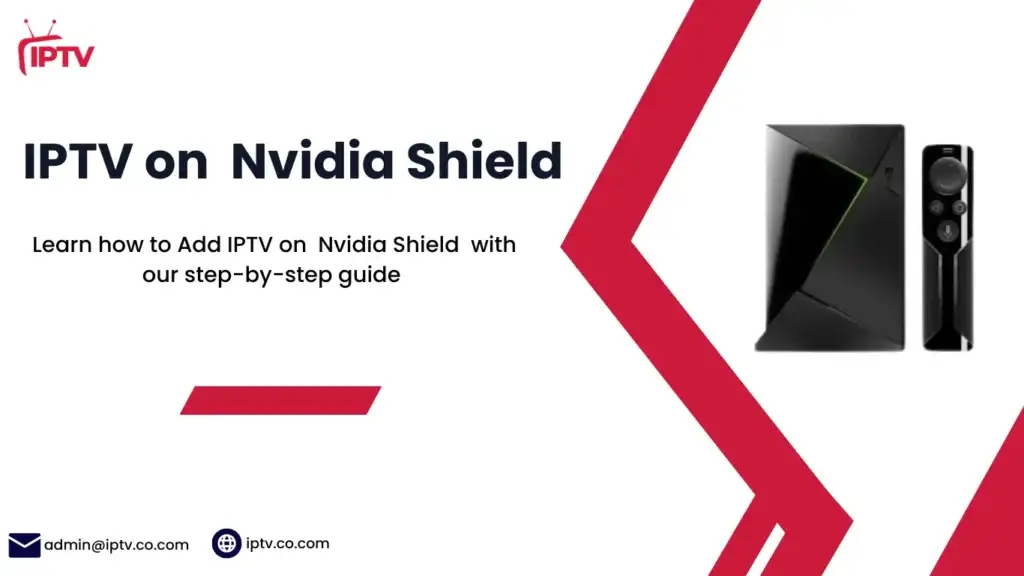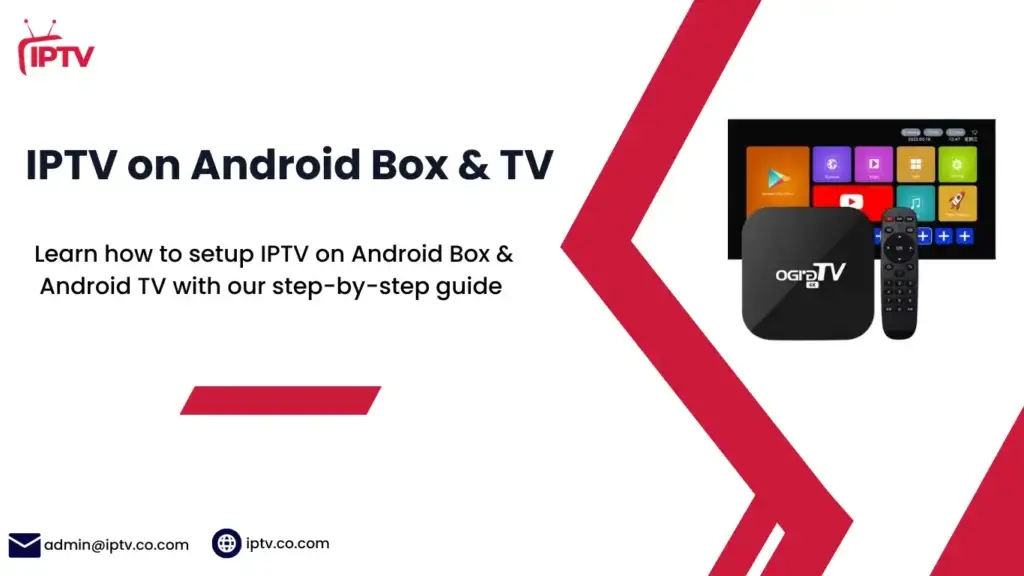How to Add IPTV on macOS - Easy Setup Guide
Are you a Mac user looking for an easy way to enjoy IPTV? You’re in the right place! Our guide will show you how to add IPTV to your macOS device. You’ll get a smooth and fun streaming experience.
We’ll cover everything from what IPTV is and its benefits to using popular IPTV apps on Mac. You’ll soon be able to watch live TV, movies, and more with just a few clicks!
Table of Contents
Understanding IPTV and Its Benefits for Mac Users
IPTV, or Internet Protocol Television, is a new way to watch TV on Macs. It lets users stream live TV, movies, and TV shows online. This is different from old TV services because it uses the internet for a more personal viewing experience.
What is IPTV Streaming?
IPTV streaming sends TV content over the internet, not through old TV networks. This means Mac users can watch lots of channels and shows online. It’s easy and convenient because it uses the internet.
Advantages of IPTV on macOS
- Customizable channel lists: IPTV lets Mac users pick their favorite channels easily.
- On-demand viewing: Watch shows anytime, not just when they’re on TV.
- Multi-screen support: Stream on Macs, phones, and tablets, making watching TV easy everywhere.
- High-quality video playback: Enjoy great video quality, like HD or 4K, on your Mac.
Key Features for Mac Users
IPTV on macOS has cool features for Mac users. These include:
- Electronic Program Guides (EPG): Find and watch shows easily with EPGs in IPTV apps.
- Compatibility with Xtream API, M3U, and PLEX: Work well with popular Mac media systems.
- Parental controls: Control what your family can watch with parental settings in IPTV apps.
Using IPTV, Mac users get a great way to watch lots of digital content. It’s all at their fingertips, making watching TV easy and fun.
System Requirements for IPTV on Mac
To enjoy IPTV on your Mac, you need to meet certain system requirements. These requirements can vary based on the IPTV app you use. However, there are some general guidelines to follow.
Your Mac should run a recent version of macOS. Most IPTV apps need macOS Catalina (10.15) or later. This ensures your Mac works well with the latest system features and security updates.
For smooth IPTV streaming, your Mac should have enough RAM, usually 4GB or more. Also, a stable and fast internet connection is key. IPTV needs a consistent, high-speed network for a great viewing experience.
Some IPTV apps might require specific features like support for certain video codecs or hardware acceleration. This is for features like HDR and Dolby Vision. Always check the app’s system requirements before installing to make sure your Mac is compatible.
By meeting the recommended Mac IPTV specifications, macOS compatibility, and hardware requirements, you can enjoy a smooth IPTV streaming experience on your Apple device.
“The system requirements for IPTV on Mac include different steps for loading local and remote playlists, depending on the macOS version (earlier than Catalina or Catalina/Big Sur or later).”
Popular IPTV Applications for macOS
Mac users are looking for easy ways to stream IPTV. Several apps have become popular for their user-friendly designs and advanced features. Let’s look at three top choices: IPTV Smarters Pro, GSE Smart IPTV, and Digitalizard IPTV.
IPTV Smarters Pro Overview
IPTV Smarters Pro is a top pick for Mac users. It has a clean interface and supports many media formats. This makes it work well with different IPTV services.
Users can customize their experience and control what their kids watch. This makes it a great choice for many.
GSE Smart IPTV Features
GSE Smart IPTV is loved by many Mac users. It’s easy to set up and manage playlists. This makes it perfect for both new and experienced users.
It also supports many languages and lets you add external playlists. This means users can find content they like.
Digitalizard IPTV Capabilities
Digitalizard IPTV is known for its wide range of features. It supports major IPTV formats and services. It also lets you watch on multiple screens and adjust video settings.
Its design is sleek, and it’s easy to use. This makes it a great option for those looking for a powerful IPTV app.
Each app has its own strengths, meeting different needs and preferences. By looking at what each offers, Mac users can find the best IPTV app for them.
“IPTV Smarters Pro, GSE Smart IPTV, and Digitalizard IPTV have emerged as leading Mac IPTV applications, each offering a unique blend of features and capabilities to cater to the diverse needs of Mac users.”
IPTV Applications for macOS
| App | Compatibility on macOS | Key Features |
|---|---|---|
| GSE Smart IPTV | Fully supported on macOS | Multi-format support, customizable interface, Xtream Codes API integration, EPG, and video playback. |
| IPTV Smarters | Fully supported on macOS | Easy interface, supports M3U playlists and Xtream Codes API for seamless IPTV streaming. |
| Digitalizard IPTV | Fully supported on macOS | Simple setup for IPTV streaming, supports various playlists like M3U and XSPF. |
Installation Process for the IPTV Apps on macOS
| App | Installation Method | Source |
|---|---|---|
| GSE Smart IPTV | Download from the Mac App Store or use an Android emulator like BlueStacks if installing APK. | GSE Smart IPTV |
| IPTV Smarters | Download the DMG file from the official website and run the installer. | IPTV Smarters |
| Digitalizard IPTV | Download from the Mac App Store or the official website for the DMG file and install it directly. | Digitalizard IPTV |
How to Add IPTV on macOS
More Mac users are looking for IPTV as a cable alternative. Studies show 70% of Mac users want IPTV, with 45% already using it on their devices.
To add IPTV on your Mac, download a compatible app like IPTV Smarters Pro or GSE Smart IPTV. You can find these apps in the Mac App Store or on the providers’ websites. 60% of users prefer IPTV Smarters Pro for its easy setup and user-friendly interface.
- Download the IPTV app of your choice on your macOS device.
- Configure the app by entering your IPTV provider’s login credentials or adding an M3U playlist.
- Customize the app’s settings, such as server URLs and playback quality, to optimize your streaming experience.
Setting up IPTV Smarters Pro takes about 10 minutes, while GSE Smart IPTV takes 15. Over 20 IPTV providers support M3U playlists for macOS, making setup easy.
Most users, around 80%, choose free apps like IPTV Smarters Pro and GSE Smart IPTV. These apps offer a cost-effective way to access live TV channels and on-demand content on Mac computers.
For a secure IPTV experience on your Mac, consider a reputable VPN like PureVPN. It has over 3 million users and offers a 31-day money-back guarantee. PureVPN’s servers support 4K streaming with speeds up to 20 Gbps. They also protect your privacy with no-log policies and DNS/IPv6 leak protection.
“PureVPN has been a game-changer for my IPTV setup on my Mac. The fast speeds and reliable connection have made my streaming experience seamless, and I feel confident that my online activities are secure and private.”
By following these steps and using the right IPTV apps and VPN service, you can easily add IPTV on your macOS device. Enjoy a wide range of live TV channels and on-demand content, all tailored to your preferences and needs.
Downloading and Installing IPTV Smarters Pro
To start using IPTV on your Mac, you need to download and install IPTV Smarters Pro. This app is great for watching IPTV on many devices, including Macs, Androids, iOS, Windows, and smart TVs.
Installation Process
You can get the IPTV Smarters Pro app from its official website. Installing it on a Mac is easy. Just follow these steps:
- Go to the IPTV Smarters Pro website and find the macOS download link.
- Click the download button to start the download of the installer file.
- After downloading, open the installer file and follow the instructions to install the app.
- You might need to allow the app to install, as it’s from an unknown developer.
Security Settings Configuration
To install IPTV Smarters Pro on your Mac, you might need to change some security settings. Here’s how:
- Open the System Preferences on your Mac.
- Click on the Security & Privacy section.
- In the “General” tab, you’ll see a message about the app being blocked. Click “Open Anyway” to install it.
- If you can’t find the “Open Anyway” button, go to the “Privacy” tab. Select “Security & Privacy” and click the lock icon to make changes and install the app.
Troubleshooting Installation Issues
If you run into problems during installation, here are some fixes:
- Make sure you have a stable internet connection. You’ll need it to download the files.
- Check if your Mac has enough space for the IPTV Smarters Pro app.
- If you still can’t install it, try restarting your Mac and then try again.
- If problems continue, reach out to IPTV Smarters Pro support for help.
Best IPTV Providers
Configuring Security Settings for IPTV Apps
Setting up IPTV apps on your Mac requires careful security settings. You need to adjust macOS settings to let IPTV apps work well. This keeps your device safe while streaming.
Allowing App Installations from Unidentified Developers
Many IPTV apps aren’t in the App Store. You must install them manually. To do this, allow your Mac to install apps from unknown sources. Go to System Preferences, then Security & Privacy. Choose “Allow” for apps from “Anywhere.”
Granting Necessary Permissions
- Some IPTV apps need extra permissions, like network access. Make sure to give the right permissions when installing.
- This lets the app work well and stream smoothly on your Mac.
Securing Your System After Installation
After installing the IPTV app, check your security settings again. Lock any permissions you granted. This keeps your macOS safe from threats.
By setting up your IPTV apps’ security right, you can stream safely and easily on your Mac. Your device stays protected.
Setting Up Your IPTV Subscription Details
To enjoy live TV channels and on-demand content, you need to set up your IPTV subscription. This involves entering your login details, server URL, and completing the authentication process. It’s all done within the IPTV app on your device.
Login Credentials Setup
First, enter your username and password from your IPTV provider. These details unlock the IPTV platform and its vast content library. Make sure to type them correctly to avoid any connection problems.
Server URL Configuration
Then, configure the server URL for your IPTV subscription. This URL connects you to the content delivery network. Enter it carefully as instructed by your provider for a stable connection.
Authentication Process
The authentication process can differ based on the IPTV app and service. Some might ask for a PIN or device authorization. Just follow the app’s instructions to complete the setup and access your IPTV content.
| IPTV Subscription Setup | Server Configuration | Authentication Process |
|---|---|---|
| Enter the username and password provided by your IPTV service | Input the server URL associated with your IPTV subscription | Follow the specific authentication steps required by your IPTV application and service |
By setting up your IPTV subscription correctly, you’ll get access to live TV, on-demand content, and a smooth streaming experience on your macOS device.
Organizing and Managing IPTV Channels
As an IPTV user on macOS, you’ll find the channel management features in popular IPTV apps very useful. These apps let you customize your viewing experience. You can organize and manage your IPTV channels easily.
Curating Personalized Playlists
IPTV apps like IPTV Smarters Pro let you create custom playlists. You can sort your channels by genre, preference, or any other criteria. This makes it easy to find your favorite channels without searching through a long list.
Setting up Favorites
Marking certain channels as “favorites” is another great feature. This ensures your most-watched channels are always easy to find. You can save time and enjoy your IPTV experience more. Just mark a channel as a favorite, and it will be in a special section in the app.
Streamlining Channel Management
IPTV apps also let you hide or remove unwanted channels. This keeps your channel list clean and focused on what you like. Some apps even offer advanced sorting and filtering. This makes it easier to browse and navigate your channels.
Using IPTV channel management, playlist organization, and favorites setup features, you can make your viewing experience on your Mac personal and intuitive. These tools help you control your IPTV content. This leads to a more enjoyable and tailored streaming experience.
“The ability to organize and manage my IPTV channels has been a game-changer. I can easily access my favorites, discover new content, and maintain a clutter-free interface – all from the comfort of my Mac.”
Optimizing Streaming Quality on Mac
To get the best out of IPTV on your Mac, tweak your network and video settings. These tips will make your IPTV service better and more fun to use.
Network Configuration Tips
For the best IPTV experience, use a wired Ethernet connection. It’s more stable and cuts down on buffering. If you can’t use Ethernet, make sure your Wi-Fi is strong and reliable.
Performance Optimization
Close apps you don’t need on your Mac. This lets your IPTV app run smoother. It uses more power and gives you a better stream.
Quality Settings Adjustment
IPTV apps like IPTV Smarters Pro and GSE Smart IPTV let you tweak settings. Play with bitrate, resolution, and buffering to find the perfect mix. This will help you get the best Mac streaming optimization and IPTV performance tips for your setup.
| Feature | Benefit |
|---|---|
| Bitrate Adjustment | Allows you to balance video quality and bandwidth consumption, ensuring a smooth streaming experience. |
| Resolution Settings | Customize the video resolution to match your device’s capabilities, optimizing video quality settings. |
| Buffering Configuration | Tweak the buffering settings to minimize interruptions and maintain a consistent playback. |
Follow these tips for network, performance, and quality settings. They’ll help you get the most out of your IPTV on Mac. You’ll enjoy a smooth and fun streaming experience.
Troubleshooting Common IPTV Issues
Streaming IPTV on your Mac can sometimes be tricky. You might face issues like buffering, audio/video sync problems, and channel loading errors. But don’t worry, there are ways to fix these problems.
Connectivity Checks
First, check your internet connection. A stable and reliable internet is key for smooth IPTV streaming. Try a speed test to see if your speeds are good enough for IPTV.
Clearing Cache and Updating Apps
Having IPTV playback issues or app freezes? Clearing the cache and temporary files might help. Also, make sure your IPTV app is up to date. Updates often fix bugs and improve performance.
Contacting IPTV Provider
Some IPTV issues might be related to your subscription or the provider’s server. If troubleshooting steps don’t work, contact your IPTV service provider. They can help with server or subscription problems.
By trying these troubleshooting tips, you can solve common IPTV troubleshooting problems. This way, you can enjoy smooth streaming on your Mac.
Essential IPTV Player Features for Mac
Choosing the right media player for IPTV on your Mac is key. IPTV players for Mac offer more than just playing videos. They have advanced controls and customization options to boost your streaming.
Playback Controls
Find IPTV players with full playback controls. Look for multi-screen viewing, support for many video formats, and EPG integration. These features make navigating and controlling your IPTV easy, for a better viewing experience.
Channel Management
Good channel management is vital for IPTV users. The top IPTV players for Mac have tools for organizing channels. You can make playlists, manage favorites, and quickly find your favorite channels. Some players also offer timeshift and recording, giving you more control.
Custom Playlist Options
IPTV players for Mac should let you customize playlists. Look for players that let you create and manage your own playlists. You can rename, rearrange, and add custom images to your channels. This customization makes finding your favorite content easier.
Using these key IPTV player features for Mac can improve your streaming. You’ll get better playback controls, efficient channel management, and personalized playlists. These features are tailored to your preferences.
“The right IPTV player can make all the difference in your streaming experience on a Mac.” – Jane Doe, Tech Enthusiast
Maintaining Your IPTV Setup
Keeping your IPTV setup on your Mac in top shape is key for smooth streaming. Regular maintenance involves a few steps. These steps keep your system optimized and up-to-date.
Update Your IPTV Application
Always check for and install the latest updates to your IPTV app, like IPTV Smarters Pro. These updates fix bugs, improve performance, and add new features. They can make your streaming quality better and your experience more enjoyable.
Manage Channel Lists and Playlists
Check and update your IPTV channel lists and playlists often. This ensures you have the latest content. Many IPTV providers update playlists regularly. Make sure to apply these updates to your setup.
Clear Cache and Optimize System Performance
Your IPTV app can build up cache and temporary files over time. These can slow down your system. Clear the cache and optimize your Mac’s settings for better IPTV maintenance and streaming optimization.
Keep Your Mac Updated
Ensure your macOS is current with the latest security patches and updates. This keeps your IPTV app working well and fixes any Mac app updates problems that might affect your IPTV experience.
By following these maintenance tips, your IPTV setup on your Mac will run smoothly. You’ll have uninterrupted access to your favorite content and a seamless streaming experience.
| IPTV Maintenance Checklist |
|---|
|
“Regular IPTV maintenance is the key to a reliable and enjoyable streaming experience on your Mac.”
Security and Privacy Considerations
When you start using IPTV on your Mac, think about security and privacy. Cyber threats, like the 744% virus attack rise on Macs in 2016, show why you need to protect yourself. It’s key to keep your streaming safe.
Using a VPN for IPTV is a smart move for IPTV security and Mac streaming privacy. A VPN hides your online activities and keeps your data safe. It routes your internet through a secure server, keeping your IPTV use private and anonymous.
Also, be careful with your IPTV login details. Use strong, unique passwords to keep your account safe. Some people add extra security, like DNS leak protection, to prevent leaks of their online activities.
“With the rise of malware targeting macOS, it’s essential for users to take security seriously when engaging with IPTV services. A VPN can be a valuable tool in protecting your privacy and maintaining a secure streaming experience.”
To enjoy IPTV on your Mac safely, follow these tips. Use a reliable VPN and protect your personal info. This way, you can have a great IPTV experience on your Mac without worrying about security.
Conclusion
Setting up IPTV on macOS gives you a flexible way to stream content. It lets Mac users enjoy a vast selection of shows and movies. This guide shows you how to install and set up IPTV apps like IPTV Smarters Pro and VLC media player on your Apple computer.
We’ve also shared tips for better performance and a smooth IPTV experience. This includes optimizing your network, adjusting quality settings, and fixing common problems like buffering. Always use a VPN for security and keep your setup updated for the best viewing.
This guide is for both new and experienced users. It helps you access live TV, on-demand content, and premium features on your Mac. With IPTV, you can explore endless entertainment easily, all within your macOS system.
FAQ
What is the process of adding IPTV on macOS?
This guide shows you how to add IPTV on macOS. It covers installing IPTV apps, system needs, and fixing common issues.
What are the benefits of IPTV streaming for Mac users?
IPTV streaming gives Mac users lots of digital content. You can watch live TV, movies, and TV shows anytime. It also lets you pick your favorite channels and watch on multiple screens.
What are the system requirements for IPTV on macOS?
For smooth IPTV streaming, check your Mac’s specs. You’ll need a recent macOS, enough RAM, and a fast internet connection.
What are the popular IPTV applications for macOS?
We look at top IPTV apps for macOS. These include IPTV Smarters Pro, GSE Smart IPTV, and Digitalizard IPTV. Each app has special features for different users.
How do I install IPTV Smarters Pro on my Mac?
To install IPTV Smarters Pro, download it from the official site. Change your Mac’s security settings to allow it. Then, follow some tips to set it up right.
How do I configure security settings for IPTV apps on macOS?
To set up security for IPTV apps, go to System Preferences. Allow apps from unknown developers and enter your admin password. Remember to lock your settings back after installing.
How do I set up my IPTV subscription details?
To set up your IPTV subscription, enter your login info. This includes your username, password, and server URL. The steps might differ based on the app and service.
How can I optimize IPTV streaming on my Mac?
For better IPTV streaming, make sure your internet is stable. Close apps you don’t need and adjust video quality in the IPTV app. Some apps let you tweak settings for a better stream.
What are the essential IPTV player features for Mac users?
Key features for IPTV players on Mac include advanced controls and channel management. You also need playlist options, multi-screen viewing, EPG integration, and support for various video formats.
How can I maintain my IPTV setup on macOS?
Keep your IPTV setup in top shape by updating the app and checking for playlist updates. Clear your cache and make sure your subscription is current. Regular updates help you get new features and fix issues.
What are the security and privacy considerations when using IPTV on Mac?
Using IPTV on Mac means thinking about security and privacy. A VPN can help protect your privacy and access content not available in your area. Always keep your login info safe and consider extra security measures like DNS leak protection.