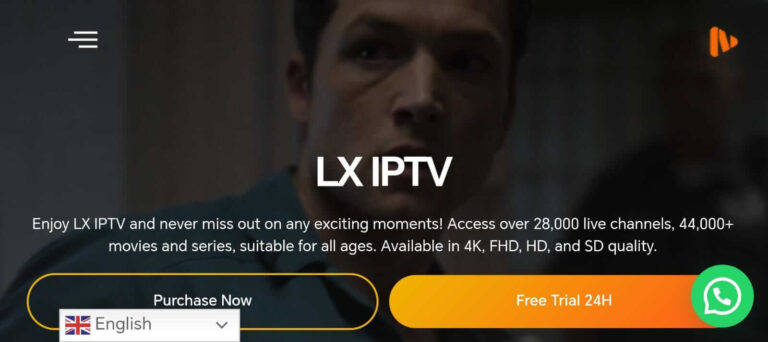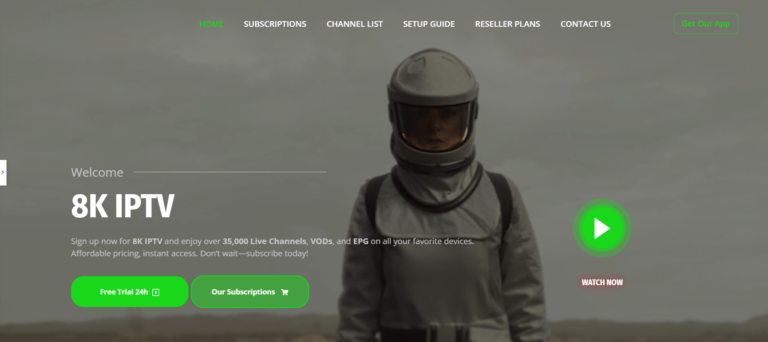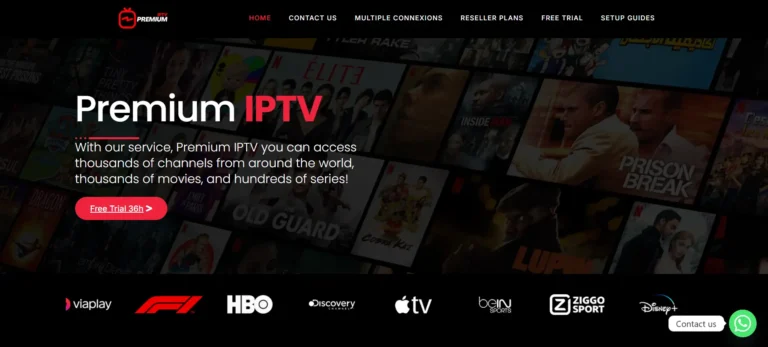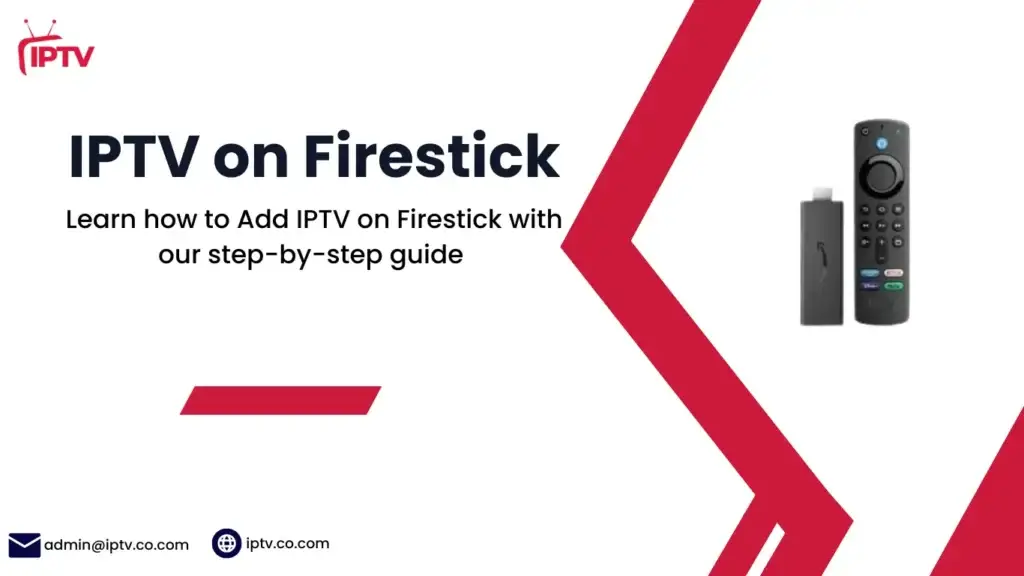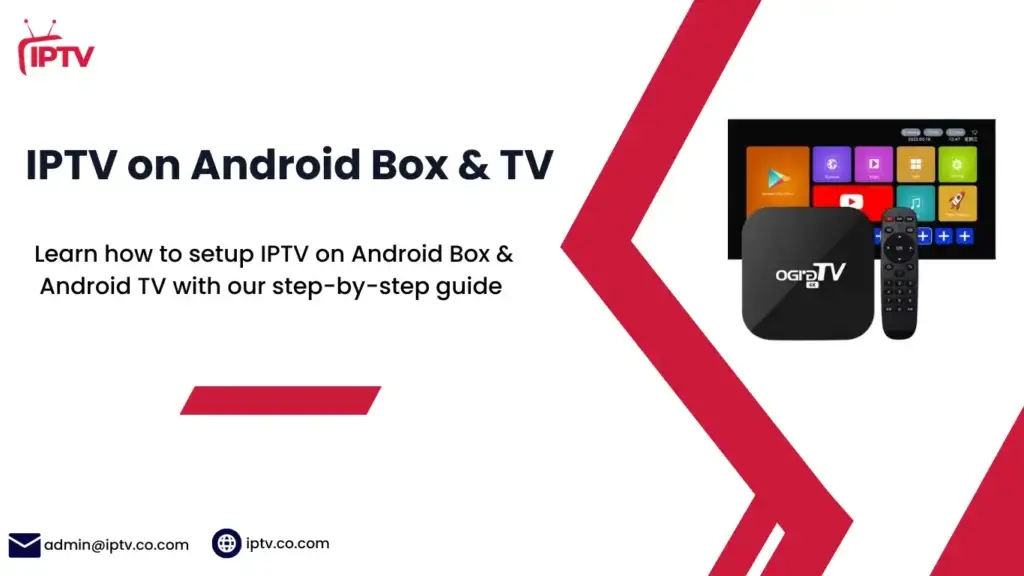How to Add IPTV on Nvidia Shield - Complete Guide
Are you a streamer looking for more live TV and on-demand content on your Nvidia Shield TV? You’re in the right place! This guide will show you how to add IPTV to your Nvidia TV. You’ll get access to a huge world of entertainment.
Table of Contents
Understanding IPTV and Nvidia Shield Compatibility
IPTV, or Internet Protocol Television, has changed how we watch media. Nvidia TV is a top choice for IPTV streaming. It runs on Android TV and has thousands of IPTV apps from the Google Play Store.
Nvidia Shield TV’s strong hardware makes streaming smooth and enjoyable. It supports high-definition and 4K video, giving a top-notch viewing experience.
The Nvidia Shield TV is getting more popular for IPTV. In Ontario, more people are switching from traditional cable to IPTV. This shows the growing interest in internet TV.
| Year | IPTV Viewership in Ontario | Traditional Cable Subscription Decline in Ontario |
|---|---|---|
| 2019 | 15% | 5% |
| 2020 | 25% | 10% |
| 2021 | 35% | 15% |
To get the most out of Nvidia Shield TV for IPTV, you need fast internet. At least 25 Mbps for HD content is recommended. Also, install IPTV apps from the Google Play Store. This way, you can enjoy a full and immersive streaming experience.
“The Nvidia Shield TV has become a game-changer for IPTV enthusiasts, offering unparalleled performance and compatibility with a wide range of streaming services.”
How to Add IPTV on Nvidia Shield
Setting up IPTV on your Nvidia Shield is easy. First, install a good IPTV player app like TiviMate IPTV Player. You can find it on the Google Play Store. It has a simple interface for your IPTV service.
Installing TiviMate IPTV Player
To start, search for “TiviMate” on the Google Play Store. Then, install it on your Nvidia Shield. Open the app and choose “Add Playlist” to add your IPTV service’s M3U URL or Xtreme Code your provider will give you this URL to access your channels.
Setting Up Your IPTV Service
After adding the M3U URL, TiviMate will show your IPTV channels. But, you need to set up the Electronic Program Guide (EPG) for the best experience. Go to the EPG settings and enter the EPG URL from your IPTV service.
Configuring Playlist and EPG Settings
- Open the TiviMate app and select “Add Playlist”
- Enter your IPTV service’s M3U URL
- Navigate to the EPG settings and input the EPG URL
- Ensure your VPN is turned off during the initial setup for proper integration
Now, your playlist and EPG settings are set. You’re ready to enjoy IPTV on your Nvidia Shield. TiviMate has cool features like DVR and multi-device support. Explore these to make your IPTV setup even better.
“TiviMate is one of the best IPTV apps for Nvidia Shield, offering a user-friendly interface and a wealth of features to elevate your streaming experience.”
Best IPTV Apps for Nvidia Shield TV
The Nvidia Shield TV is a top pick for IPTV fans. It’s known for its strong performance and wide app support. TiviMate, IPTV Smarters Pro, and GSE Smart IPTV are some of the best apps for it.
TiviMate IPTV Player is loved for its easy-to-use design and many features. It works with M3U and Xtream Codes API. It lets you watch live TV, on-demand videos, catch-up TV, and organize channels your way.
IPTV Smarters Pro is great for Nvidia Shield TV users. It has a modern look, works on many devices, and lets you customize a lot. It supports different IPTV formats and has EPG, catch-up TV, and parental controls.
GSE Smart IPTV stands out for its EPG, customizable UI, and Chromecast support. It makes watching IPTV easy and fun on your Nvidia Shield TV. You can find channels, watch on-demand content, and enjoy a personalized viewing experience.
Other top IPTV apps for Nvidia Shield TV include Perfect Player IPTV, XCIPTV, and IPTV EXTREME. Each has its own special features. The best app for you will depend on what you need and like. But these apps are a great place to start for a great IPTV experience.
Setting Up IPTV Smarters Pro on Nvidia Shield
IPTV Smarters Pro is a top choice for IPTV services. It works great with the Nvidia Shield streaming device. Setting it up is easy, and you’ll enjoy top-notch IPTV features on your Nvidia Shield.
Installation Process
First, install the IPTV Smarters Pro app from the Google Play Store on your Nvidia Shield. After it downloads, open it. You’ll see a friendly interface right away.
Configuration Steps
- Enter your IPTV service details or the M3U URL from your provider.
- Adjust settings for better performance, like video quality and buffer size.
- Make your viewing experience better by creating favorite channels and organizing content.
Premium Features Overview
- Multi-screen Support: Stream on multiple devices at once for a smooth experience.
- Catch-up TV: Watch shows you missed with the app’s catch-up feature.
- Parental Controls: Use parental controls to block bad content and keep your family safe.
IPTV Smarters Pro is easy to use and packed with features. It works perfectly with the Nvidia Shield. Start enjoying IPTV Smarters Pro on your Nvidia Shield today.
Configuring TiviMate IPTV Player Settings
Start your IPTV journey on the NVIDIA Shield TV Pro with TiviMate IPTV Player. This app lets you customize your IPTV experience. Just click the gear icon in TiviMate to access settings.
Organize your channels into categories for easier browsing. Add custom logos for a professional look. Adjust settings like buffer size and video decoder for better playback.
Don’t forget the EPG settings. Update intervals and time offsets keep your program guide fresh. It’s great for keeping up with your favorite shows.
For more features, try catch-up TV and parental controls. These let you pause, rewind, and record live TV. You can also block certain content based on age or preference.
Try out different TiviMate settings to get the most from your IPTV on the NVIDIA Shield TV Pro. By tweaking TiviMate settings, IPTV optimization, and Nvidia Shield configuration, you’ll enjoy a smooth, personalized streaming experience.
“Customizing TiviMate settings is the secret to elevating your IPTV experience on the NVIDIA Shield TV Pro.”
Using GSE Smart IPTV on Nvidia Shield
Unlock your Nvidia Shield TV’s full potential with GSE Smart IPTV. This IPTV solution lets you easily add your IPTV subscriptions. It’s an advanced IPTV player that supports channel playlists and EPG guides from your provider.
Setup Instructions
First, install the GSE Smart IPTV app from the Google Play Store on your Nvidia Shield. Then, enter your IPTV service details or M3U URL from your provider. GSE Smart IPTV works with many IPTV subscriptions that have playlists, EPG guides, or Xtream Codes API.
Best IPTV Providers
Customization Options
- Adjust video quality and buffer size for the best streaming on your network.
- Change the network protocol for smooth playback on your Nvidia.
- Enjoy watching on multiple screens and catch up on shows for a full IPTV experience.
- Make GSE Smart IPTV your own by setting up favorite channels, parental controls, and hiding channels.
Troubleshooting Tips
If you run into problems with GSE Smart IPTV on your Nvidia , try these steps:
- Make sure your network is stable and connected.
- Clear the app cache and data to fix any issues.
- Play with video settings like resolution and bitrate to improve streaming.
With GSE Smart IPTV, Nvidia Shield users get a top-notch IPTV experience. They can easily add their favorite channels and content across devices. GSE Smart IPTV is a key app for your Nvidia TV setup, thanks to its great features and user-friendly design.
Optimizing IPTV Streaming Performance
To get the best out of your Nvidia Shield TV for IPTV, you need to optimize it. Focus on your internet, system resources, and video quality. These are key for a smooth streaming experience.
A fast and stable internet is vital for IPTV. You’ll need at least 25 Mbps for HD and more for 4K. Think about getting a faster internet plan or using Ethernet for top performance.
- Use tools like Ookla Speedtest or Fast.com to check your internet speed. Make sure it meets the IPTV requirements.
- If your Wi-Fi is weak, try Wi-Fi extenders or a new router for better signal.
Also, manage your Nvidia Shield’s resources well. Close apps you don’t need. This frees up memory and power for your IPTV player.
“Optimizing your Nvidia Shield for IPTV streaming is crucial for delivering a seamless and enjoyable viewing experience.”
Lastly, adjust your IPTV app’s video quality to fit your internet speed. Lowering the resolution to 720p can help avoid buffering. It still looks great, especially if your internet is slower.
By following these tips, you can make your Nvidia Shield TV perfect for IPTV. Enjoy a smooth and immersive IPTV experience on your Nvidia Shield TV.
Essential IPTV Security Measures
When you start using IPTV on your Nvidia Shield, keeping your security and privacy top-notch is key. IPTV streaming can put your network and personal info at risk. So, it’s vital to take strong steps to keep your IPTV experience safe and secure.
VPN Configuration
Setting up a VPN on your Nvidia Shield is a smart move for better IPTV security. A VPN encrypts your internet, making it hard for others to see what you’re doing online. Pick a trustworthy VPN that’s good for streaming, so you can enjoy IPTV without worries.
Privacy Protection Tips
- Enable two-factor authentication on your IPTV app to add an extra layer of security to your account.
- Regularly update your IPTV apps and Nvidia Shield firmware to patch any security vulnerabilities.
- Avoid using public Wi-Fi networks when streaming IPTV content, as they can compromise your privacy and security.
- Consider using a dedicated email address for your IPTV service to separate it from your personal accounts.
- Regularly clear the cache and browsing history on your Nvidia Shield to minimize the risk of data leaks.
By taking these important steps, you can make sure your IPTV on Nvidia Shield is safe and private. Enjoy all the content without worrying about your security.
Managing Multiple IPTV Subscriptions
IPTV services are getting more popular, and many Nvidia Shield users have multiple subscriptions. This lets them watch more live TV, on-demand content, and premium features. Luckily, there are apps that help manage these subscriptions on your Nvidia Shield TV box.
TiviMate IPTV Player is a top choice for Nvidia Shield users. It lets you add many IPTV providers in one app. This makes it easy to switch between different channels and playlists.
IPTV Smarters Pro is another favorite. It works well with Nvidia and has lots of features. You can set up and manage many IPTV subscriptions. It also lets you organize your channels into groups for easier browsing.
| IPTV App | Supported Devices | Subscription Options |
|---|---|---|
| TiviMate IPTV Player | Nvidia Shield, Roku, Windows $ macOS?, Smart TVS, Android, Apple Devices, Smart TVs, Firestick, | Multiple IPTV services, Custom channel groups |
| IPTV Smarters Pro | Nvidia Shield, Roku, Windows $ macOS, Android, Apple Devices, Smart TVs, Firestick, | Multiple IPTV services, Premium features |
| GSE Smart IPTV | Nvidia Shield, Roku, Windows $ macOS, Android, Apple Devices, Smart TVs, Firestick, | Multiple IPTV services, Customization options |
Using these apps, Nvidia Shield users can easily manage their multiple IPTV services. This way, they can access their favorite content without the trouble of dealing with different subscriptions and logins.
Managing your subscription on your Nvidia Shield TV box is key to getting the most from your IPTV. With the right apps and features, you can organize your channels, update playlists, and enjoy a smooth IPTV experience on your Nvidia device.
Advanced IPTV Features and Settings
Nvidia Shield TV brings advanced features and settings to your streaming. Discover IPTV recording, catch-up TV, and multi-screen options. These features add flexibility and convenience to your viewing.
Recording Setup
Nvidia TV lets you record live TV for later. You can set up recording schedules and manage storage. This way, you can catch up on your favorite shows anytime.
Catch-up TV Configuration
Enjoy catch-up TV on your Nvidia Shield. Set up your IPTV service to watch past shows. This makes it easy to catch up on episodes you missed.
Multi-screen Options
Nvidia Shield TV supports multi-screen streaming. Watch multiple channels at once or share with friends and family. This feature meets the needs of today’s IPTV users.
With these advanced features, your home entertainment will improve. Enjoy IPTV recording, catch-up TV, and multi-screen options. They make your streaming experience seamless and personalized.
| Feature | Description |
|---|---|
| IPTV Recording | Capture live TV programs for later viewing and access your recorded content with ease. |
| Catch-up TV | Access previously aired content and catch up on missed episodes or revisit past events. |
| Multi-screen Streaming | Simultaneously watch multiple channels, project content to other devices, or enjoy a shared viewing experience. |
Common IPTV Streaming Issues and Solutions
Using IPTV on your Nvidia can sometimes be tricky. But, with the right steps, you can fix common problems and enjoy your shows without interruptions. Let’s look at some common IPTV streaming issues and how to solve them.
Buffering or Playback Problems
First, if you see a lot of buffering or playback issues, try restarting your Nvidia Shield. Also, make sure your internet connection is strong and fast. You’ll need at least 25 Mbps for Ultra HD (UHD) content and 10 Mbps for standard quality.
App Malfunctions
If an app freezes or crashes, try clearing its cache and data. This might fix the problem without needing to reinstall the app. If it still doesn’t work, contact your IPTV service provider’s support team for help.
Geo-Restriction Problems
Geo-restriction errors can stop you from watching certain IPTV channels. Try changing your video quality settings or using a VPN. A VPN can help get around these restrictions and make your streaming more stable and secure.
Regular Updates
It’s important to keep your Nvidia , IPTV apps, and operating system updated. Updates often fix bugs, improve security, and boost performance. This helps ensure a smooth IPTV experience.
By following these steps, you can quickly solve common IPTV streaming problems on your Nvidia Shield. This way, you can enjoy your favorite live TV channels and on-demand content without any issues. If you still have problems, don’t hesitate to contact your IPTV service provider or the Nvidia Shield support team for help.
Updating and Maintaining Your IPTV Setup
Keeping your IPTV setup on the Nvidia Shield up-to-date is key for a smooth streaming experience. Always check for updates in the Google Play Store. Enable automatic updates to keep your apps current.
Clearing app caches regularly can also boost performance and stability. This simple step can make a big difference in how well your IPTV works.
It’s important to keep your playlist and Electronic Program Guide (EPG) up-to-date. This ensures you have the latest channel listings and program guides. Update your IPTV service’s playlist and EPG data often.
Also, make sure to update your Nvidia Shield system regularly. This will give you access to new features, better security, and improved performance.
By keeping your IPTV apps, caches, and system up-to-date, you’ll get the best out of your Nvidia . This proactive approach ensures your IPTV setup runs smoothly. It also helps you avoid any compatibility or performance issues.
FAQ
What is IPTV and how is it compatible with Nvidia Shield TV?
IPTV lets you stream live TV and on-demand content over the internet. Nvidia TV, based on Android TV, supports many IPTV apps. Its powerful hardware ensures smooth playback of high-quality streams.
How do I install TiviMate IPTV Player on my Nvidia Shield TV?
First, install TiviMate IPTV Player from the Google Play Store on your Nvidia Shield TV. Open the app and click “Add Playlist” to enter your IPTV service’s M3U URL. Then, configure the Electronic Program Guide (EPG) by entering the EPG URL. Make sure your VPN is off during setup for proper integration. TiviMate offers premium features for a better experience.
What are some other popular IPTV apps for Nvidia Shield TV?
Besides TiviMate, popular apps include IPTV Smarters Pro and GSE Smart IPTV. These apps offer live TV streaming, video-on-demand, and catch-up TV. TiviMate is known for its user-friendly design and advanced features. IPTV Smarters Pro and GSE Smart IPTV provide multi-device compatibility and customization options.
How do I set up IPTV Smarters Pro on my Nvidia TV?
To set up IPTV Smarters Pro, install it from the Google Play Store. Enter your IPTV service credentials or M3U URL in the app. Adjust settings for optimal performance, like video quality and buffer size. Premium features include multi-screen support and parental controls. IPTV Smarters Pro is compatible with various devices and offers easy troubleshooting.
How do I customize the settings in TiviMate IPTV Player on Nvidia Shield?
To customize TiviMate IPTV Player, click the gear icon in the settings. Organize channels, add custom logos, and adjust player options. Configure EPG settings and enable catch-up TV and parental controls. Try different settings to improve IPTV playback on Nvidia Shield.
How do I set up GSE Smart IPTV on my Nvidia TV?
To set up GSE Smart IPTV, install it from the Google Play Store and enter your IPTV service details or M3U URL. Customize settings like video quality and buffer size for optimal performance. GSE Smart IPTV offers multi-screen support and catch-up functionality. For troubleshooting, check network connectivity, clear app cache, or adjust video settings.
How can I optimize IPTV streaming performance on my Nvidia Shield TV?
To optimize IPTV streaming, ensure a stable internet connection with enough bandwidth. Use a wired Ethernet connection for best performance. Close unnecessary apps to free up resources. Adjust video quality settings to match your network capabilities. Consider using a VPN for geo-restriction bypass and privacy protection.
What are the essential security measures I should take for IPTV streaming on Nvidia Shield?
For safe IPTV streaming, use a VPN to encrypt your internet traffic and protect your privacy. Choose a VPN service with streaming-optimized servers. Enable privacy features in your IPTV app, like secure login and data encryption. Regularly update your IPTV apps and Nvidia firmware to patch vulnerabilities.
How can I manage multiple IPTV subscriptions on my Nvidia Shield TV?
Manage multiple IPTV subscriptions by using apps that support multiple playlists. TiviMate and IPTV Smarters Pro allow adding multiple services in one app. Organize channels from different providers into custom groups for easy navigation. Use playlist management features to update and sync subscriptions efficiently.
What advanced IPTV features can I use on my Nvidia Shield TV?
Explore advanced IPTV features on Nvidia. Set up recording to save live TV programs for later. Configure catch-up TV to access previously aired content. Use multi-screen options for simultaneous streaming of multiple channels. These features enhance the IPTV experience and offer greater flexibility in content consumption.
How can I troubleshoot common IPTV streaming issues on my Nvidia Shield TV?
To troubleshoot common IPTV streaming issues, restart the device or check your internet connection for buffering or playback problems. Clear app cache and data if you experience app malfunctions. Contact your IPTV service provider for specific service-related issues. Adjust video quality settings or use a VPN to resolve geo-restriction problems. Regular app and system updates can prevent many common streaming issues.
How do I keep my IPTV setup on Nvidia Shield TV up-to-date and well-maintained?
Keep your IPTV setup up-to-date and well-maintained by regularly checking for updates to IPTV apps in the Google Play Store. Enable automatic updates for seamless maintenance. Clear app caches periodically to improve performance. Update playlist and EPG information regularly to ensure accurate channel listings and program guides. Perform system updates on Nvidia to benefit from the latest features and security improvements.