How to Install IPTV Smarters Pro on Firestick
Unlock live TV channels and on-demand content with IPTV Smarters Pro on Firestick. This guide makes it easy to turn your Firestick into a streaming powerhouse. Follow simple steps to install and set up the app without any hassle.

Understanding IPTV Smarters Pro
IPTV Smarters Pro is a powerful app for streaming live TV, movies, and on-demand content. It supports M3U playlists and has customizable EPG interfaces. It works on many devices, including Firestick, for home entertainment.
What is IPTV Smarters Pro?
This app connects users with IPTV services. It organizes content into easy-to-browse categories. Features like channel grouping and search filters make it user-friendly.
Benefits of IPTV Smarters Pro on Firestick
- Firestick IPTV benefits include seamless integration with Amazon’s ecosystem.
- Supports 4K streaming and subtitle options for multilingual content.
- Customizable layouts let users tailor the interface to personal preferences.
Pairing with Firestick ensures compatibility with voice commands and Alexa integration, expanding convenience.
Legal Considerations for IPTV Services
“Legal IPTV streaming requires using licensed providers to avoid copyright infringement.”
Always check if your IPTV service has the right licenses. Using unauthorized channels can lead to legal trouble and device bans. Reliable providers offer clear terms and follow content rights laws.
What You Need Before Installation
Ensure you meet the requirements for a smooth IPTV Smarters Pro setup, including compatible devices, internet speed, and necessary tools.
How to Install IPTV Smarters Pro on FireStick
Since IPTV Smarters Pro isn’t available on the Amazon App Store, you’ll need to sideload it from an external website. Before proceeding, prepare your FireStick to allow installation from unknown sources.
Prepare Fire TV for Sideloading IPTV Smarters Pro
By default, FireStick blocks the installation of third-party apps. To sideload IPTV Smarters Pro, you must disable this restriction. Additionally, you’ll need the Downloader app to download apps from external sites, which can be found on the Amazon App Store.
1. From the FireStick home screen, select the Magnifying Glass icon, search for Downloader, and click on it. Then, choose the Downloader icon to install the app.
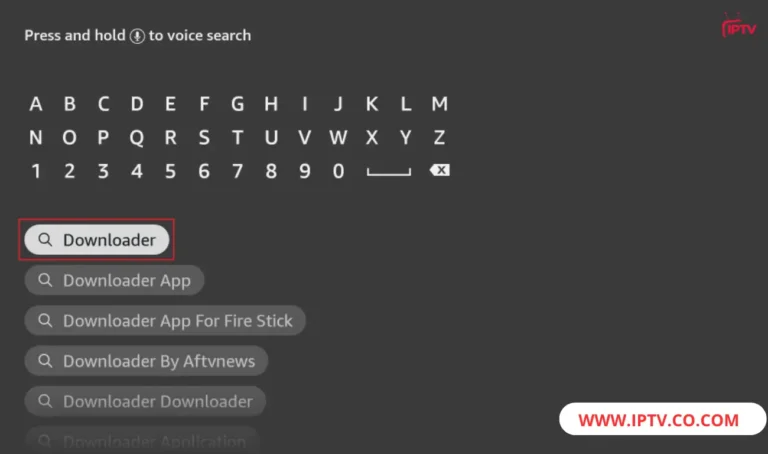
2. Go to Settings > My Fire TV > Developer options.
Depending on your FireStick version, you will see one of the following options:
Option 1 – Install Unknown Apps: Click it and enable Downloader.
Option 2 – Apps from Unknown Sources: Click it, then select Turn On on the next prompt. Skip the next step.
Note: If you don’t see Developer Options, go to Settings > My Fire TV > About, select Fire TV Stick, and click it 7 times to enable Developer Options.
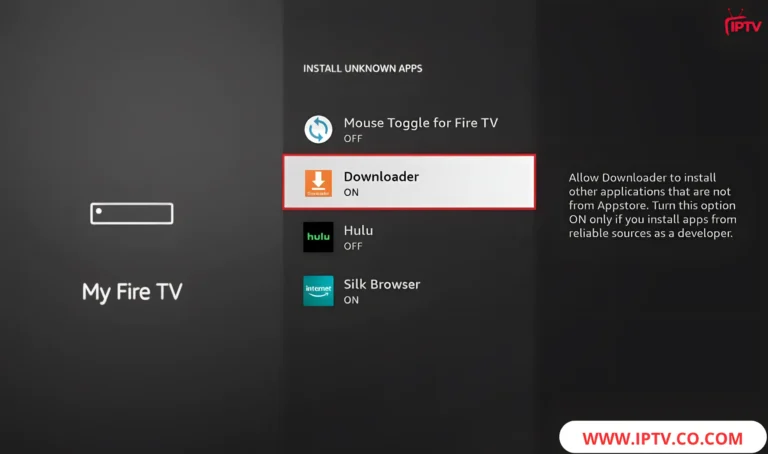
This configuration allows you to install IPTV Smarters and other third-party apps on your FireStick.
Sideload IPTV Smarters Pro APK
Follow these steps:
1. Launch the Downloader app and click the URL textbox on the right side (ensure the Home option is selected in the left menu).
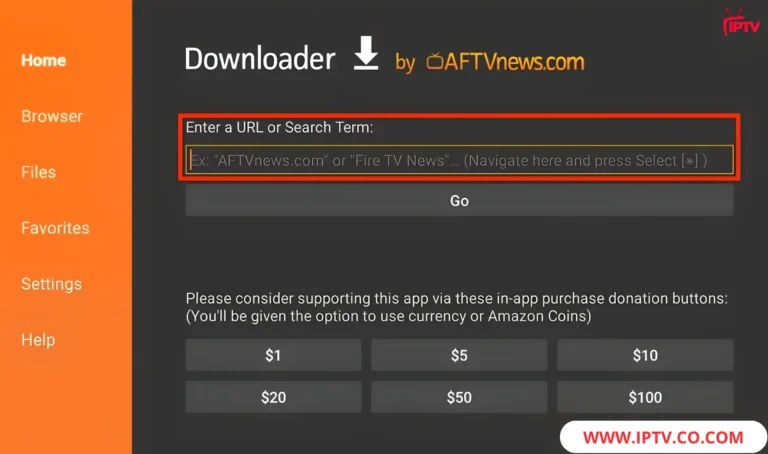
2. Type the following link: premium-iptvpro.com/smarters, then click GO.
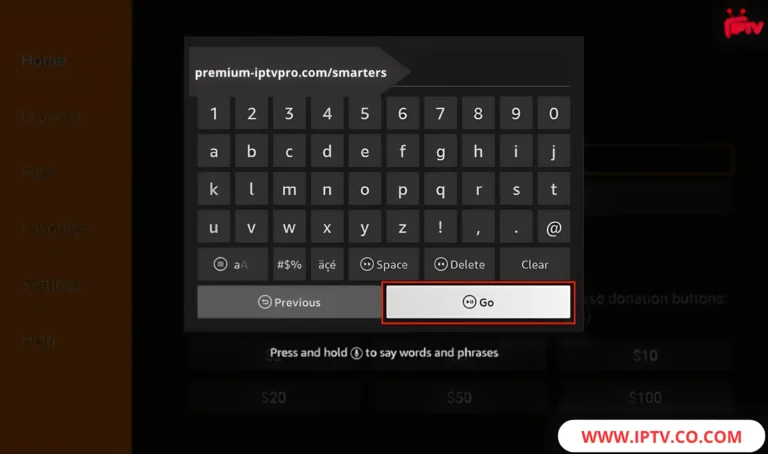
3. Give it a minute or two for IPTV Smarters to download onto your FireStick device.
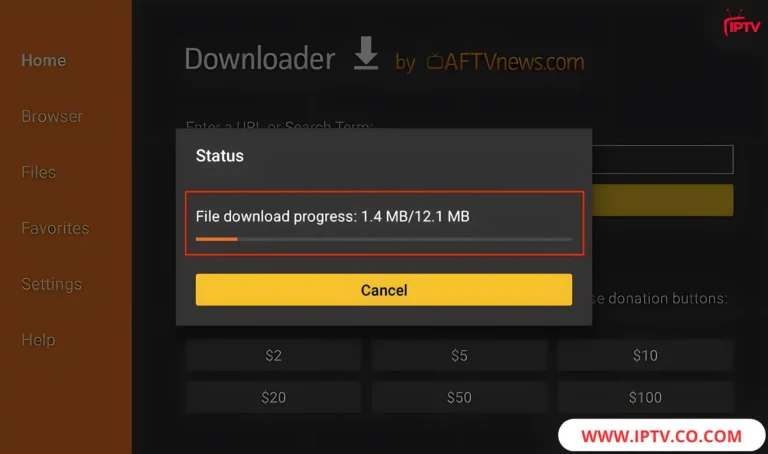
4. Once the download is complete, the Downloader app will open the APK file, and the installation process will begin. Click Install to continue.
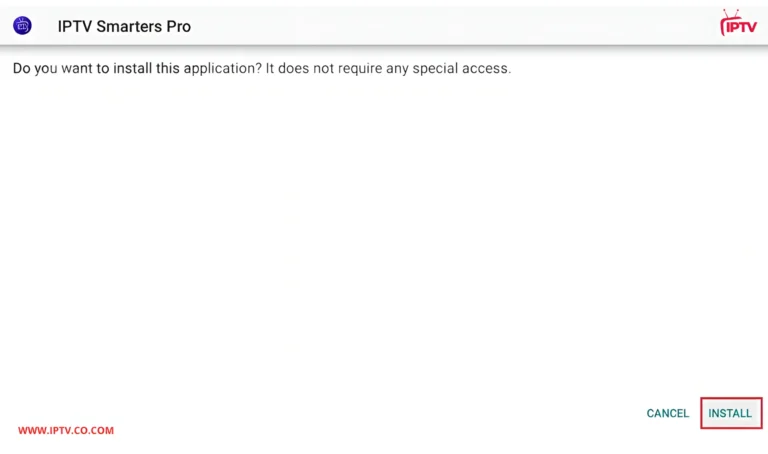
5. The installation is complete, and a notification will appear. You can click OPEN to start using IPTV Smarters. It’s recommended to click DONE to delete the APK file and free up space on your FireStick.
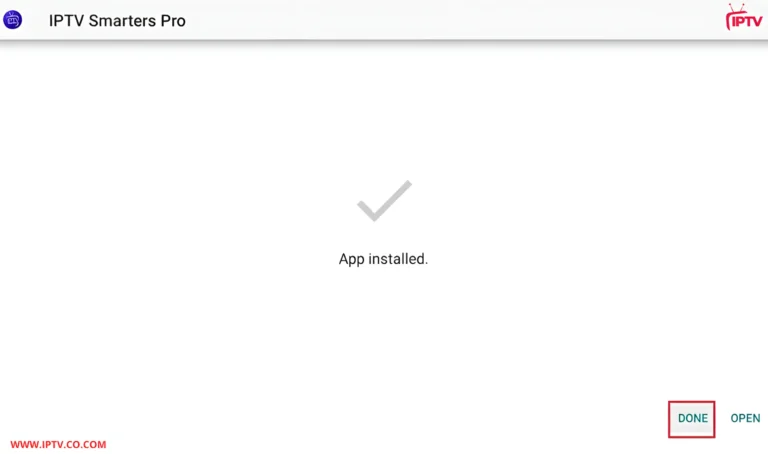
6. If you click DONE, you will be taken back to the Downloader interface. Click Delete to remove the APK file.
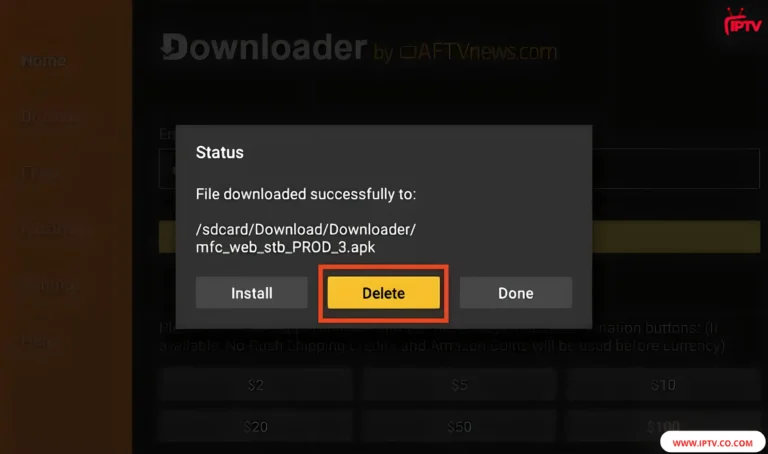
7. Click Delete once more to finalize the removal of the APK file.
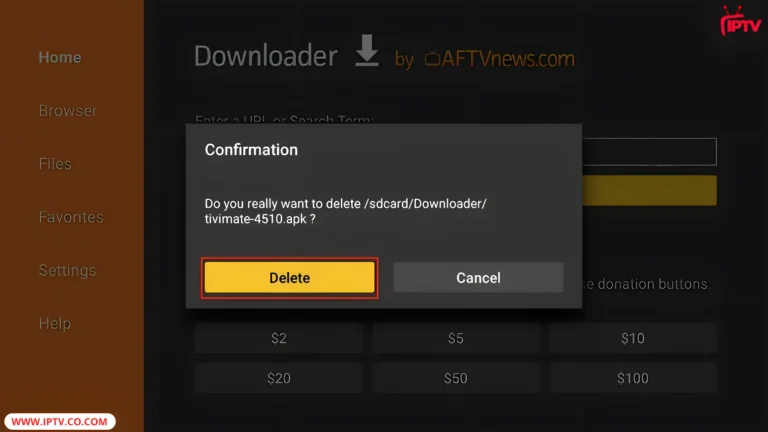
You now have the IPTV Smarters app installed on your FireStick.
Configuring IPTV Smarters Pro After Installation
After installing IPTV Smarters Pro, setting it up right is key for smooth streaming. Follow these steps for IPTV subscription setup, M3U playlist OR Xtreme Code configuration, and EPG setup for IPTV. Each step is easy to follow, even if you’re new to this.
Setting Up Your IPTV Subscription
Start by entering your service provider’s login details. Put in the server URL, username, and password in the app’s settings. You can choose between IPTV subscription setup options: Xtream Codes API for advanced users or M3U URL for simple setups. Make sure to test connections often to avoid login issues.
1. This is the IPTV Smarters Pro home screen that will appear.
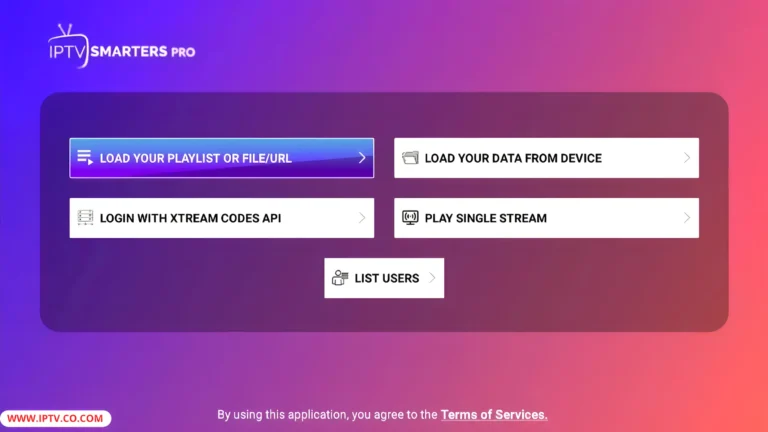
2. You can log in to your IPTV service on IPTV Smarters in two ways:
Load your playlist or file/URL (M3U)
Log in with Xtream Codes API (the easiest way to enter your information)
Here, we’ve selected the best IPTV providers for you. Visit this page for more details.
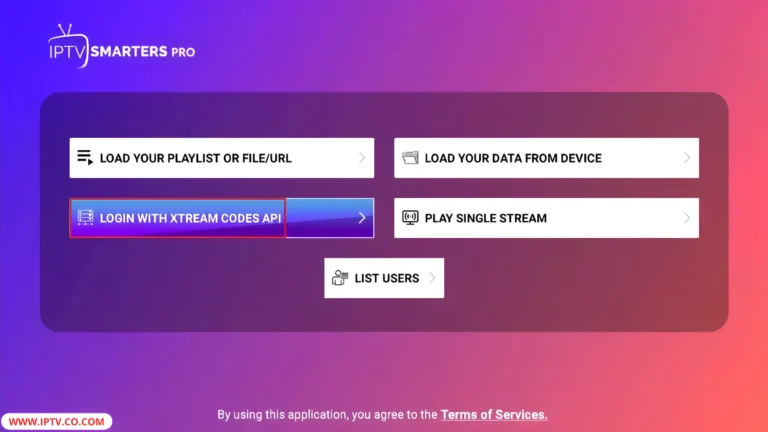
3. When you select Login with Xtream Codes API, a window will pop up for you to enter your details. Fill in your name, username, password, and URL, then click Add User.
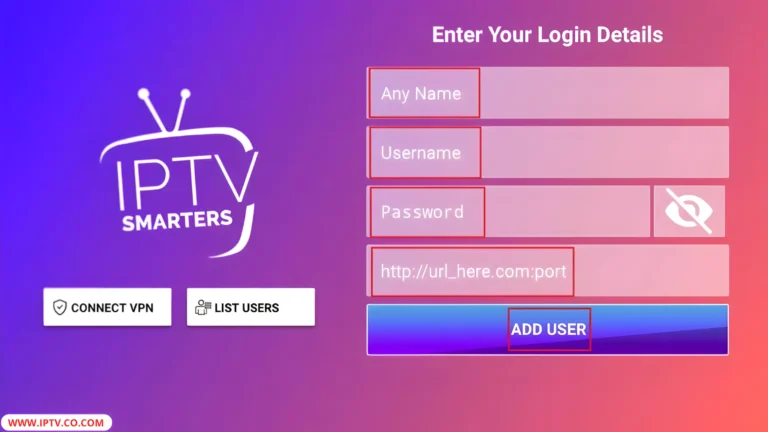
Configuring EPG (Electronic Program Guide)
Enable the EPG setup for IPTV to view program schedules. Link EPG data to channels via XMLTV or JSON sources. Adjust time zones to match your location. Sync EPG daily to prevent outdated listings.
- Select an EPG source in Settings > EPG.
- Customize how program details display on your screen.
- Refresh EPG manually if updates are delayed.
Optimizing Streaming Quality Settings
Adjust video resolution settings to match your internet speed. Lower resolutions like 720p work best on 10-20 Mbps connections. For 1080p, you need at least 25 Mbps. To change these settings, right-click the app icon > select “Settings” > “Video.”
To solve buffering solutions, increase the buffer duration to 15-30 seconds under “Advanced Settings.” This helps prevent interruptions on unstable networks. Also, disable background apps to free up bandwidth during playback.
- Enable hardware acceleration for 4th-gen Firesticks to offload processing.
- Use the “Auto Resolution” toggle to let the app select optimal video quality dynamically.
In “Audio Settings,” customize audio sync delays if voices lag behind visuals. Test IPTV streaming quality by streaming a test channel after each adjustment. Save settings and restart the app for changes to take effect.
Adaptive streaming modes automatically reduce resolution during weak signals, maintaining playback continuity without manual adjustments.
For 4K streams, ensure your Firestick supports HEVC codecs and has at least 50 Mbps download speeds. Avoid using Wi-Fi extenders which introduce latency. Regularly update firmware through the Amazon appstore to access quality-enhancing patches.
Troubleshooting Common Installation Issues
Having trouble with IPTV Smarters troubleshooting? This guide helps with connection problems, fix playback errors, and app crashing solutions. Follow these steps to fix common issues and enjoy smooth streaming.
Connection Problems
Weak Wi-Fi or DNS problems can mess up IPTV Smarters Pro. Here’s how to fix connection issues:
- Restart your router and reconnect the Firestick to the network.
- Try a different Wi-Fi network to see if it’s a signal problem.
- Update DNS settings to 8.8.8.8 (Google DNS) via Firestick’s network menu.
Playback Errors
Buffering or “stream not available” alerts can happen for a few reasons. To fix playback errors:
- Make sure your IPTV subscription is active and valid.
- Up the buffer duration in the app’s settings menu.
- Choose an alternate server from the app’s list to avoid regional blocks.
App Crashing Solutions
App crashes might be due to conflicts or not enough resources. Here are some app crashing solutions:
| Issue | Action |
| Frequent restarts | Clear cache/data via Firestick’s app settings |
| Outdated software | Update Firestick OS through system settings |
| Memory overload | Delete unused apps/files to free storage space |

Keeping IPTV Smarters Pro Updated
Regular updates keep IPTV Smarters Pro safe and current. The newest version brings better performance and new features. Here’s how to update IPTV Smarters Pro easily.
Checking for Updates
To find new updates, open the app’s Settings. Look for an Update Available notice. Check the current version against the developer’s website. This way, you won’t miss important fixes.
Automatic vs. Manual Update Process
Automatic app updates make life easier. Enable this in the app’s settings to update without effort. For manual updates, download the latest APK from trusted sources and install it via Firestick’s file manager. Both methods keep your setup running smoothly.
- Automatic: Saves time but needs internet access.
- Manual: Gives control over timing but needs technical steps.
After updating, restart the app to apply changes. Automatic updates save time, while manual updates let you choose when to update. Always check the source to avoid problems.
Alternative Apps to IPTV Smarters Pro
Looking into IPTV alternatives opens up more streaming choices. The TiviMate app has a simple design with live TV guides and EPG support. It works well on multiple devices, making it great for Firestick users who need better playlist control.
- Perfect Player for Firestick is all about ease, supporting M3U playlists and HD streaming. It’s perfect for those who want a simple setup without complicated settings.
- GSE Smart IPTV has advanced parental controls and offline playback. But, its interface might need more technical know-how.
- IPTV Extreme Pro offers lots of channel listings and customizable layouts. However, it needs more device storage.
Make sure the app works with your IPTV provider’s formats. The TiviMate app works well with Firestick settings. Perfect Player for Firestick makes importing playlists easy via USB. Look at EPG refresh rates and buffering tolerance before switching. Always check app reviews to see if it fits your device.
Best Practices for Secure Streaming
Keeping your privacy and security is crucial when using IPTV Smarters Pro. It’s important to protect your data from unauthorized access and avoid risks like IP tracking. Taking proactive steps helps you enjoy streaming without worrying about your safety.
Encryption and privacy measures are critical to preventing data breaches in streaming setups. — TechGuardian Report 2023
Using VPN with IPTV Smarters Pro
A VPN for Firestick encrypts your internet traffic. It hides your IP address and location. Services like ExpressVPN or Surfshark are great for streaming. Here’s how to use them:
- Install the VPN app from Amazon Appstore
- Choose a server in your region to reduce lag
- Activate the VPN before opening IPTV Smarters Pro
Protecting Your Personal Information
Streaming privacy starts with secure account management. Use unique passwords and two-factor authentication. Be cautious of providers that ask for too much personal info. Also, check your payment portals for any unauthorized transactions. Here are some tips:
- Disable auto-playlists from unverified sources
- Review app permissions to limit data sharing
- Avoid public Wi-Fi when accessing IPTV content
By following these steps, you can reduce risks and enjoy streaming with peace of mind.
Additional Features You Might Not Know About
IPTV Smarters Pro has more than just basic streaming. It offers cool features like watching multiple channels at once. You can also schedule live shows to watch later. These features make your streaming better without costing extra.
| Feature | Benefit |
| Multiview Mode | Split screens for sports events or simultaneous shows |
| Smart Search | Quickly find channels by name or category |
| Auto-EPG Update | Automatically refreshes channel guides daily |
| Custom Layouts | Adjust interface layouts for comfort |
To find IPTV Smarters Pro hidden features, go to the settings menu. For example, to use IPTV recording capability, just tap the record button during live TV. You can also set reminders for upcoming shows using the calendar icon. Plus, you can lock mature content with a password for parental controls.
Organize your favorites into custom playlists for easy access. This makes finding your favorite shows a breeze.
- Use the “Record” button to capture live streams
- Customize themes to match your device’s display
- Search for hidden features in the “Extras” tab
These advanced IPTV functions make navigation and storage easier. Check out the app’s settings to find more tools like background recording and channel grouping. IPTV Smarters Pro becomes a powerful streaming hub with these hidden features.
Conclusion
This IPTV Smarters Pro guide makes setting up Firestick IPTV easy. It covers how to install using FileLinked or the Downloader App. First, make sure your device works with IPTV Smarters Pro. Then, allow unknown sources.
After installing, set up EPG and M3U playlists. It’s also important to use a trusted VPN and verified subscriptions for security. Keeping your app and device updated is key. This ensures you get the best performance.
IPTV Smarters Pro is known for its flexibility and reliability. Following these steps helps you use the app and Firestick device well. It keeps your system safe and efficient.
FAQ
What is IPTV Smarters Pro?
IPTV Smarters Pro is a versatile IPTV player app. It lets users stream content from different IPTV providers. It has a user-friendly interface and offers live TV, movies, and series.
How can I install IPTV Smarters Pro on Firestick?
You can install IPTV Smarters Pro on Firestick in several ways. You can use the Downloader app, FileLinked, or side-load the APK from another device. The guide provides detailed steps for each method.
Do I need an IPTV subscription to use IPTV Smarters Pro?
Yes, you need a valid IPTV subscription to use IPTV Smarters Pro. This subscription gives you access to the app’s content.
Is using IPTV Smarters Pro legal?
IPTV Smarters Pro itself is legal. But, the legality of its content depends on the IPTV provider. Users should choose legitimate sources to follow copyright laws.
How do I optimize streaming settings in IPTV Smarters Pro?
To improve streaming quality, adjust video settings based on your internet speed. You can also tweak buffer size and enable hardware acceleration for better performance.
What should I do if I encounter playback errors?
For playback issues like buffering, check your internet connection and IPTV subscription. Adjusting buffer settings can also help. The guide offers troubleshooting steps for common problems.
Can I use external players with IPTV Smarters Pro?
Yes, you can use external players like MX Player or VLC with IPTV Smarters Pro. The guide shows how to set up these players for better performance and flexibility.
How can I check for updates for IPTV Smarters Pro?
To check for updates, navigate to the app’s version information. The guide explains how to update automatically or manually. This ensures you get the latest features and security updates.
Are there alternative apps to IPTV Smarters Pro?
Yes, there are alternatives like TiviMate, Perfect Player, and GSE Smart IPTV. The guide compares their features to help you choose the best app for your needs.
How can I enhance security while using IPTV Smarters Pro?
Using a VPN can improve privacy and security while streaming. Also, manage your accounts securely and avoid suspicious IPTV providers to protect your information.




