How to Install IPTV Smarters Pro on Firestick in 2025
Install IPTV Smarters Pro on Firestick to unlock live TV channels and on-demand content. This guide makes it simple to transform your Firestick into a streaming powerhouse with easy steps to install and set up the app hassle-free.

What Is IPTV Smarters Pro?
IPTV Smarters Pro is a feature-rich IPTV player designed for streaming live TV, movies, series, and on-demand content. It supports M3U playlists and Xtream Codes, offers a customizable EPG interface, and works across multiple platforms—including Firestick, making it an excellent choice for home entertainment.
Key Features of IPTV Smarters Pro
IPTV Smarters Pro offers a combination of powerful tools and user-friendly design, making it ideal for streaming live TV, movies, and on-demand content. Below are some of the standout features that enhance the viewing experience:
Organized Content
The app serves as a bridge between users and their IPTV providers, organizing channels and content into easy-to-navigate categories.
Advanced Playback Options
With channel grouping, search filters, and a personalized layout, it offers a user-friendly, customizable experience.
Why Install IPTV Smarters Pro on Firestick?
- Seamless integration with Amazon's ecosystem
- 4K streaming support and multi-language subtitles
- Custom layouts for a personalized interface
- Compatible with Alexa voice commands
Pairing IPTV Smarters Pro with Firestick adds convenience, voice control, and a smoother streaming experience.
What You Need Before Installing IPTV Smarters Pro
- Compatible Fire TV device
- Stable internet connection (10 Mbps or higher)
- Downloader app (for sideloading the APK)
- Enabled Apps from Unknown Sources option
How to Install IPTV Smarters Pro on Firestick
Since IPTV Smarters Pro isn’t available in the Amazon App Store, to install IPTV Smarters Pro on Firestick, you’ll need to manually sideload the APK from an external source. Before starting, make sure your Firestick is set up to allow apps from unknown sources.
Preparing Your Fire TV for Sideloading
By default, Firestick blocks the installation of third-party apps. To install IPTV Smarters Pro on Firestick, you first need to enable the option to allow apps from unknown sources. You’ll also need to download the Downloader app from the Amazon App Store, which will help you fetch the IPTV Smarters Pro APK.
For detailed setup steps, visit: How to Prepare Firestick for IPTV
Sideload IPTV Smarters Pro APK
Follow these steps:
1. Launch the Downloader app and click the URL textbox on the right side (ensure the Home option is selected in the left menu).
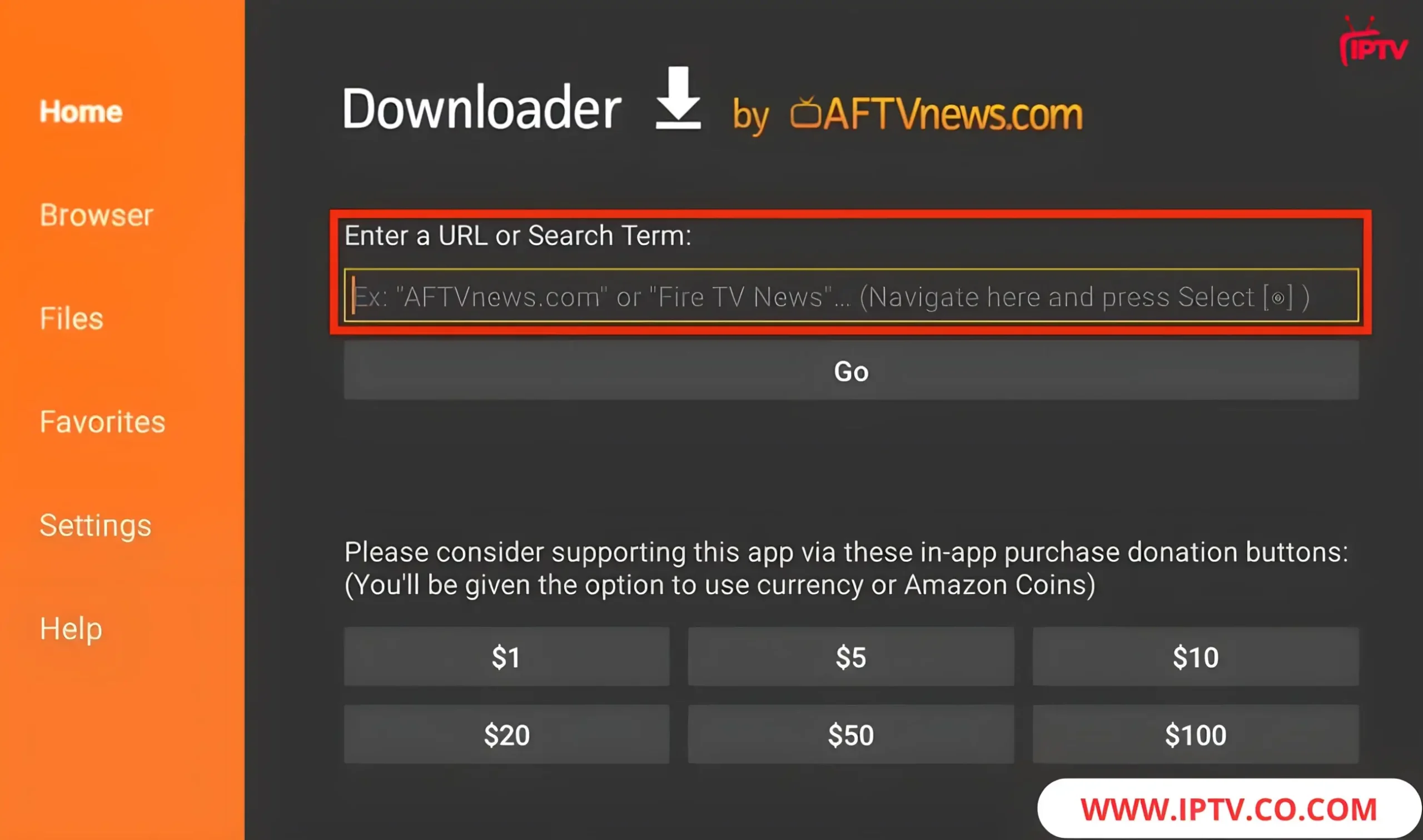
2. Enter Downloader code 1074220 or URL https://smarters.co.com/smarterspro.apk, then click Go to start the download.
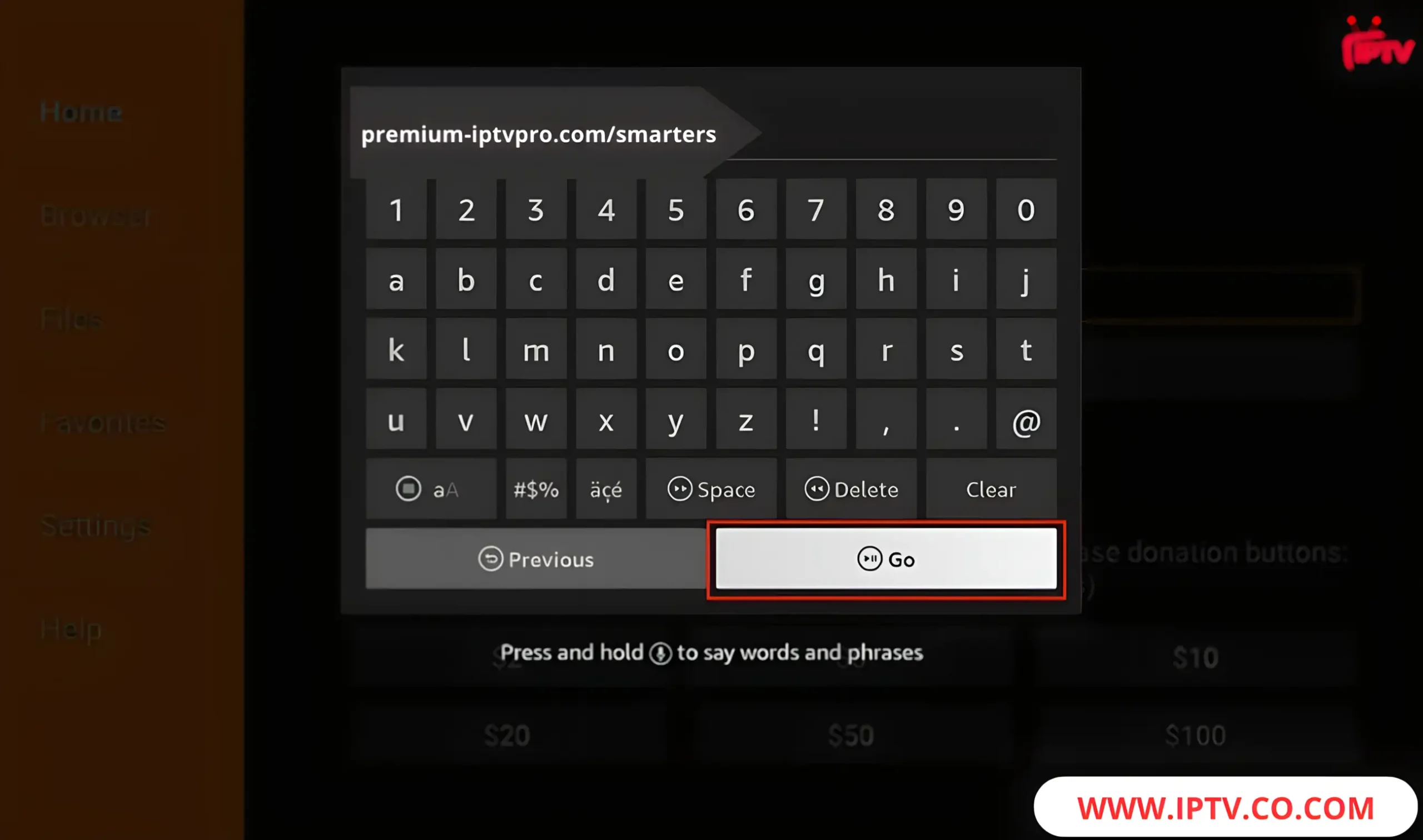
3. Give it a minute or two for IPTV Smarters to download onto your FireStick device.
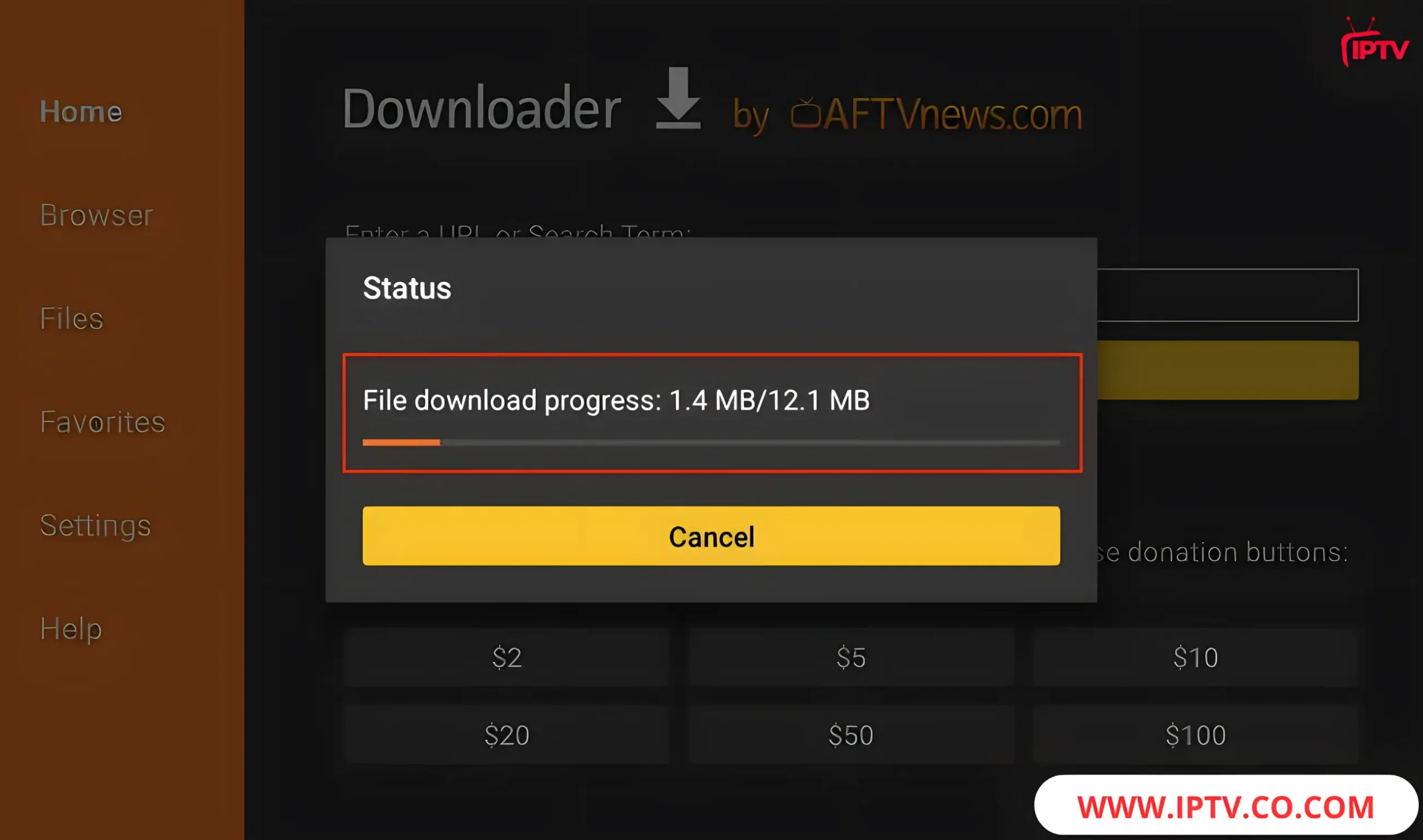
4. Once the download is complete, the Downloader app will open the APK file, and the installation process will begin. Click Install to continue.
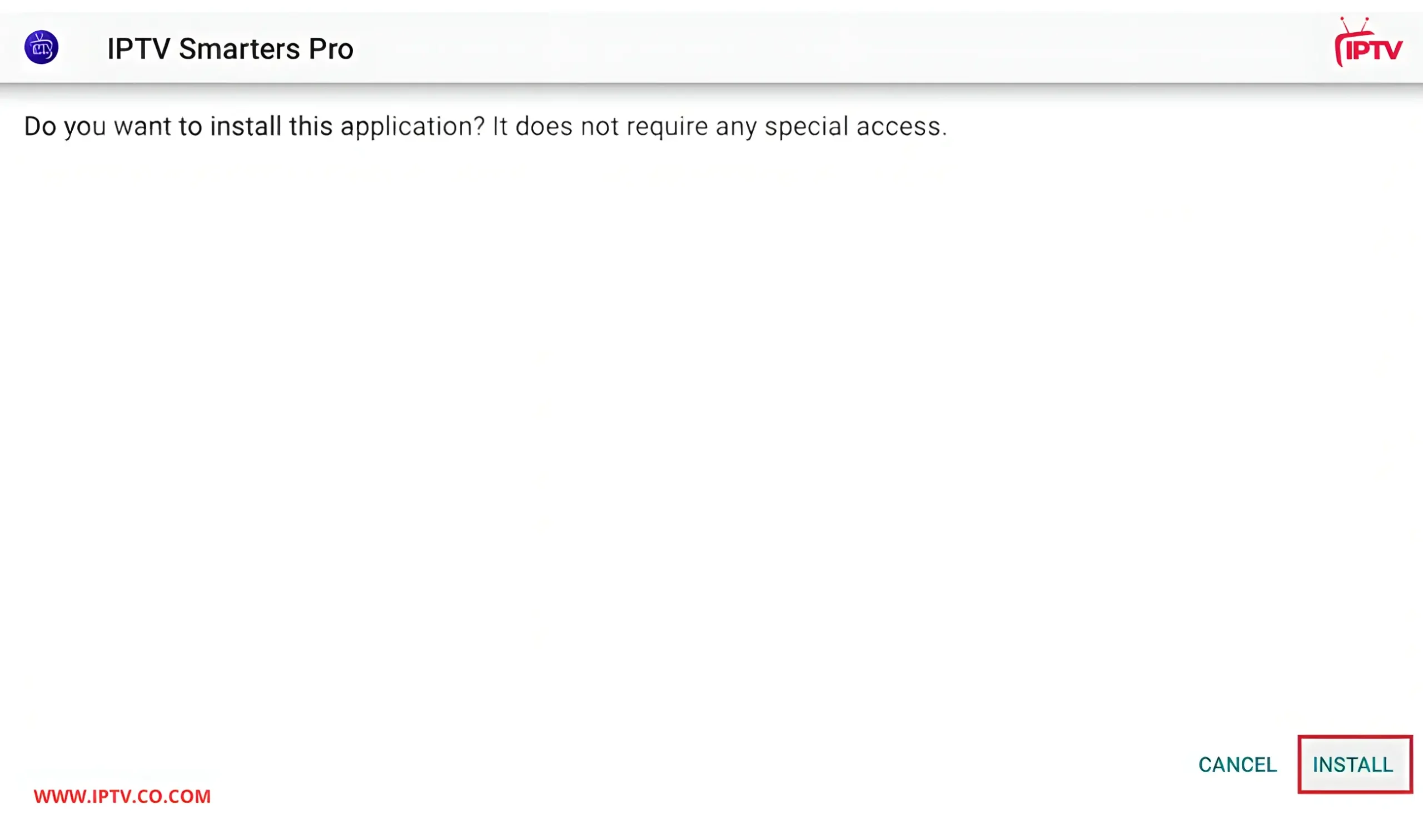
5. The installation is complete, and a notification will appear. You can click OPEN to start using IPTV Smarters. It’s recommended to click DONE to delete the APK file and free up space on your FireStick.
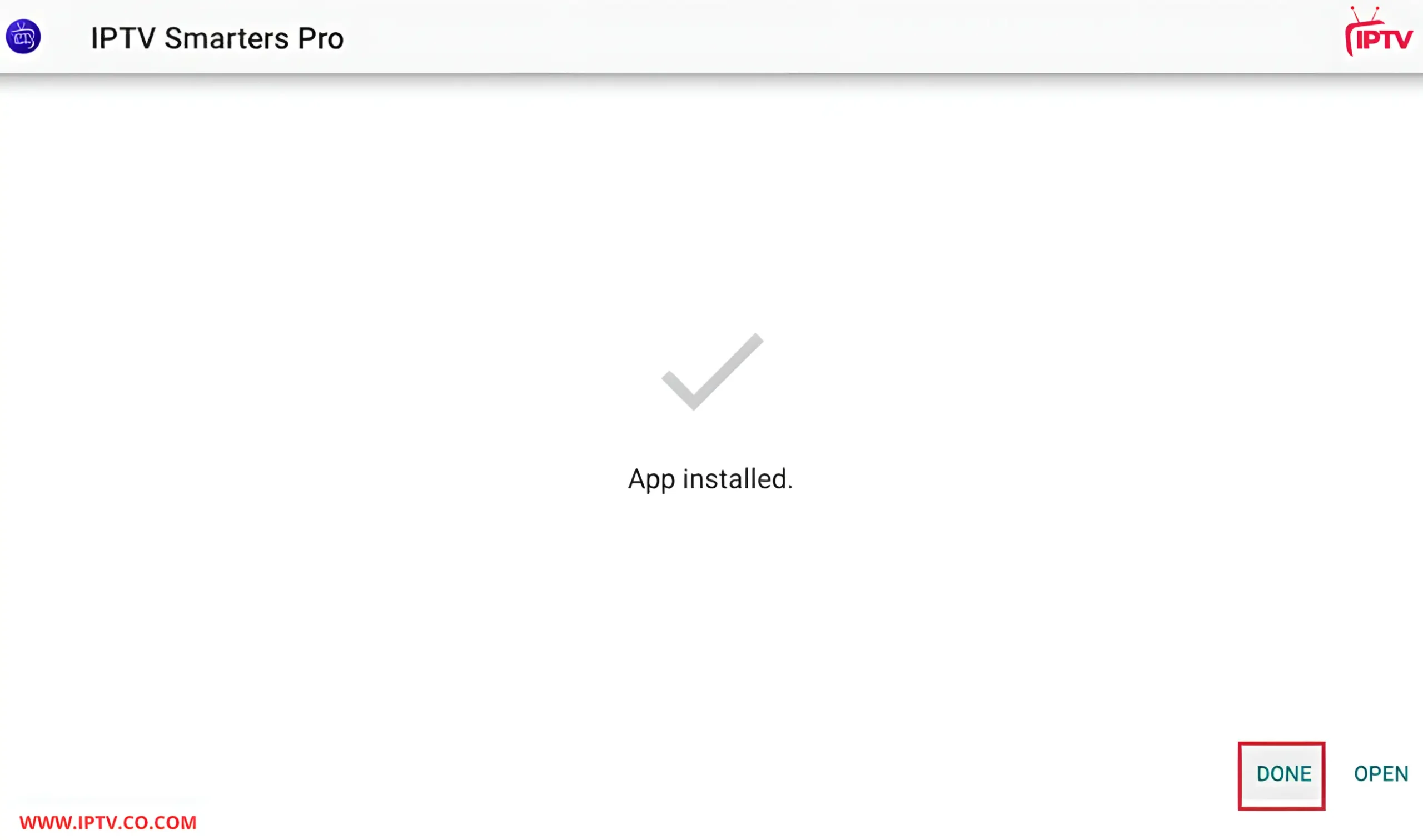
6. If you click DONE, you will be taken back to the Downloader interface. Click Delete to remove the APK file.
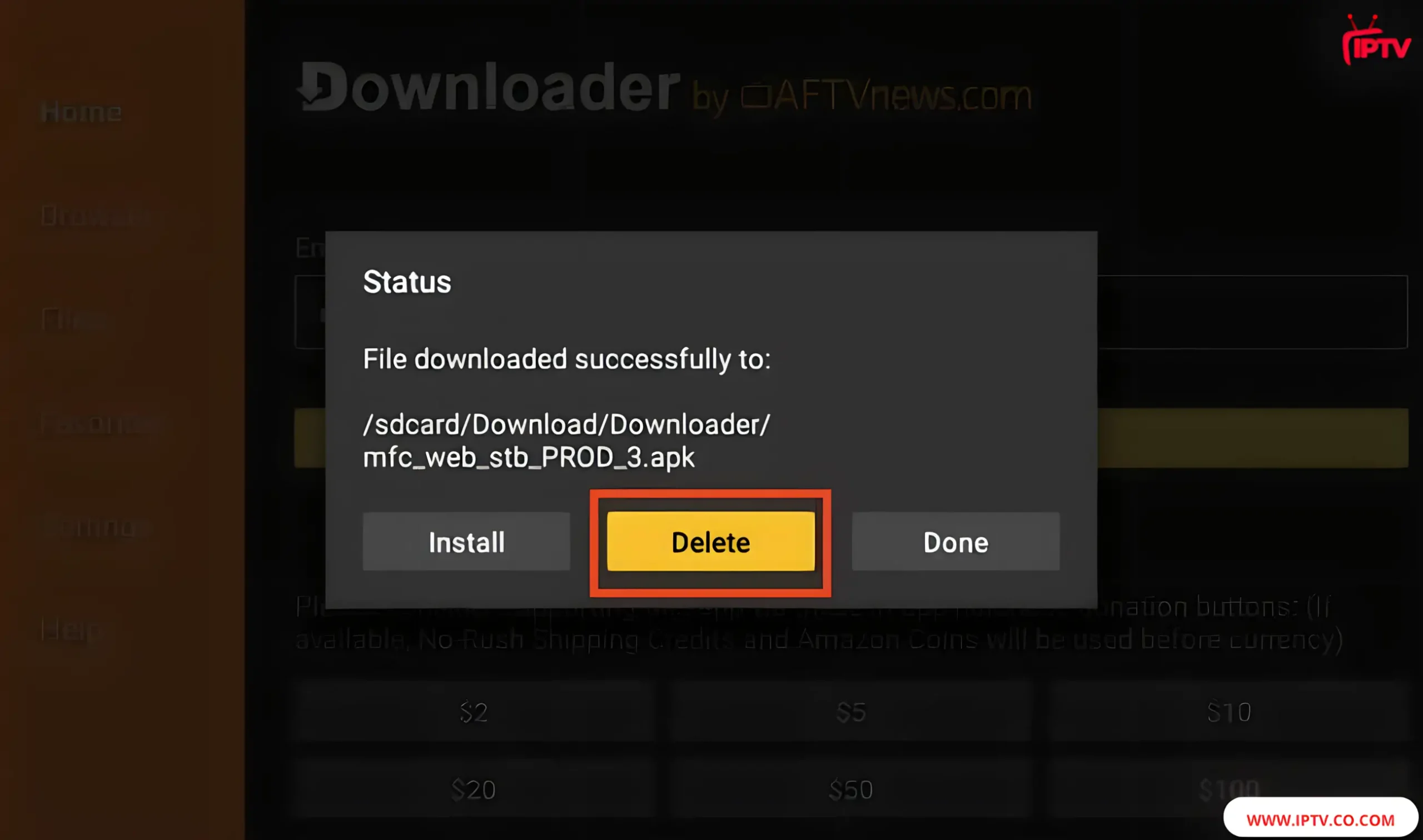
7. Click Delete once more to finalize the removal of the APK file.
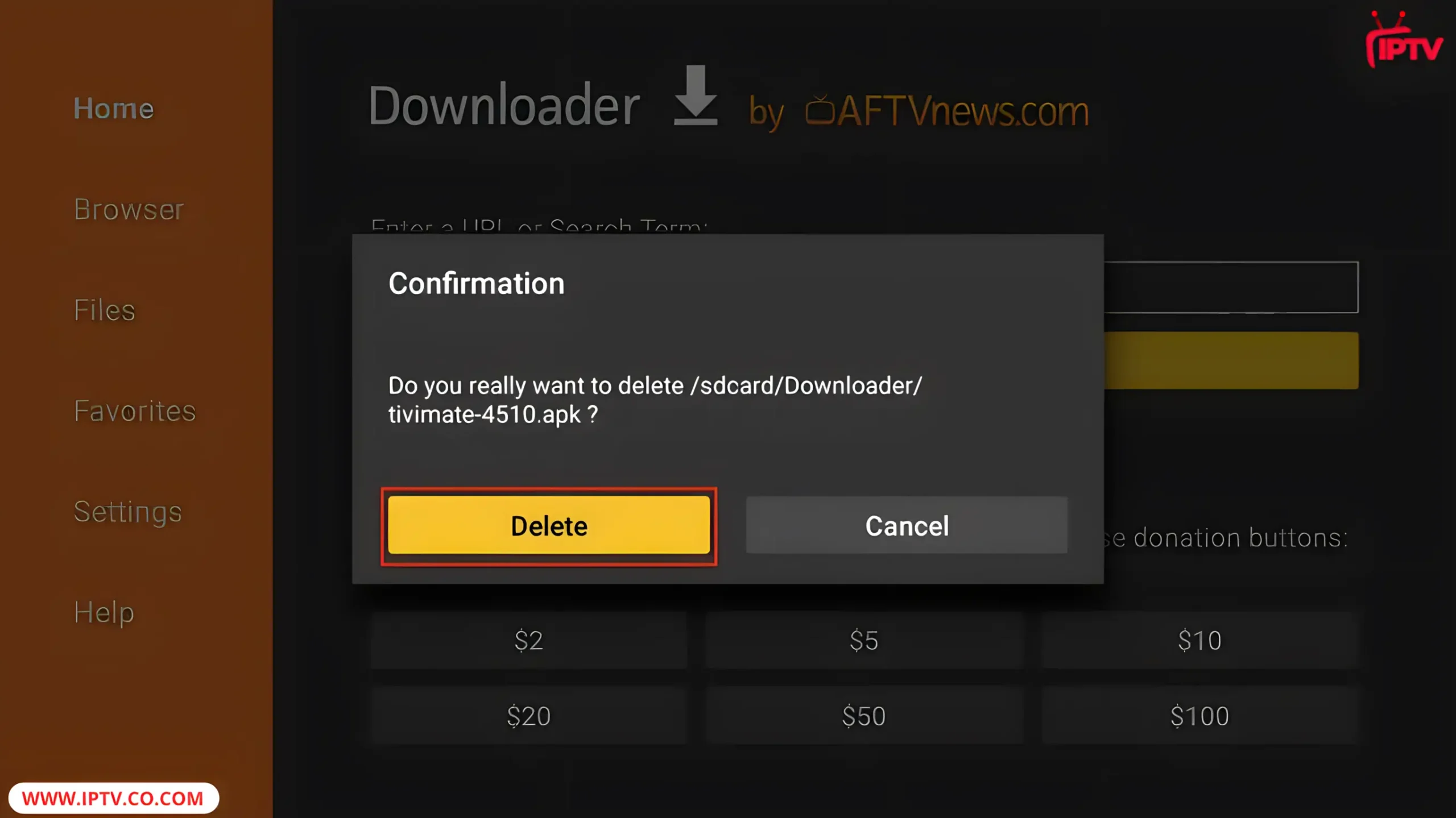
IPTV Smarters Pro is now installed on your FireStick. If you face any issues during setup, visit the official website https://smarters.co.com/firestick/ for a detailed step-by-step installation guide.
Configuring IPTV Smarters Pro After Installation
After installing IPTV Smarters Pro, setting it up right is key for smooth streaming. Follow these steps for IPTV subscription setup, M3U playlist OR Xtreme Code configuration, and EPG (Electronic Program Guide) setup for IPTV. Each step is easy to follow, even if you’re new to this.
Top IPTV Providers 2025 for IPTV Smarters Pro – Free M3U & Xtream Code
Looking to get a free M3U playlist or Xtream Code with instant delivery? We recommend the best IPTV providers of 2025 that are fully compatible with IPTV Smarters Pro. These services offer fast activation, 4K/8K streaming, and smooth performance across all supported devices.
Best IPTV Providers for IPTV Smarters Pro
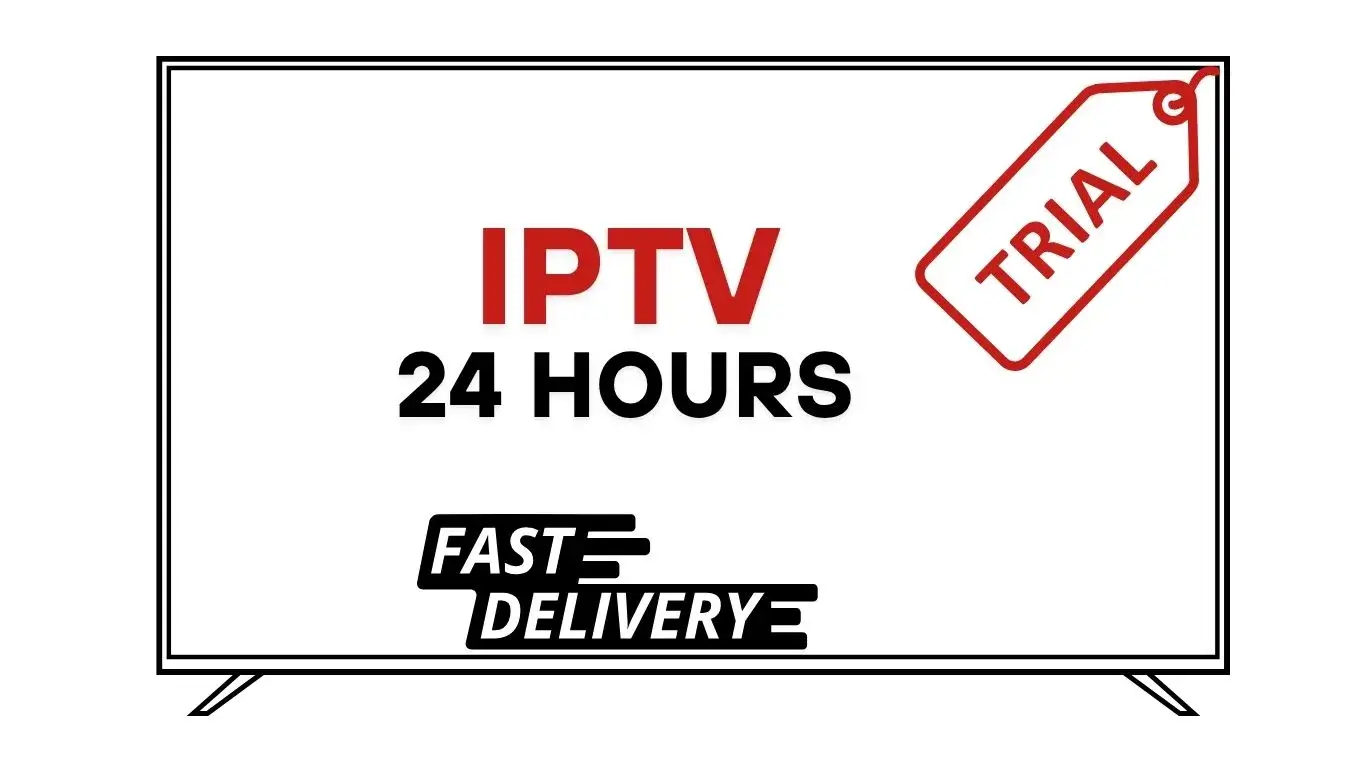
Top IPTV Providers for IPTV Smarters Pro
Key Features:
- ⏳ Watch missed shows from the past 1–3 days
- 📺 High-quality HD streaming playback
- 📱 Multi-device access (Smart TV, phone, tablet)
- 🗓️ Integrated electronic program guide (EPG) support
- ⚡ Instant streaming—no downloads needed
- ⏪ Rewind and pause live TV within catch-up window
- ☁️ Cloud storage for catch-up content
- 💸 No extra cost—included in standard IPTV plans
- 🔔 Notifications for new catch-up content
- 🎯 Search by title or date to find shows quickly
- 🔄 Seamless switching between live and catch-up TV
Try the Best IPTV Providers of 2025 – Get M3U and Xtream Codes instantly for free. Enjoy smooth, high-quality streaming in 4K/8K, with seamless access on all your devices!
Setting Up Your IPTV Subscription
After receiving your login details by email from one of our top recommended IPTV providers, you can start adding your IPTV playlist to IPTV Smarters Pro and begin streaming instantly.
1. This is the IPTV Smarters Pro home screen that will appear.
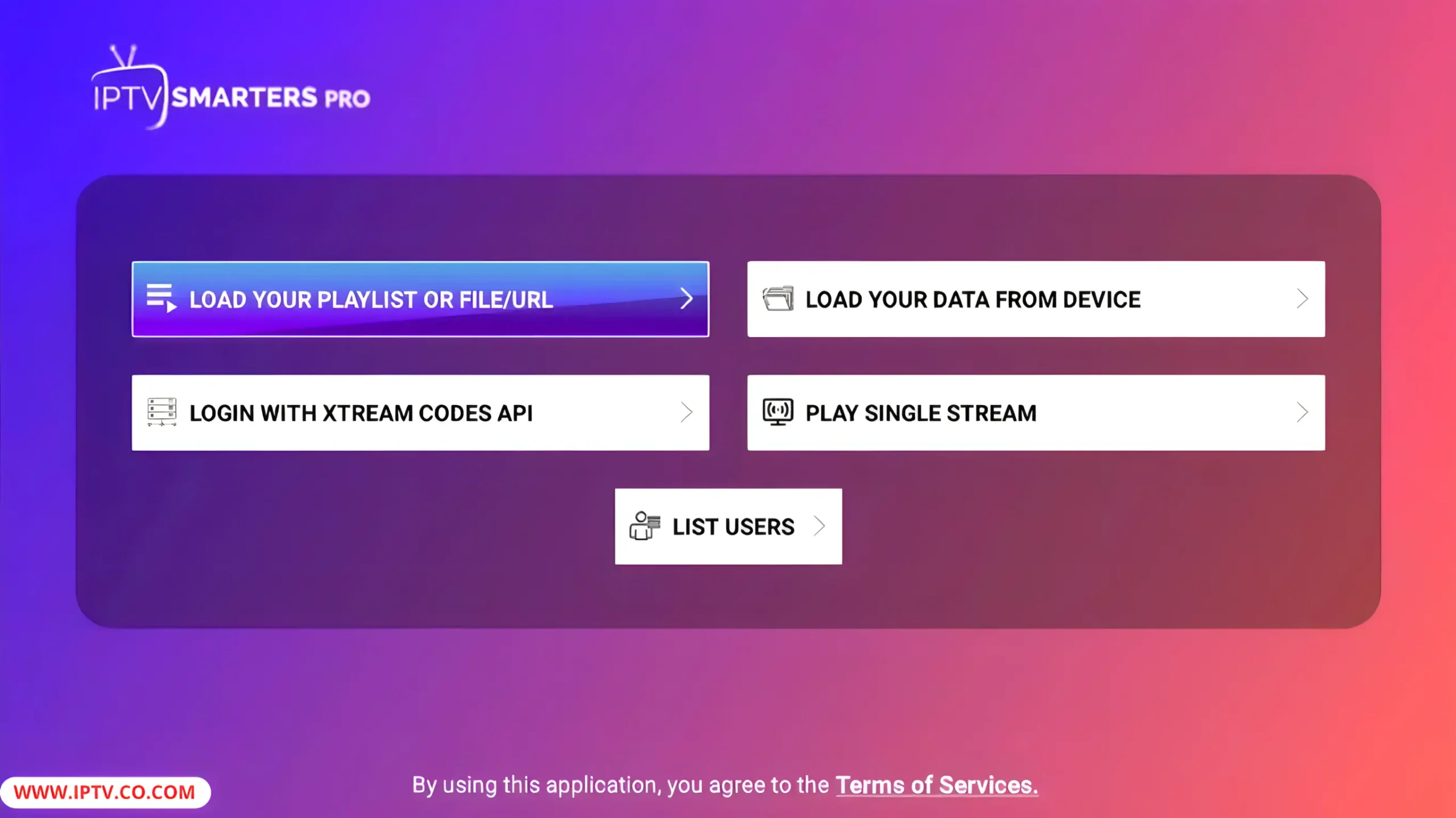
2. Select Xtream Codes API for the easiest and most convenient way to enter your IPTV details.
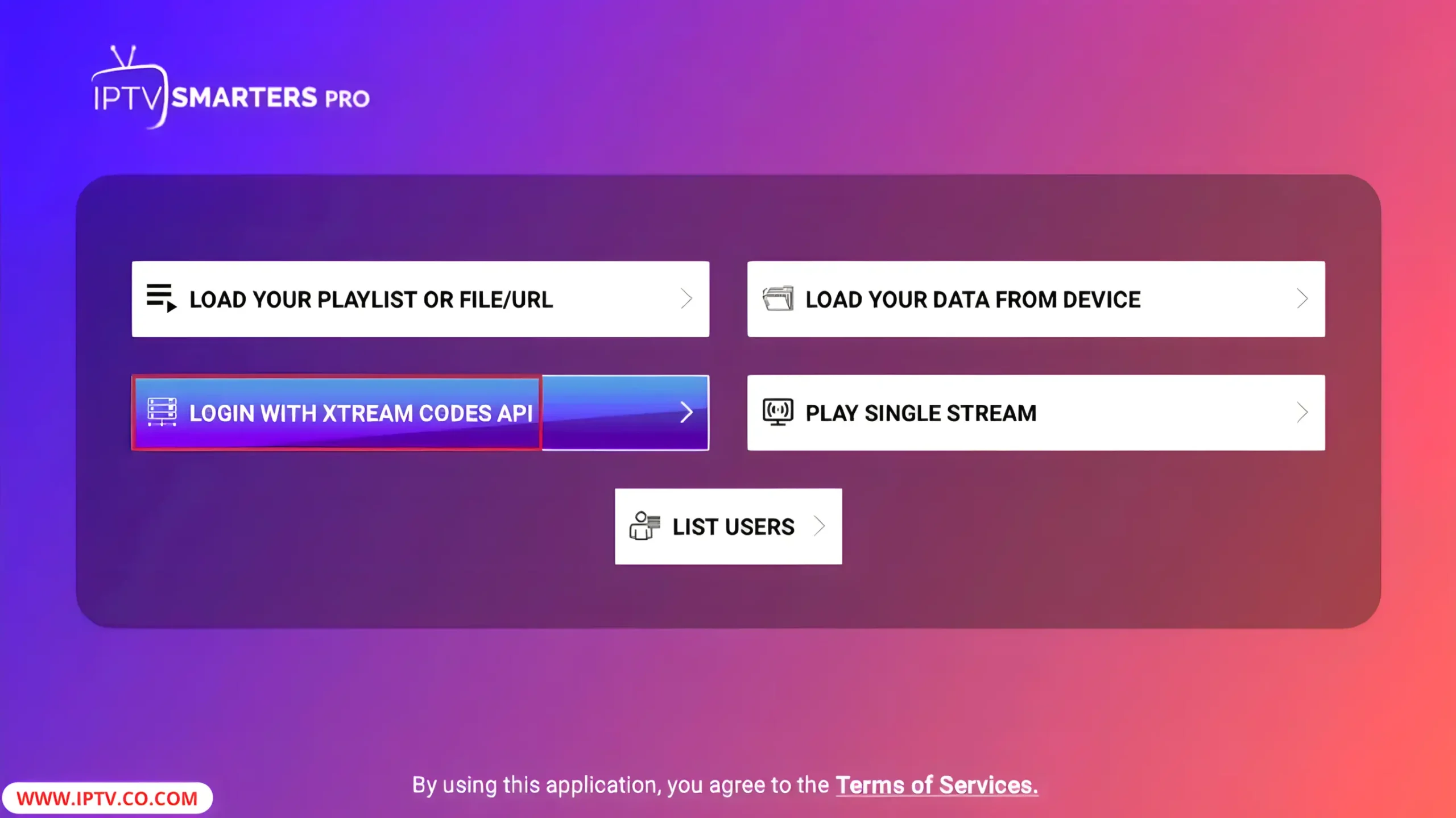
3. When you select Login with Xtream Codes API, a window will pop up for you to enter your details. Fill in your name, username, password, and URL, then click Add User.
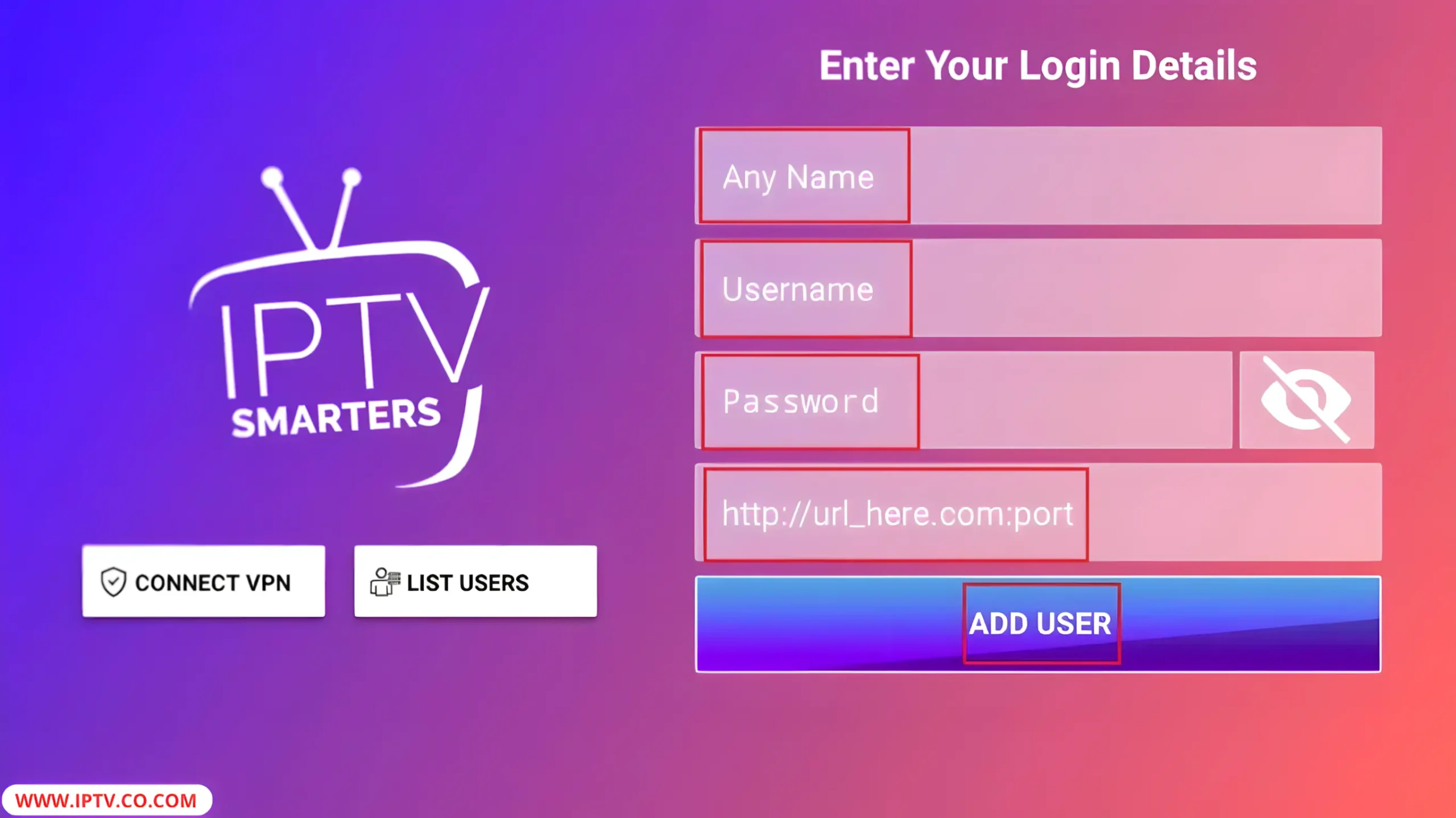
How to Add EPG on IPTV Smarters Pro
When you use Xtream Codes API on IPTV Smarters Pro, the EPG usually loads automatically if your IPTV provider includes it. Simply enter your login details, and the app will fetch channels and the TV guide without extra setup.
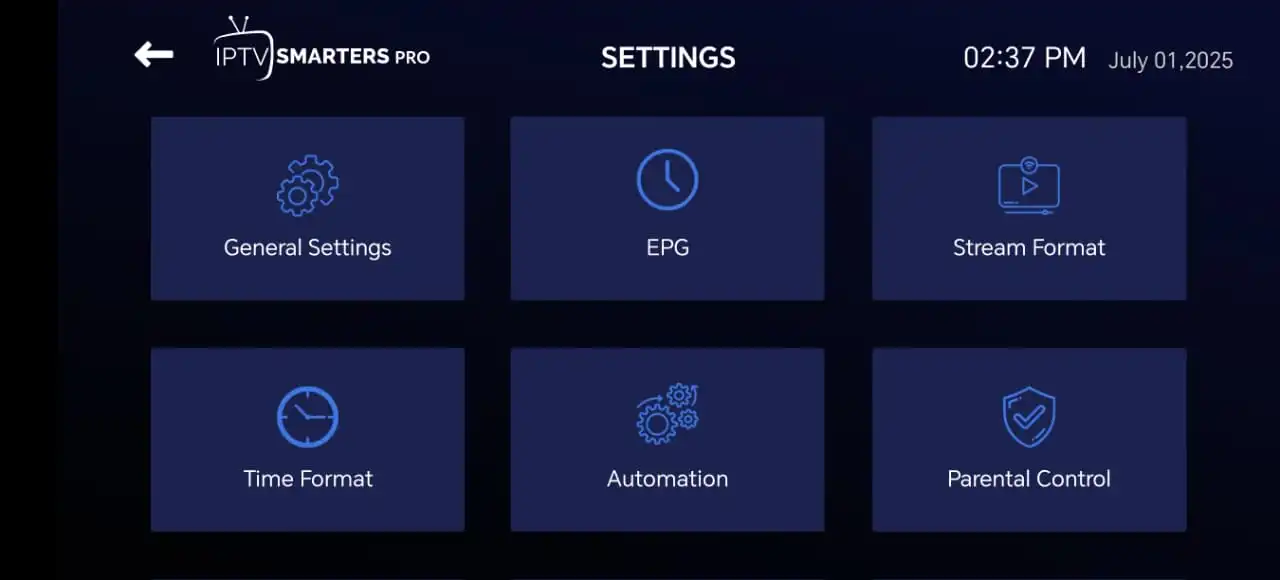
How to Optimize Streaming Quality Settings
Set video resolution based on your internet speed—720p works well at 10-20 Mbps, while 1080p requires 25 Mbps or more. Change settings via the app icon > Settings > Video.
To reduce buffering, increase buffer duration to 15-30 seconds in Advanced Settings and close background apps to free bandwidth. Enable hardware acceleration on 4th-gen Firesticks and use Auto Resolution for dynamic quality adjustment.
Adjust audio sync in Audio Settings if needed. Test streaming after changes and restart the app to apply.
For 4K streams, ensure your device supports HEVC and has 50 Mbps+ speeds. Avoid Wi-Fi extenders and keep firmware updated for best performance.
Troubleshooting Common Installation Issues
This guide covers how to resolve connection issues, playback errors, and app crashes. Follow these steps to fix common problems and enjoy smooth streaming.
Connection Issues
Weak Wi-Fi or DNS settings can disrupt IPTV Smarters Pro. Try these fixes:
- Restart your router and reconnect your Firestick to the network.
- Test a different Wi-Fi network to check for signal problems.
- Change DNS settings to 8.8.8.8 (Google DNS) in your Firestick’s network options.
Playback Errors
Buffering or “stream not available” messages can occur for several reasons. To fix playback problems:
- Confirm your IPTV subscription is active and valid.
- Increase the buffer time in the app’s settings.
- Select an alternate server from the app to bypass regional restrictions.
App Crashes
App crashes may be caused by conflicts or insufficient resources. Try these solutions:
| Issue | Action |
|---|---|
| Frequent restarts | Clear cache and data in Firestick app settings |
| Outdated software | Update Firestick OS via system settings |
| Memory overload | Remove unused apps or files to free up storage space |
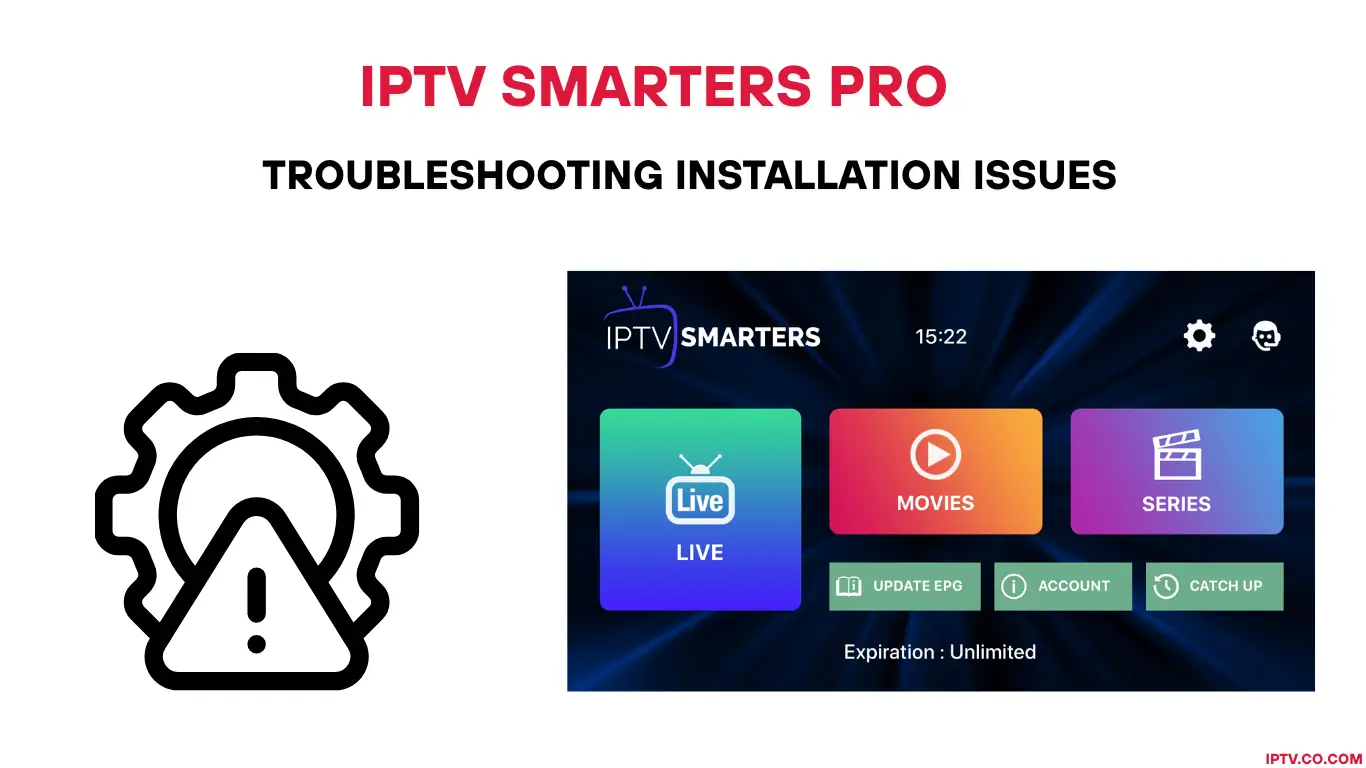
Alternative Apps to IPTV Smarters Pro
Exploring IPTV alternatives can give you more flexibility and features. One top option is TiviMate, known for its clean interface, EPG support, and compatibility with various devices—especially ideal for Firestick users who want better control over their playlists.
TiviMate for Firestick is user-friendly, supports M3U playlists, and streams in HD. It’s a great choice for anyone looking for a straightforward setup without complex configurations.
GSE Smart IPTV offers advanced features like parental controls and offline playback. However, its interface may require a bit more technical knowledge.
IPTV Extreme Pro comes with a large selection of channels and customizable layouts, but it does require more storage space on your device.
Before switching apps, ensure the new app supports your IPTV provider’s formats. Check EPG refresh rates and how well the app handles buffering. Always read user reviews to make sure it suits your device and streaming needs.
Conclusion
This IPTV Smarters Pro guide simplifies setting up IPTV on your Firestick. It explains how to install the app using FileLinked or the Downloader app. Before starting, ensure your device is compatible with IPTV Smarters Pro and enable installation from unknown sources.
Once installed, configure your EPG and M3U playlists. For security, use a trusted VPN and only verified IPTV subscriptions. Regularly updating both the app and your device helps maintain optimal performance.
Known for its reliability and flexibility, IPTV Smarters Pro offers a smooth streaming experience on Firestick. Following these steps keeps your system secure and running efficiently.
FAQs
What is IPTV Smarters Pro?
IPTV Smarters Pro is a versatile IPTV player that lets users stream content from various IPTV providers. It features a user-friendly interface with live TV, movies, and series options.
How do I install IPTV Smarters Pro on Firestick?
You can install IPTV Smarters Pro on Firestick through the Downloader app, FileLinked, or by side-loading the APK from another device. This guide provides step-by-step instructions for each method.
Do I need an IPTV subscription to use IPTV Smarters Pro?
Yes, a valid IPTV subscription is required to access content within the app.
Is using IPTV Smarters Pro legal?
The app itself is legal. However, the legality of the streamed content depends on your IPTV provider. Always choose legitimate sources to comply with copyright laws.
How do I optimize streaming settings in IPTV Smarters Pro?
Improve streaming by adjusting video resolution based on your internet speed, increasing buffer size, and enabling hardware acceleration for smoother playback.
What should I do if I experience playback errors?
Check your internet connection and subscription status. Adjusting buffer settings can help reduce buffering. This guide includes troubleshooting tips for common playback issues.
Can I use external players with IPTV Smarters Pro?
Yes, external players like MX Player and VLC are supported. The guide explains how to configure them for enhanced performance.
How do I check for updates for IPTV Smarters Pro?
You can check for updates within the app’s version info. The guide covers both automatic and manual update methods to keep your app current.
Are there alternatives to IPTV Smarters Pro?
Yes, alternatives include TiviMate and GSE Smart IPTV. The guide compares these options to help you find the best fit.
How can I enhance security while using IPTV Smarters Pro?
Using a VPN boosts privacy and security. Additionally, safeguard your accounts and avoid untrusted IPTV providers to protect your personal data.




