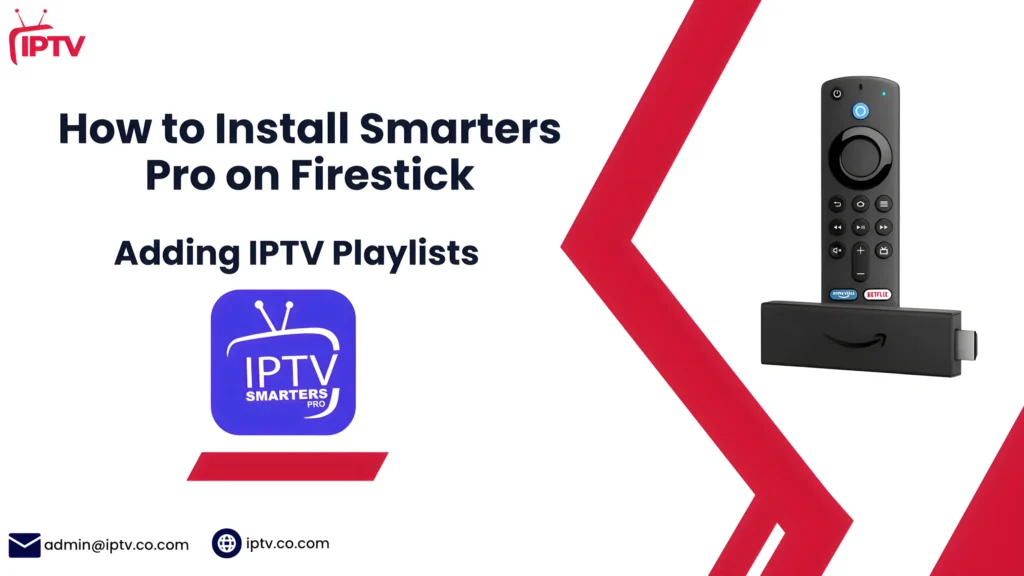Install & Launch IPTV Smarters Pro on Nvidia Shield 2025
Are you looking to enhance your streaming experience with IPTV Smarters Pro on Nvidia Shield? This article is designed to guide you through the installation process seamlessly.
The Nvidia Shield is a powerful streaming device, and pairing it with IPTV Smarters Pro can elevate your entertainment options. With IPTV Smarters Pro, you can access a wide range of channels and content, making it a great addition to your streaming setup.
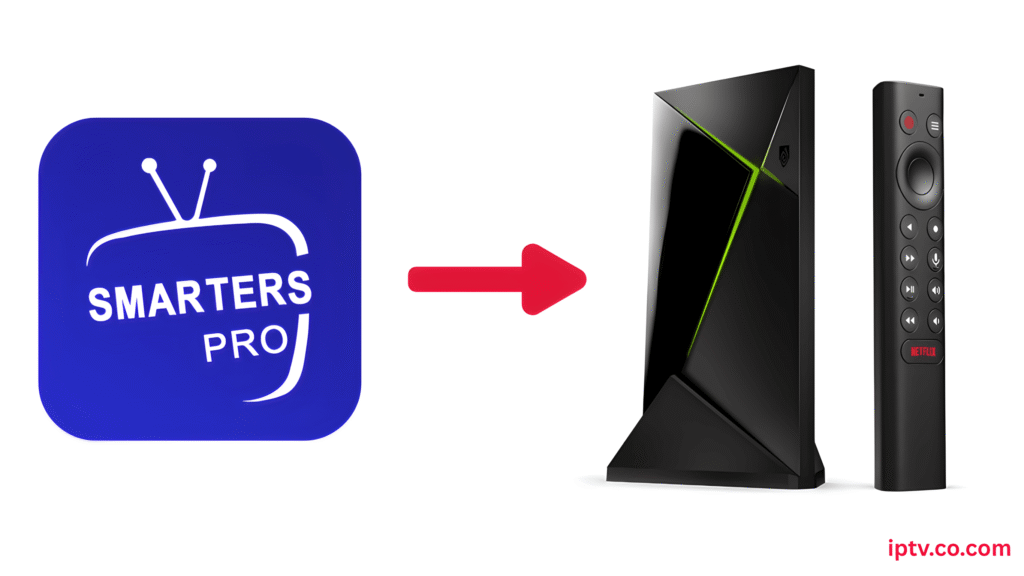
By following this guide, you’ll be able to enjoy your favorite content with ease. The installation process is straightforward, and we’ll walk you through each step.
Key Takeaways
- Learn how to install IPTV Smarters Pro on your Nvidia Shield.
- Understand the benefits of using IPTV Smarters Pro.
- Discover how to enhance your streaming expe
- Get tips on setting up your IPTV Smarters Pro account.
- Troubleshoot common issues during installation.
Understanding IPTV Smarters Pro
IPTV Smarters Pro stands out as a premier IPTV player, offering a range of features that are particularly beneficial when used on Nvidia Shield devices. This application is designed to provide users with a seamless and enhanced viewing experience.
What is IPTV Smarters Pro?
IPTV Smarters Pro is an advanced media player that supports IPTV services, allowing users to stream live TV, movies, and series directly to their devices. It is known for its user-friendly interface and robust feature set.
Benefits of Using IPTV Smarters Pro on Nvidia Shield
Using IPTV Smarters Pro on Nvidia Shield offers several benefits, including enhanced video quality, a intuitive interface, and the ability to customize the viewing experience. The Nvidia Shield’s powerful hardware complements the application’s capabilities, providing smooth playback and responsive navigation.
What You’ll Need Before Starting
To successfully install IPTV Smarters Pro on Nvidia Shield , you’ll need to meet certain requirements. Ensuring you have the right hardware, software, and subscription details will make the installation process smoother.
Hardware Requirements
The primary hardware requirement is a Nvidia Shield device. Ensure your Nvidia Shield is updated and has sufficient storage for the IPTV Smarters Pro application and any additional content you might download.
A stable internet connection is also crucial, as it will be used to download the application and stream IPTV content.
Software Prerequisites
You will need to have the Nvidia Shield configured with the necessary software settings. This includes enabling installation from unknown sources if you’re not installing via the Google Play Store.
Additionally, ensure your device is running the latest software version to avoid compatibility issues.
IPTV Subscription Information
To get started with IPTV Smarters Pro, you’ll need an active IPTV subscription—usually in the form of an Xtream Codes login or an M3U playlist URL. Make sure you have your subscription details ready, as they’ll be required during the setup. We also recommend checking out some of the top IPTV providers that offer free trials to help you choose the best option.
Preparing Your Nvidia Shield
Preparing your Nvidia Shield is a crucial step before installing IPTV Smarters Pro. This process involves several key steps to ensure a smooth installation and optimal performance.
Checking System Requirements
First, it’s essential to check if your Nvidia Shield meets the minimum system requirements for IPTV Smarters Pro. The Nvidia Shield should be running on Android 11 or later, have at least 2GB of RAM, and sufficient storage for the app and any additional content.
| Component | Minimum Requirement |
| Operating System | Android 11 |
| RAM | 2GB |
| Storage | Sufficient for app and content |
Updating Your Nvidia Shield
Next, ensure your Nvidia Shield is updated to the latest software. Go to Settings > About > Software Update to check for any available updates. Keeping your device updated is crucial for security and performance.
Setting Up Developer Options
To install IPTV Smarters Pro from external sources, you may need to enable Developer Options on your Nvidia Shield. Navigate to Settings > About > Build, and tap on the build number seven times to enable Developer Options. Then, go to Settings > Developer Options and enable USB debugging and Install via USB or Unknown sources.
By following these steps, you’ll be able to prepare your Nvidia Shield for IPTV Smarters Pro installation, ensuring a seamless experience.
How to Install IPTV Smarters Pro on Nvidia Shield
IPTV Smarters Pro installation on Nvidia Shield involves a simple process that can be accomplished through multiple methods. The Nvidia Shield, with its robust hardware and user-friendly interface, provides an ideal platform for running IPTV Smarters Pro. As Mark Zuckerberg once said, “The biggest risk is not taking any risk…” – in this case, not exploring the various installation methods available.
Follow our step-by-step guide to install IPTV Smarters Pro.
1. Open the Google Play Store
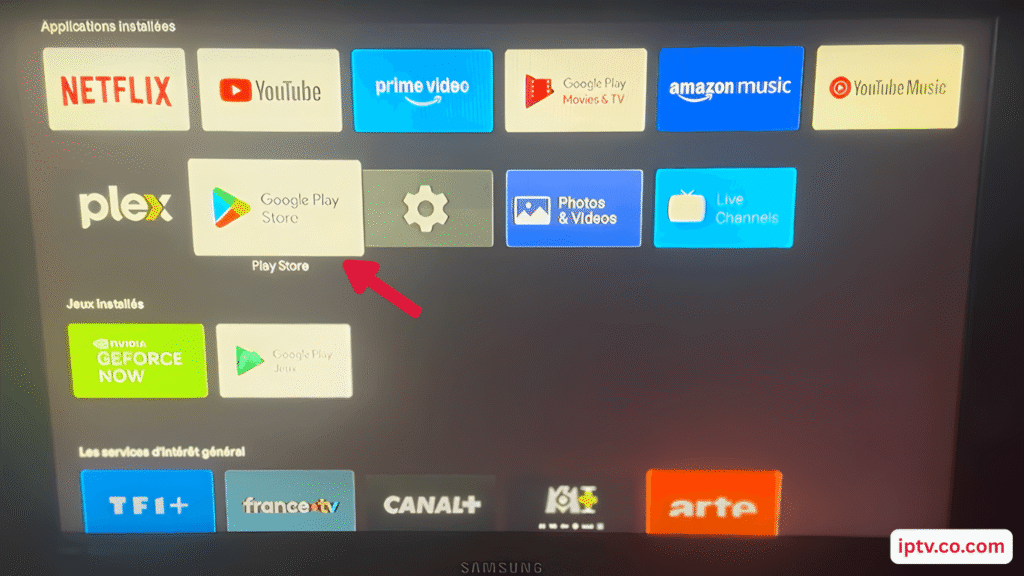
2. In the search bar, type “Downloader”
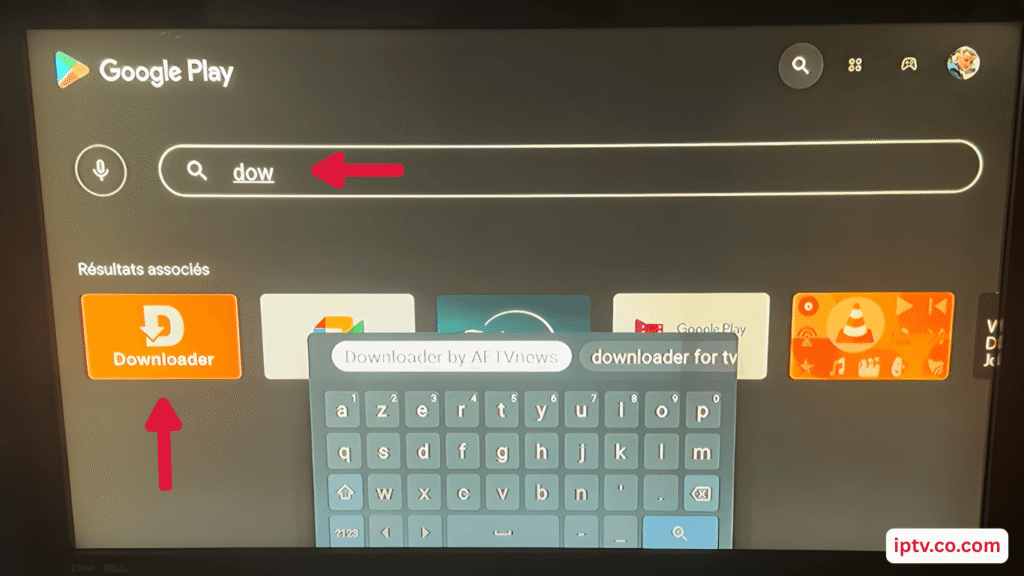
3. Click on “Install”
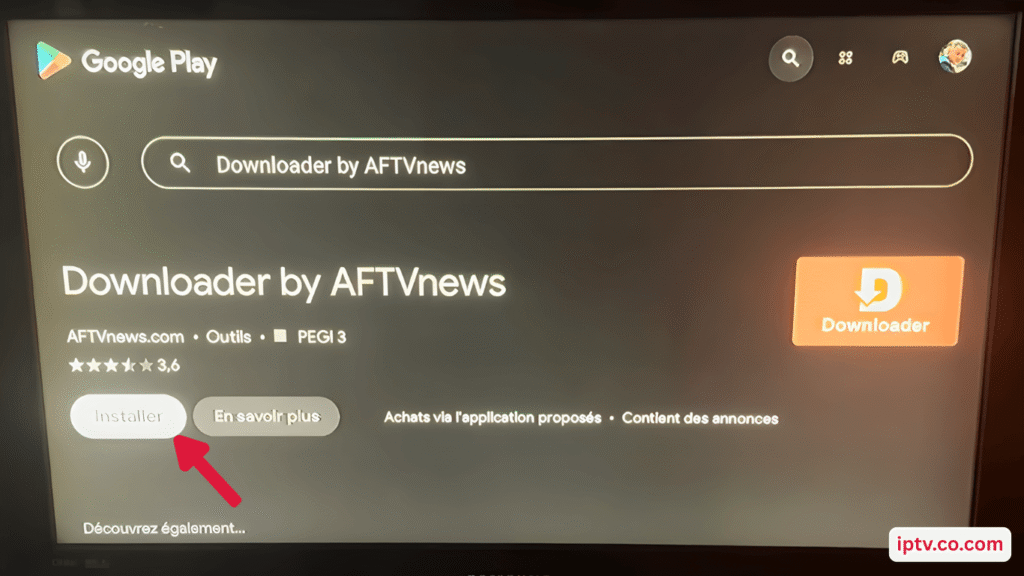
4. Give it a second to load
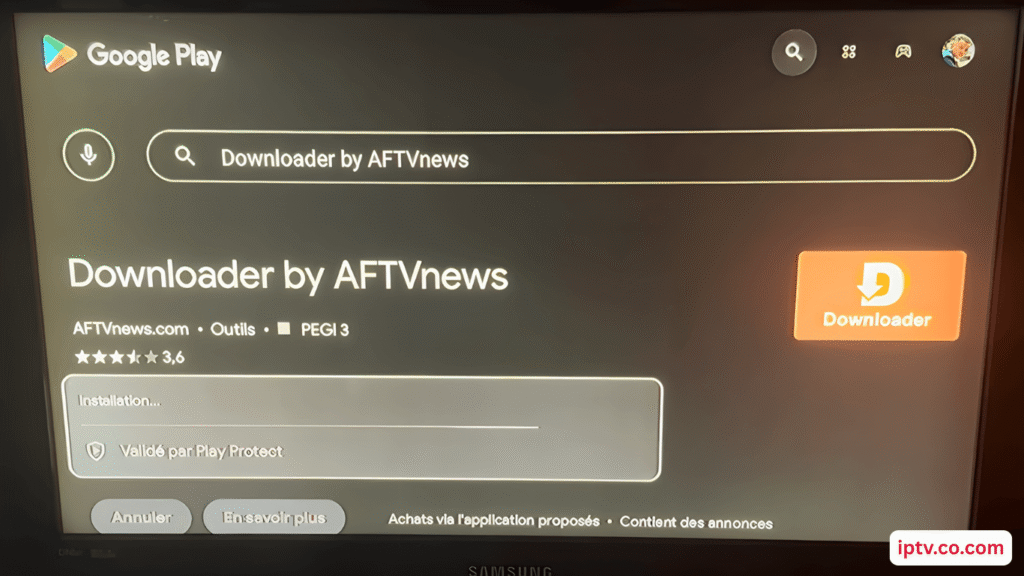
5. Tap “Open”
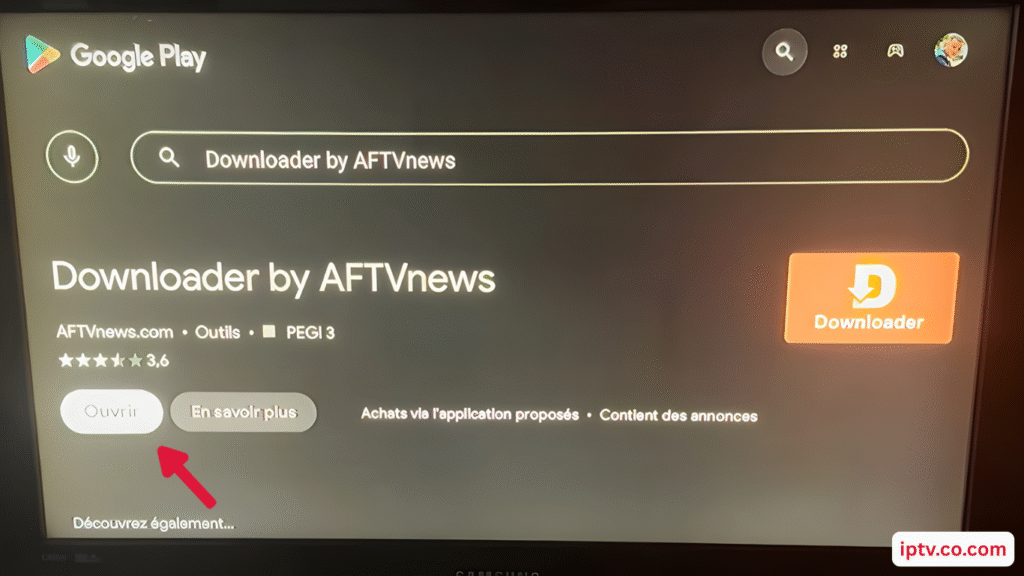
6. Tap “OK”
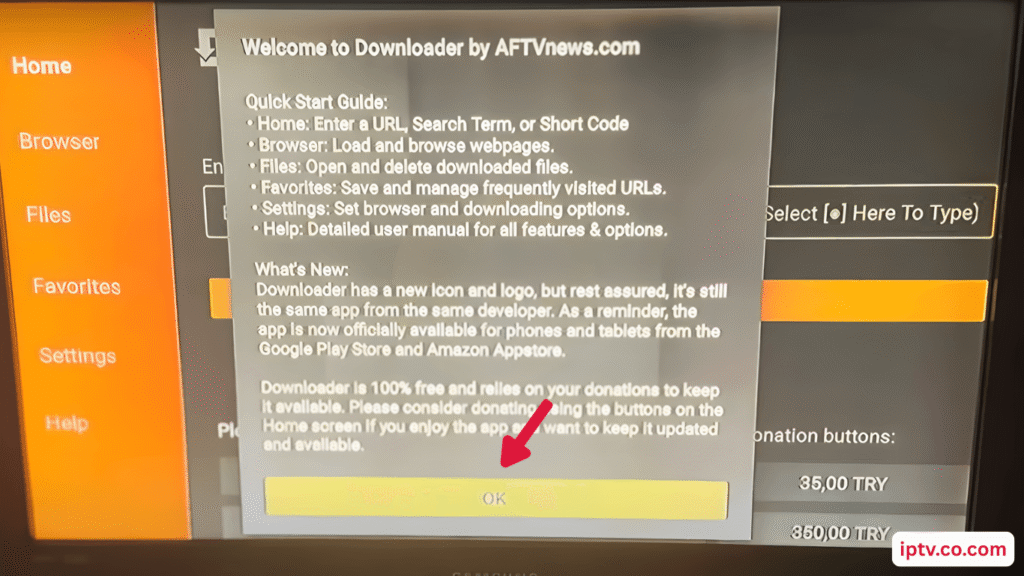
7. Enter the code 759388 or use the link: premium-iptvpro/smarters
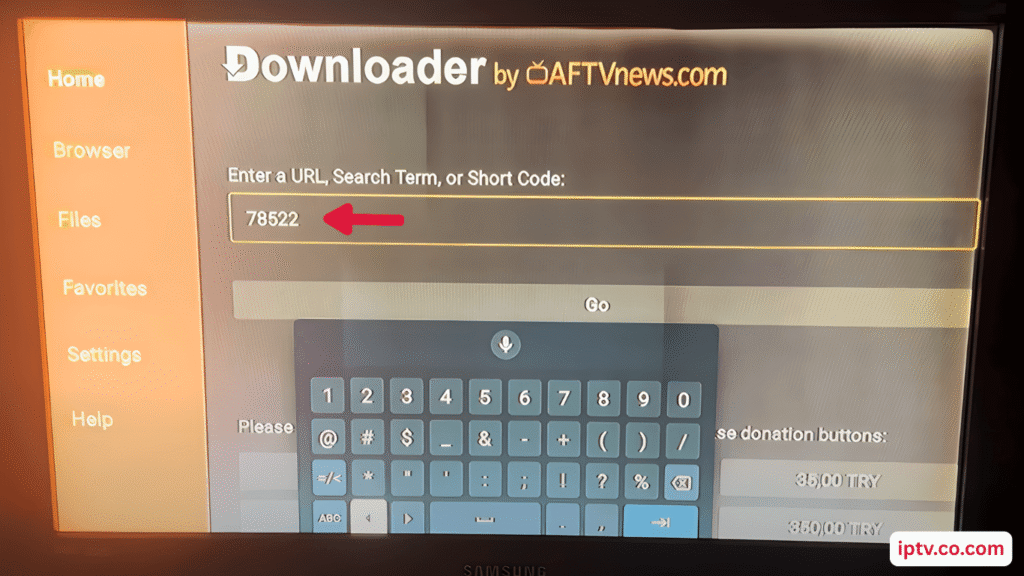
8. Tap “Confirm” and then “Close”
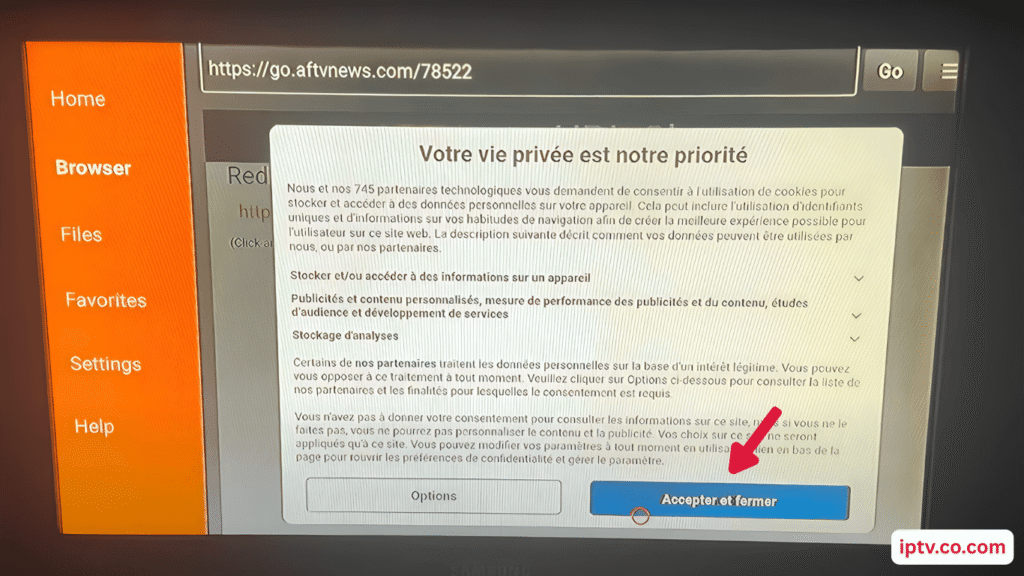
9. Click on “Settings”
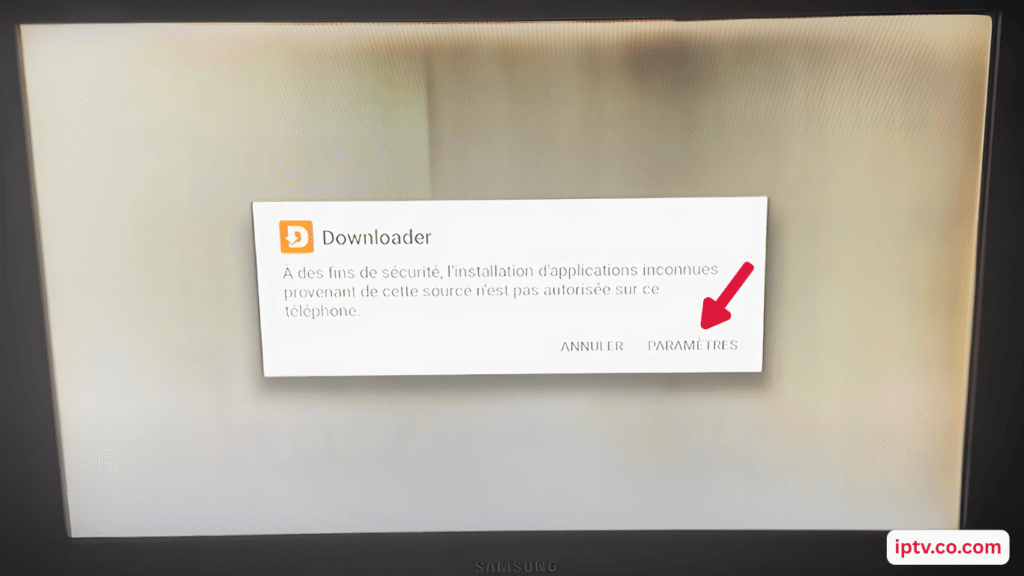
10. Allow Downloader to install unknown app
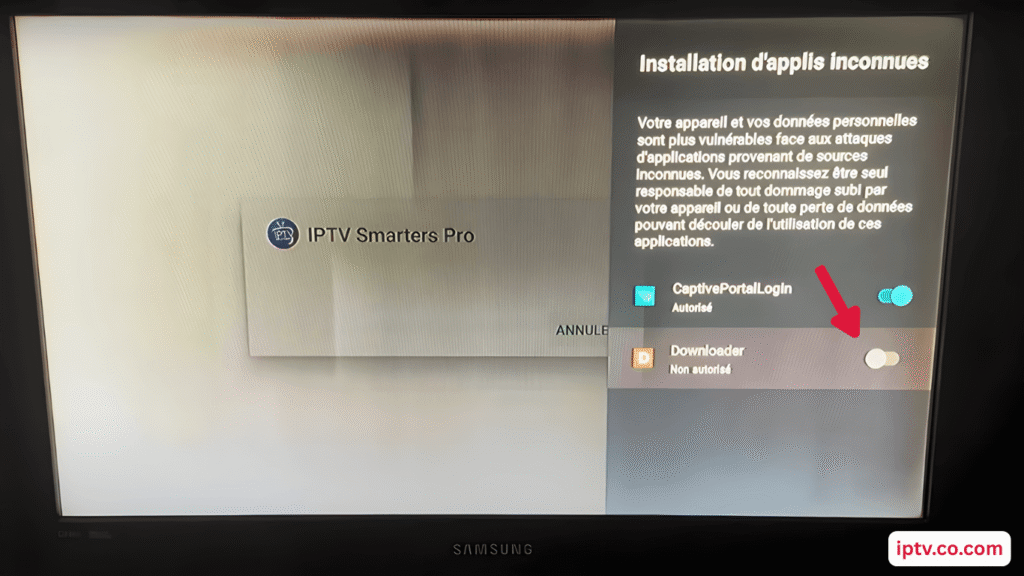
11. Select “Install” to proceed
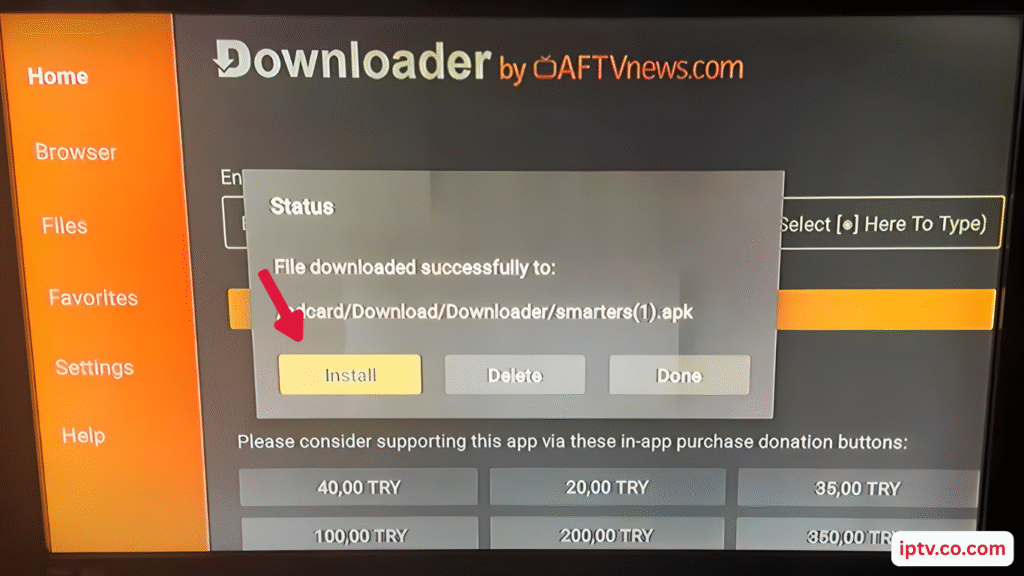
12. Tap “Install” once more
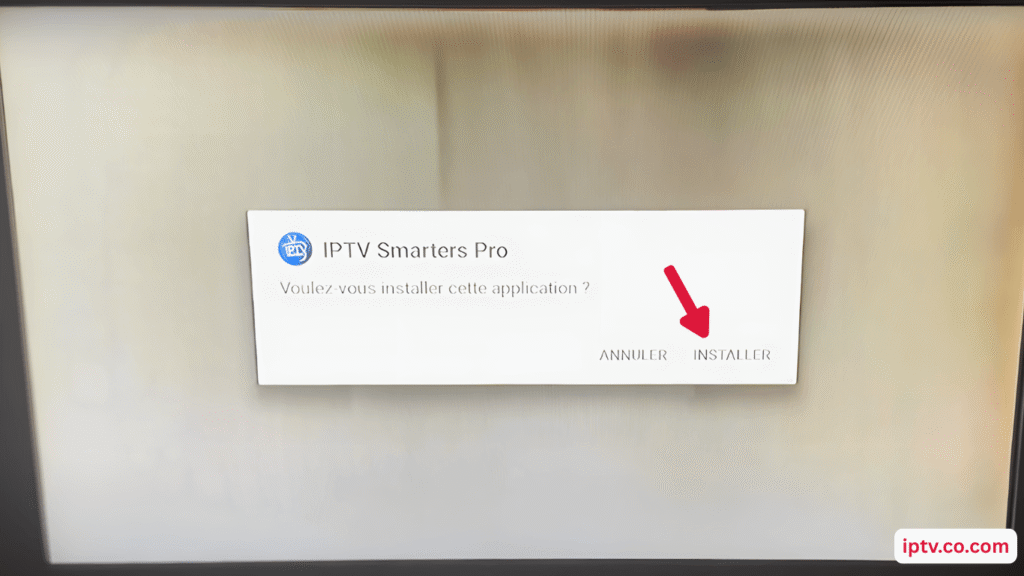
13. Hit the “Open” button
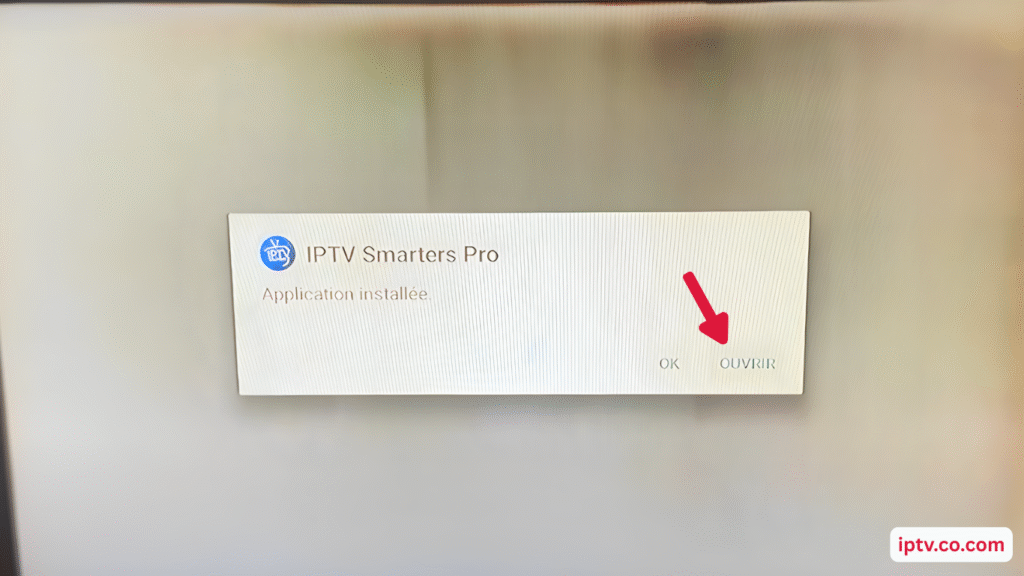
14. Hit the “Open” button
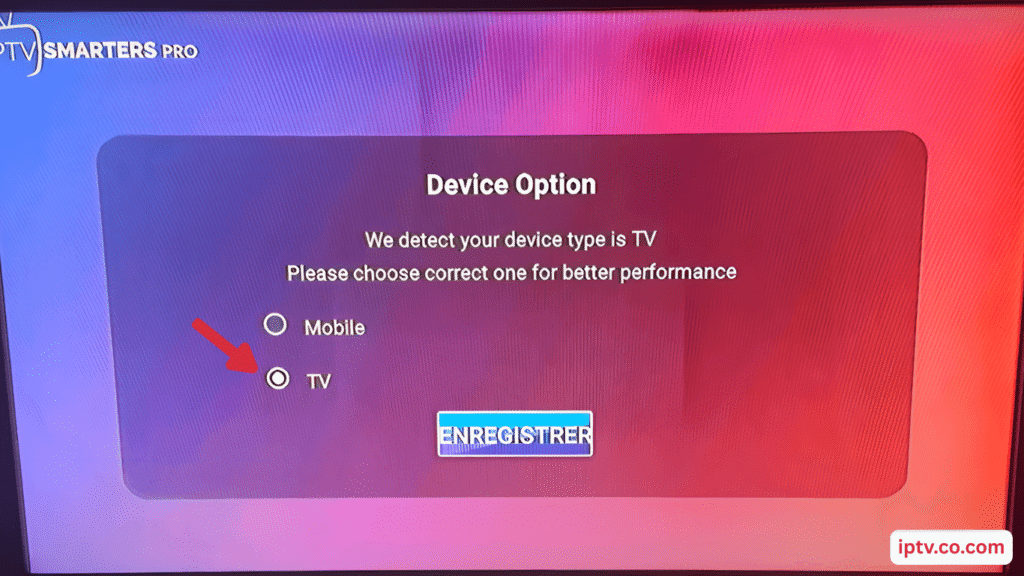
IPTV Smarters has been successfully installed on your NVIDIA Shield. Now, let’s proceed to add your IPTV playlist.
Adding Your IPTV Subscription
IPTV Smarters Pro supports multiple methods for adding your IPTV subscription, allowing users to choose the one that best fits their provider’s format and their own preferences. This flexibility makes it easy to set up your IPTV service quickly and efficiently.
Recommended Approach
To keep things simple and user-friendly, we recommend using the Xtream Code method. It’s much easier to enter, especially on devices like the NVIDIA Shield or Samsung Smart TVs where typing with a remote is time-consuming.
If you don’t already have a subscription, we also suggest checking out our list of best IPTV providers that offer free Xtream Codes for testing.
Using M3U URL / Playlist
Another option is to use an M3U URL or playlist. You’ll need to get this URL from your IPTV provider, then go to the ‘Add Playlist’ section within IPTV Smarters Pro and paste it there. The app will then load your playlist and give you access to your IPTV channels.
While this method works well, entering long URLs with a remote control can be tedious.
Using Xtream Codes
For those with Xtream Codes, the setup process is simple. Start by navigating to the ‘Add User’ section in IPTV Smarters Pro. You’ll be asked to enter your Xtream Code credentials—usually a username, password, and server URL—provided by your IPTV service provider.
Once entered, the app will verify your credentials and configure your subscription automatically. This method is highly recommended as it streamlines the setup process and avoids the hassle of manual input.
1. Select Xtream Codes API
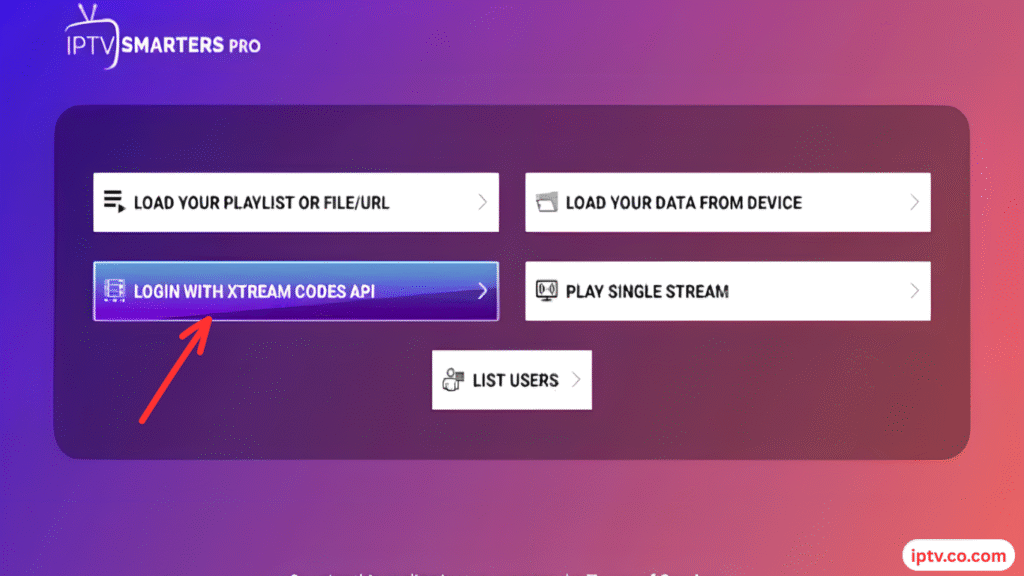
2. Enter any name, then add the username, password, and URL provided by your IPTV provider.
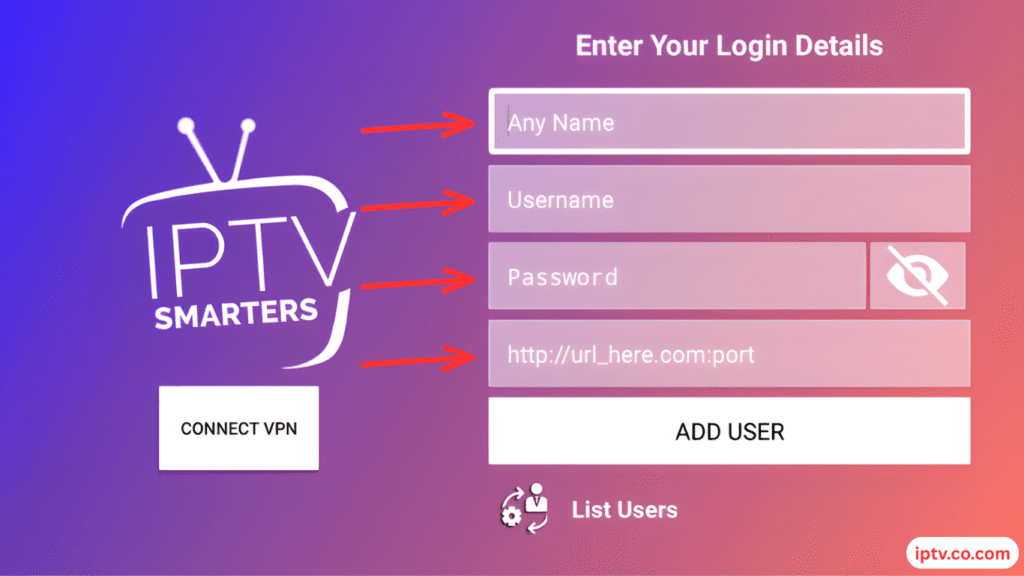
Manual Configuration Options
For advanced users or those with specific configuration requirements, IPTV Smarters Pro offers manual configuration options. This involves entering detailed settings such as server URLs, port numbers, and other parameters provided by your IPTV service provider.
While this method requires more technical knowledge, it provides a high degree of control over your IPTV setup.
Saving and Backing Up Your Configuration
After configuring your IPTV subscription, it’s essential to save and back up your settings. IPTV Smarters Pro allows you to export your configuration data, which can be useful for restoring your settings in case you need to reinstall the app or switch devices.
To back up your configuration, navigate to the app’s settings menu and look for the ‘Export Configuration’ option. This will save your settings to a file that you can securely store.
By following these steps, you can successfully add your IPTV subscription to IPTV Smarters Pro and enjoy a seamless viewing experience on your Nvidia Shield.
Optimizing Performance on Nvidia Shield
Optimizing IPTV Smarters Pro on Nvidia Shield ensures a seamless viewing experience. To achieve this, several settings can be fine-tuned.
Recommended Settings for Smooth Playback
For smooth playback, it’s essential to configure IPTV Smarters Pro correctly. Start by ensuring your Nvidia Shield is updated to the latest software version.
- Enable Hardware Acceleration in the app settings to leverage Nvidia Shield's processing power.
- Adjust the Video Output settings to match your TV's capabilities.
Buffer Settings Adjustment
Buffer settings play a crucial role in preventing playback interruptions. Adjusting these settings can help achieve a smoother experience.
- Navigate to the Buffer Settings within IPTV Smarters Pro.
- Increase the Buffer Size if you experience frequent buffering.
Video Quality Configuration
Configuring video quality according to your internet connection is vital. IPTV Smarters Pro allows you to adjust these settings easily.
- Select the Video Quality that matches your network bandwidth.
- Increase the Buffer Size if you experience frequent buffering.
Advanced Features of IPTV Smarters Pro
With IPTV Smarters Pro, users can unlock a multitude of advanced features that elevate their viewing experience. These features are designed to provide a more personalized, flexible, and enjoyable streaming experience on Nvidia Shield.
Multi-Screen Support
IPTV Smarters Pro allows users to stream content across multiple devices simultaneously. This feature is particularly useful for households with multiple users, ensuring that everyone can enjoy their preferred content without interruption.
EPG Configuration
The Electronic Program Guide (EPG) in IPTV Smarters Pro provides users with a comprehensive schedule of upcoming programs. Configuring EPG is straightforward, and it enhances the viewing experience by allowing users to plan their watching schedule in advance.
EPG Configuration Steps:
- Access the EPG settings from the app's main menu
- Enter your EPG URL or select from available options
- Customize the EPG layout and information display
Recording and Timeshift Features
IPTV Smarters Pro includes recording and timeshift features, allowing users to record live TV and pause/rewind live broadcasts. This feature is invaluable for users who might miss their favorite shows or need to pause their viewing.
Parental Controls and User Profiles
To ensure a safe viewing environment, IPTV Smarters Pro offers parental controls and user profiles. These features enable parents to restrict access to certain channels or content based on age appropriateness, creating a safer experience for younger viewers.
| Feature | Description | Benefit |
| Multi-Screen Support | Stream on multiple devices | Enhanced flexibility for users |
| EPG Configuration | Customizable program guide | Better planning and organization |
| Recording and Timeshift | Record live TV and pause/rewind broadcasts | Greater control over viewing experience |
As noted by a satisfied user, “IPTV Smarters Pro has revolutionized my TV viewing experience with its advanced features and user-friendly interface.”
“The ability to record and timeshift live TV has been a game-changer for me. I never miss my favorite shows anymore!”
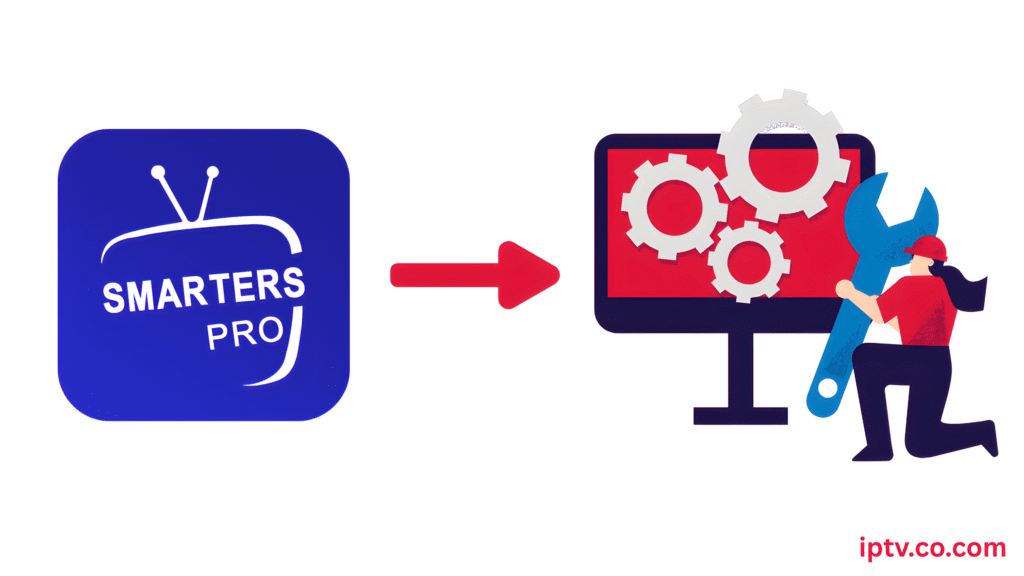
Troubleshooting Common Issues
To ensure uninterrupted entertainment, it’s essential to address common issues that may arise when using IPTV Smarters Pro on Nvidia Shield. Users may encounter various problems, from connection issues to playback errors. Understanding how to troubleshoot these issues can significantly enhance the overall viewing experience.
Connection Problems
Connection problems are among the most common issues faced by IPTV Smarters Pro users on Nvidia Shield .Verifying the internet connectionis the first step in troubleshooting. Ensure that your Nvidia Shield is connected to a stable internet network. If the issue persists, check your IPTV subscription details to confirm that your account is active and that there are no server-side issues.
If you’re experiencing connection problems, try restarting your Nvidia Shield and router. This simple step often resolves connectivity issues. Additionally, ensure that your IPTV provider’s servers are not down for maintenance.
Playback Issues
Playback issues can manifest as buffering, freezing, or failure to load content.Adjusting the buffer settingswithin IPTV Smarters Pro can often resolve buffering issues. Navigate to the app’s settings, locate the buffer settings, and adjust them according to your internet connection’s speed and stability.
For users experiencing playback issues, checking the video quality settings is also crucial. Lowering the video quality can help if your internet connection is not robust enough to support high-definition streaming.
App Crashes and Freezes
App crashes and freezes can be frustrating.Updating IPTV Smarters Pro to the latest versioncan often resolve these issues, as updates typically include bug fixes and performance improvements.
Nvidia Shield-Specific Issues
Some issues are specific to the Nvidia Shield, such as compatibility problems with certain hardware configurations. Ensuring that your Nvidia Shield’s software is up to date can help mitigate these issues. Additionally, checking for any Nvidia Shield-specific updates or patches for IPTV Smarters Pro is recommended.
By addressing these common issues, users can significantly improve their IPTV viewing experience on Nvidia Shield with IPTV Smarters Pro.
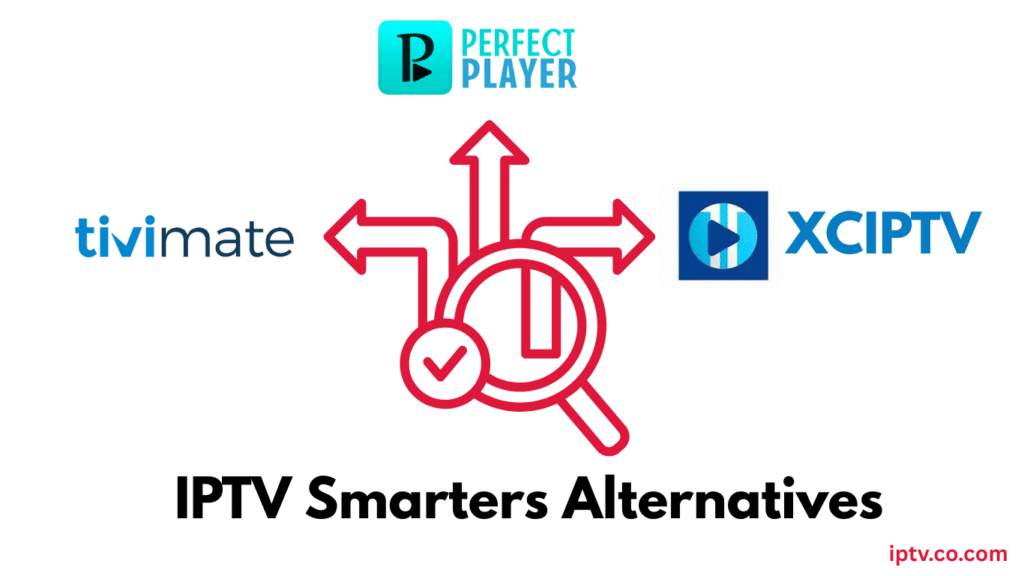
Alternatives to IPTV Smarters Pro
For users looking for alternatives to IPTV Smarters Pro on Nvidia Shield, several options are available. While IPTV Smarters Pro is a popular choice, other IPTV applications offer unique features and benefits.
TiviMate
TiviMate is a robust IPTV player known for its user-friendly interface and extensive features, including EPG support and playlist management. It is compatible with Nvidia Shield and offers a seamless viewing experience.
Perfect Player
Perfect Player is another highly-regarded IPTV application that offers advanced features such as customizable playback settings and support for various playlist formats. Its flexibility makes it a strong alternative to IPTV Smarters Pro.
XCIPTV
XCIPTV is a powerful IPTV player with a sleek interface, multi-screen support, and built-in player options. It offers a complete viewing experience and is a solid choice for users who want a feature-rich alternative to IPTV Smarters Pro.
Comparison with IPTV Smarters Pro
When comparing these alternatives to IPTV Smarters Pro, consider factors such as user interface, feature set, and compatibility with your Nvidia Shield. TiviMate and Perfect Player are praised for their simplicity, while XCIPTV stands out with its polished design and robust capabilities.
Conclusion
Installing IPTV Smarters Pro on Nvidia Shield is a straightforward process that enhances your streaming experience. By following the steps outlined in this article, users can enjoy a seamless and intuitive interface for accessing their IPTV subscriptions.
The installation process involves several methods, including using the Google Play Store, Downloader App, or File Manager. Each method has its advantages, and users can choose the one that best suits their needs.
With IPTV Smarters Pro on Nvidia Shield, users can enjoy a range of features, including multi-screen support, EPG configuration, and recording capabilities. The application’s performance can be optimized by adjusting buffer settings and video quality configuration.
In summary, IPTV Smarters Pro installation on Nvidia Shield provides an excellent streaming experience. By understanding the installation process and the application’s features, users can maximize their enjoyment of IPTV content.
FAQ
What is IPTV Smarters Pro, and is it compatible with Nvidia Shield?
IPTV Smarters Pro is a popular IPTV player application that is compatible with Nvidia Shield , allowing users to stream their IPTV content directly on their TV.
Do I need a specific IPTV subscription to use IPTV Smarters Pro on Nvidia Shield?
Yes, you need an IPTV subscription that provides you with Xtream Codes, M3U URL, or a playlist to use IPTV Smarters Pro on your Nvidia Shield.
Can I install IPTV Smarters Pro on Nvidia Shield via the Google Play Store?
Yes, IPTV Smarters Pro is available on the Google Play Store, and you can install it directly from there on your Nvidia Shield.
How do I configure IPTV Smarters Pro for the first time on Nvidia Shield?
After installation, open IPTV Smarters Pro, and you will be prompted to enter your IPTV subscription details, such as Xtream Codes or M3U URL, to start streaming.
What are the recommended settings for smooth playback on IPTV Smarters Pro on Nvidia Shield?
For smooth playback, it’s recommended to adjust the buffer settings, configure video quality according to your internet speed, and manage RAM and cache effectively.
Can I use IPTV Smarters Pro on Nvidia Shield with multiple screens?
Yes, IPTV Smarters Pro supports multi-screen functionality, allowing you to stream content on multiple devices simultaneously.
How do I troubleshoot connection problems with IPTV Smarters Pro on Nvidia Shield?
To troubleshoot connection issues, check your internet connection, verify your IPTV subscription details, and ensure that your Nvidia Shield is updated to the latest software.
Are there any alternatives to IPTV Smarters Pro that I can use on Nvidia Shield?
Yes, alternatives include TiviMate, Perfect Player, and XCIPTV, each offering unique features and functionalities.
How can I optimize the performance of IPTV Smarters Pro on Nvidia Shield?
Optimizing performance involves adjusting buffer settings, configuring video quality, managing RAM and cache, and ensuring your Nvidia Shield is running the latest software.
What should I do if IPTV Smarters Pro crashes or freezes on Nvidia Shield ?
If the app crashes or freezes, try restarting your Nvidia Shield, clearing the app cache, or reinstalling IPTV Smarters Pro.