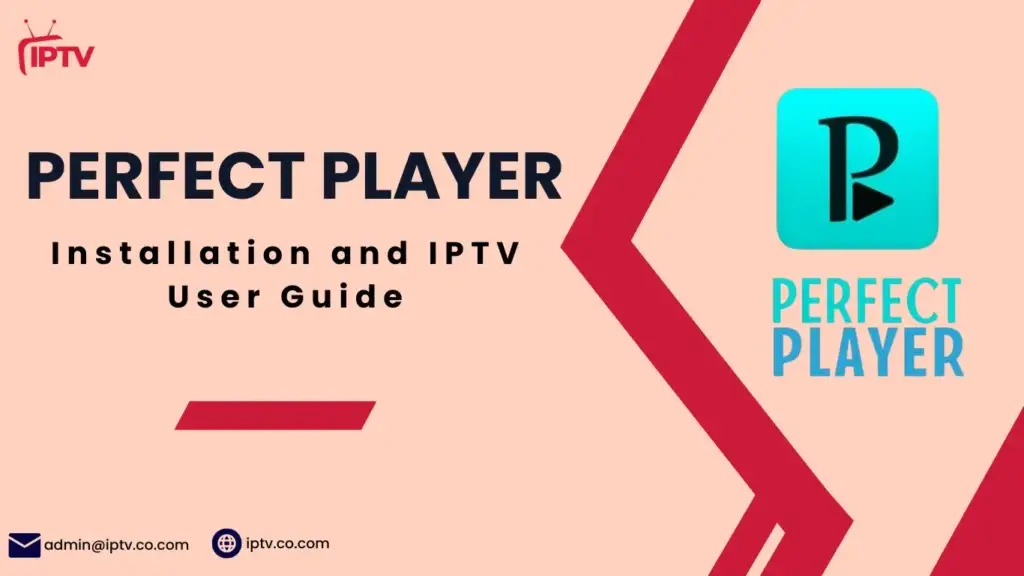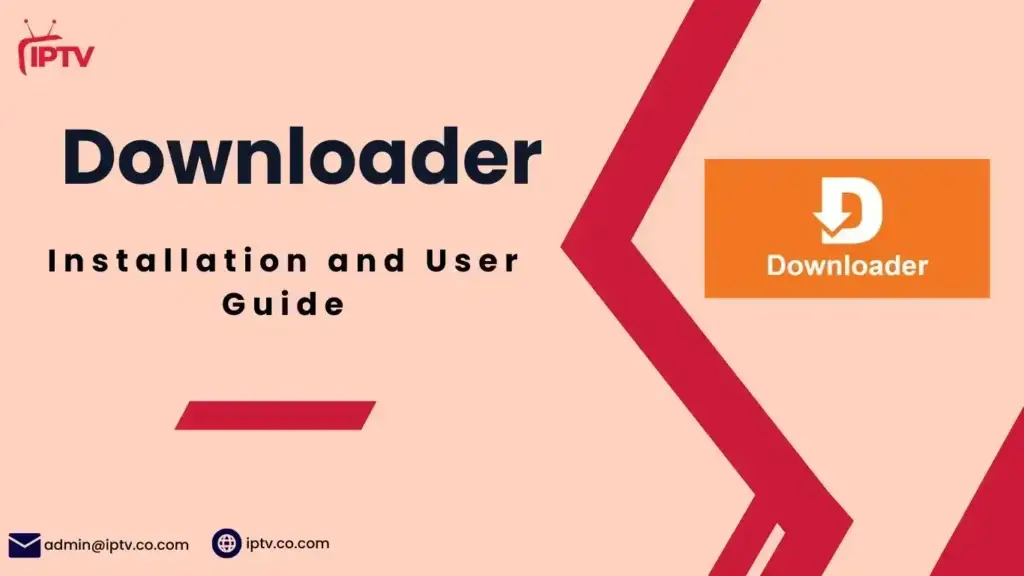XCIPTV: How to Install and Activate IPTV on Any Device
Choose Your Device
Firestick
How to Install and Activate IPTV on XCIPTV for Firestick
Are you tired of dealing with complicated setup to watch your favorite TV channels on Firestick? We’ve got you covered! This guide will show you how to easily install and activate IPTV on XCIPTV Player for Firestick. Get ready to explore a new world of streaming and enhance your home entertainment.
What is XCIPTV Player and Its Benefits
XCIPTV Player, now known as OTR Player, is a top-notch IPTV app. It gives you a streaming experience like IPTV Smarters Pro. It works on Android devices, like boxes and phones, and has many features to make cutting the cord easier.
Key Features of XCIPTV Player
- Built-in player support for seamless playback
- EPG (Electronic Program Guide) functionality for easy navigation
- Catch-up TV options to revisit missed programs
- Extensive VOD (Video on Demand) library with IMDb integration
- Organized series sections for a better viewing experience
- Favorites management for quick access to preferred content
- DVR (Digital Video Recording) capabilities for time-shifting
Compatibility with Different Devices
The XCIPTV Player is made for Android compatibility. It works on many devices, like Android TVs, phones, and tablets. Its easy interface lets you smoothly watch live TV, movies, and series on different platforms.
Understanding XCIPTV’s Interface
XCIPTV Player has a simple and easy-to-use user interface. It lets you easily find live TV, movies, and shows. The app’s clean design makes streaming fun and easy, making it a favorite for many users.
“XCIPTV Player offers an unparalleled streaming experience, combining powerful features with a user-friendly interface. It’s a must-have app for cord-cutters seeking a comprehensive IPTV solution.”
Prerequisites for Installing XCIPTV on Firestick
Before you can install the XCIPTV app on your Amazon Firestick, there are a few important steps. First, make sure your Firestick is connected to a stable Wi-Fi network. This is key for smooth streaming and app setup.
Next, you need to allow apps from unknown sources on your Firestick. Go to “My Fire TV” in your settings, then “Developer options.” Turn on the “Apps from Unknown Sources” toggle. This lets you sideload the XCIPTV app, which isn’t in the Amazon App Store.
Also, install the Downloader app from the Amazon App Store. This app makes downloading and installing the XCIPTV APK file easier. With Downloader set up, you’re ready to install XCIPTV on your Firestick.
| Requirement | Description |
|---|---|
| Firestick Setup | Ensure your Firestick is connected to a stable Wi-Fi network |
| Android Settings | Enable “Apps from Unknown Sources” in the Firestick’s Developer Options |
| App Installation | Install the Downloader app from the Amazon App Store |
By following these steps, you’re on your way to a successful XCIPTV installation on your Firestick. Remember, the exact process might vary based on your Firestick model or Android TV device. But these steps should give you a good starting point.
Setting Up Your Firestick for Third-Party Apps
To get your Firestick ready for XCIPTV, you need to go to your device’s settings. There, you’ll enable apps from unknown sources. This is key because XCIPTV isn’t in the Amazon App Store.
Enabling Apps from Unknown Sources
Begin by opening your Firestick’s Settings menu. Then, pick My Fire TV. Look for the Developer Options section. Turn on the Install unknown apps toggle. Next, choose the Downloader app from the list. This lets you install XCIPTV and other third-party apps.
Configuring Developer Options
In the Developer Options menu, you can also tweak more settings. For instance, enable ADB Debugging and Apps from Unknown Sources. This gives you more freedom to install and manage third-party apps.
By doing these steps, you make your Firestick more flexible. It’s now ready to install the XCIPTV app. This opens up a vast world of IPTV content for you to enjoy.
Installing the Downloader App on Firestick
First, you need to download and install the Downloader app from the Amazon App Store. This app is key for sideloading the XCIPTV APK file onto your Firestick.
To start, use the search function on your Firestick to find the “Downloader” app. Once you locate it, click “Get” or “Download” to install. This will give you the tool you need to install the XCIPTV Player on your Firestick.
- The Downloader app is free on the Amazon App Store.
- It lets you download and install third-party APK files, like the XCIPTV Player app.
- It’s essential for Firestick users who want to access more IPTV services than what’s on the Amazon App Store.
With the Downloader app installed, you’re closer to enjoying the XCIPTV Player on your Firestick. Next, we’ll show you how to install and activate the XCIPTV app on your device.
How to Install and Activate IPTV on XCIPTV for Firestick
Getting IPTV on your Firestick is easy with XCIPTV. First, download the XCIPTV APK. Then, follow a simple setup. Let’s look at the steps.
Downloading the XCIPTV APK
To start, get the XCIPTV APK file. You can find it at troypoint.com/xc or neomixvip.com/xciptv.apk. After downloading, you’re ready to install.
Installation Process Steps
- Open the Downloader app on your Firestick.
- Enter the URL from the previous step (troypoint.com/xc or neomixvip.com/xciptv.apk) and click “Go”.
- Wait for the XCIPTV APK file to download completely.
- Once the download is finished, click “Install” to begin the installation process.
- After the installation is complete, you can either open the XCIPTV app directly or find it in your apps list.
- Follow the on-screen prompts to grant the necessary permissions and complete the setup process.
Now that XCIPTV is installed on your Firestick, you’re ready to enjoy IPTV. Explore live channels, sports, and on-demand content with your XCIPTV subscription.
“XCIPTV offers a seamless IPTV experience, with a user-friendly interface and a vast content library to cater to all your entertainment needs.”
Configuring Storage Permissions for XCIPTV
When you install the XCIPTV app, you might need to let it use your device’s storage. This is key for the app to work right, especially for features like DVR and caching content.
To set up storage permissions for XCIPTV, just follow these easy steps:
- When the app asks for storage access, choose “Allow” to give it the needed permissions.
- By letting XCIPTV use your storage, it can save recordings, cache content, and manage your media files well.
- Without this permission, you might not be able to record live TV or access some content.
By giving the app permissions, storage access, and the right Android settings, you’ll get the most out of XCIPTV. You’ll enjoy streaming without any problems.
“Configuring the storage permissions for XCIPTV is a quick and essential step to get the most out of the app’s features.”
Troubleshooting Storage Permissions Issues
If you run into problems with storage permissions, here are some tips to help:
- Make sure you chose “Allow” when asked for storage access during setup.
- Check your device’s Android settings to see if XCIPTV has the right to use your storage.
- If you denied permissions, you can change it by going to your device’s settings, finding XCIPTV, and turning on storage access.
By doing these steps, you can fix any app permissions or storage access problems. This way, you can fully enjoy the XCIPTV app on your device.
Understanding XCIPTV’s Connection Methods
XCIPTV is a well-known IPTV player. It lets users enjoy live TV, video-on-demand (VOD), and series in different ways. The main methods are the Xtream Codes API and M3U playlist setup.
Xtream Codes API Setup
The Xtream Codes API in XCIPTV makes connecting your IPTV service easy. You just need to enter your server URL, username, and password from your IPTV provider. After inputting these details, XCIPTV fetches your live TV, VOD, and series. This gives you quick access to your IPTV content.
M3U Playlist Configuration
XCIPTV also supports M3U playlist connections. You just need to enter the M3U URL from your IPTV service. This URL lists all your live TV, VOD, and series. XCIPTV then adds these to its interface. This is great for those who like managing their IPTV through M3U playlists.
Both Xtream Codes API and M3U playlist setups provide reliable access to your IPTV content in XCIPTV. Pick the one that fits your IPTV service and preferences for a smooth streaming experience.
“XCIPTV’s built-in video player supports adaptive HLS streaming and various formats ensuring smooth playback regardless of the content source.”
Setting Up Your IPTV Subscription in XCIPTV
To set up your IPTV subscription in the XCIPTV app, follow these simple steps:
- Launch the XCIPTV app on your device.
- Enter your IPTV credentials, which include a server URL, username, and password from your IPTV service provider.
- Click the “Login” button to authenticate your account.
- Allow the app a few minutes to load your media content, including channels, VOD, and series data.
After logging in, you can access your IPTV subscription setup and start streaming. The first load might take some time as the app fills with media.
| IPTV Credentials | Content Loading Time |
|---|---|
| Server URL, Username, Password | Varies, typically a few minutes |
If you run into problems during setup or loading, check your internet connection. A stable, fast connection is key for smooth streaming. Also, using a VPN can improve privacy and help with geo-restrictions.
“Simplify your IPTV experience with XCIPTV – your gateway to seamless streaming and endless entertainment.”
Navigating the XCIPTV User Interface
The XCIPTV player is easy to use. It lets you quickly find your favorite live TV channels, video-on-demand (VOD) content, and TV series. Let’s look at the main parts of the XCIPTV user interface to help you enjoy your streaming.
Live TV Section Overview
The Live TV section is the core of the XCIPTV app. It offers a wide range of live TV channels. Channels are sorted by genre, like news or sports, or by location, making it simple to find what you like.
The Electronic Program Guide (EPG) shows when your favorite shows are on. This way, you’ll never miss a show you love.
VOD and Series Categories
XCIPTV also has a huge library of on-demand movies, TV shows, and series. The VOD section lets you browse and stream a wide variety of content. The Series category organizes TV programs by seasons and episodes for easy watching.
The XCIPTV player’s content navigation makes it easy to find and watch your favorite streaming categories.
The XCIPTV player also has a powerful user interface search function. It lets you quickly find specific titles, actors, or genres with just a few taps. Whether you’re in the mood for the latest blockbuster or a classic TV series, XCIPTV has it all.
| Feature | Description |
|---|---|
| Live TV Channels | Access to a vast selection of live television channels, often categorized by genre or region. |
| Video-on-Demand (VOD) | Extensive library of movies, TV shows, and series available for on-demand streaming. |
| Series Categories | Dedicated section for TV shows, organized by seasons and episodes for seamless viewing. |
| Search Functionality | Powerful search capabilities to quickly find specific titles, actors, or genres. |
By getting to know the XCIPTV user interface, you can easily find and watch the content you want. This makes your streaming experience better.
Customizing XCIPTV Player Settings
The XCIPTV player lets you customize your streaming experience. You can adjust video quality, manage parental controls, and set up EPG preferences. You can also configure DVR settings to record your favorite shows.
To access these settings, go to the settings menu in the XCIPTV app. Here, you can:
- Adjust the video quality to optimize playback on your device
- Set up parental controls to restrict access to certain content
- Configure your EPG (Electronic Programming Guide) preferences for a seamless channel browsing experience
- Manage your DVR (Digital Video Recording) settings to record and save your favorite programs
You can also customize the app’s appearance, set up favorites for quick access, and adjust playback options. These tools let you tailor XCIPTV to fit your viewing habits and preferences.
“The ability to customize XCIPTV has been a game-changer for me. I can now optimize the app to deliver the best possible streaming quality and experience.”
Whether you’re new to IPTV or a seasoned user, XCIPTV’s customization options give you control over your viewing experience. This ensures you get the most out of your IPTV subscription.
Troubleshooting Common Installation Issues
Setting up IPTV on your Firestick can sometimes face a few common challenges. But don’t worry, we’re here to help you solve these problems. We’ll guide you through the most frequent issues and find effective solutions.
Connection Problems
One of the most common issues is connectivity problems. If you’re seeing buffering, freezing, or inconsistent connections, here are a few things to check:
- Make sure your internet connection is stable and reliable. It should support IPTV streaming.
- Check your IPTV subscription status. Ensure it’s active and not expired or suspended.
- Confirm the IPTV service provider’s server status. Outages or maintenance can cause connection issues.
Playback Issues
If you’re having trouble with video playback, such as poor quality or stuttering, try these steps:
- Clear the app cache: This can fix temporary issues or conflicts within the IPTV app.
- Update the IPTV app: Use the latest version of the app, as updates often fix playback problems.
- Adjust video quality settings: Lower the video quality if your internet can’t handle higher bitrates.
If the problems continue, we suggest contacting the IPTV service provider’s technical support. Or check the XCIPTV knowledge base for more specific help.
By following these steps, you’ll be well on your way to fixing common IPTV installation and streaming problems on your Firestick. Remember, a little troubleshooting can make a big difference in your IPTV experience.
Best Practices for Using XCIPTV
To get the most out of XCIPTV, keep the app and your Firestick updated. This ensures you have the newest features and fixes. Also, a stable internet connection, especially via Ethernet, boosts your streaming quality and reduces buffering.
For better privacy and to access more content, use a VPN like NordVPN. It offers a 70% discount and 3 extra months. This keeps your streaming safe from ISP throttling and content limits.
Make your XCIPTV experience better by organizing your favorite channels and content. Learn about the app’s features, like the Electronic Program Guide (EPG) and video-on-demand (VOD). This way, you can easily find new shows and movies. Plus, you can customize the app to fit your style, making streaming even more enjoyable.
NVIDIA Shield
How to Install and Activate IPTV on XCIPTV for NVIDIA Shield
Are you tired of the limited content on your NVIDIA Shield? Want a better IPTV experience? We’re here to show you how to unlock a world of entertainment with XCIPTV. This guide will take you through installing and activating IPTV on XCIPTV. You’ll get a smooth streaming experience that fits your tastes.
Understanding XCIPTV and NVIDIA Shield Compatibility
NVIDIA Shield is a top Android TV box for IPTV streaming. It has advanced tech for a smooth streaming experience. XCIPTV is an easy-to-use IPTV player with lots of features to make streaming better.
Why Choose NVIDIA Shield for IPTV Streaming
The NVIDIA Shield is great for IPTV fans. It has a strong processor, lots of storage, and runs smoothly. It also supports many IPTV players, including XCIPTV, making setup easy.
Benefits of XCIPTV Player
XCIPTV is packed with features for a better streaming experience. It has:
- Support for many playlists for easy switching
- An easy-to-use interface with customizable looks
- Support for many video and audio formats
- Good buffering and streaming, even on slow connections
System Requirements
To get the best out of XCIPTV on NVIDIA Shield, you need:
- A NVIDIA Shield device
- A fast internet connection (at least 8Mbps)
- An IPTV subscription or access to playlists
Knowing how NVIDIA Shield and XCIPTV work together lets you enjoy top-notch IPTV streaming.
Essential Prerequisites Before Installation
Before starting your IPTV setup on the NVIDIA Shield, make sure you have everything ready. These steps will help you enjoy your IPTV experience fully. They ensure your XCIPTV player works smoothly.
High-Speed Broadband Connection
For IPTV streaming, a fast and stable internet connection is key. You’ll need a download speed of at least 15 Mbps. This ensures your favorite shows play without interruptions.
IPTV Subscription
You’ll need an active IPTV subscription to access services. Look for providers that offer good channels, fair prices, and support. Choose one that fits your needs best.
Sufficient Storage Space
Make sure your NVIDIA Shield has enough storage for IPTV. Think about the number of channels, recordings, and media you’ll store. Enough space means a smooth IPTV experience.
Familiarize Yourself with NVIDIA Shield
Get to know the NVIDIA Shield’s settings and features. Learn how to use its menus, connect to your network, and access apps. This knowledge will help during the IPTV setup.
Explore XCIPTV Player Features
Take time to get familiar with the XCIPTV player. Learn about its layout, channel management, and recording options. Knowing these features will enhance your IPTV experience.
By preparing these essentials, you’re ready to start your IPTV journey. You’ll get the most out of your NVIDIA Shield and XCIPTV player.
| IPTV Requirement | Recommended Value |
|---|---|
| Minimum Download Speed | 15 Mbps |
| Supported Devices | Smart TVs, Android TV Boxes, Amazon Fire Stick, Smartphones, Tablets |
| Optimal Connection Type | Wired (Ethernet) |
| IPTV Market Size (2026 Forecast) | $50 Billion |
Setting Up Your NVIDIA Shield for IPTV Services
To start streaming IPTV on your NVIDIA Shield, you need to take a few steps. First, allow apps from unknown sources to be installed. This lets you get the XCIPTV app. Then, make sure your network settings are right for stable streaming. Lastly, check that your NVIDIA Shield has enough space for the XCIPTV app and recordings.
Enabling Unknown Sources
To get the XCIPTV app, you must allow apps from unknown sources. Go to the Settings menu, then Security & Restrictions. Turn the Unknown sources option to “On”. This lets you install apps not from the Google Play Store.
Configuring Network Settings
A fast and stable internet connection is key for smooth IPTV streaming. Make sure your NVIDIA Shield is connected to a good Wi-Fi or Ethernet. You might also want to tweak your network settings for better performance.
Storage Preparation
IPTV can use a lot of storage, especially for recordings or downloads. Before installing the XCIPTV app, check your NVIDIA Shield’s storage. Go to Settings and choose Storage & reset to see how much space you have. If it’s not enough, consider using an external hard drive.
By enabling unknown sources, setting up your network, and checking storage, you’re all set. Your NVIDIA Shield will be ready to use the XCIPTV app for a great streaming experience.
Downloading XCIPTV on NVIDIA Shield
XCIPTV is easy to get on your NVIDIA Shield from the Google Play Store. If it’s not there, you can use the Downloader app. This app is highly rated and used by many Firestick users.
The Downloader app is small, needing only 1.6MB to 1.9MB of space. It downloads quickly, in about 30 seconds. With it, you can easily add XCIPTV to your NVIDIA Shield.
Remember, always get apps from trusted sources to keep your device safe. XCIPTV offers a direct download link. This makes it simple for NVIDIA Shield users to get the app and enjoy IPTV.
Once XCIPTV is installed, you’ll get an email with activation details. This makes starting to stream your favorite shows easy and fast.
How to Install and Activate IPTV on XCIPTV for NVIDIA Shield
Setting up IPTV on your NVIDIA Shield is easy with XCIPTV. We’ll guide you through each step. This way, you can enjoy IPTV without any hassle.
Installation Process
To get XCIPTV on your NVIDIA Shield, just follow these steps:
- First, download the XCIPTV Player from the Google Play Store on your NVIDIA Shield.
- After downloading, open the app and allow it to access your device.
- Now, the XCIPTV Player is ready on your NVIDIA Shield. It’s time to start your IPTV service.
Activation Steps
Now that XCIPTV is installed, let’s activate your IPTV service. Here’s how to do it:
- Open the XCIPTV Player app on your NVIDIA Shield.
- Choose “Activate” and enter your IPTV service’s credentials or M3U playlist URL.
- After activation, you’ll get access to lots of IPTV channels and on-demand content on your NVIDIA Shield.
Troubleshooting Common Installation Issues
Even though XCIPTV installation is easy, you might face some problems. Here are some tips to help:
- If you can’t download, check your internet connection and try again.
- If activation fails, make sure your credentials or M3U URL are correct and try again.
- If problems persist, contact XCIPTV support for help.
By following these steps, you’ll have your IPTV service on your NVIDIA Shield quickly. Enjoy endless entertainment with XCIPTV!
Configuring XCIPTV Player Settings
To get the most out of your IPTV streaming on your NVIDIA Shield, you need to tweak the XCIPTV player settings. This guide will help you adjust different settings for smooth playback and top-notch visuals.
Video Quality Preferences
First, tweak the video quality settings in the XCIPTV player. Choose the resolution, bitrate, and frame rate that fit your internet and display. Try out different settings to find the perfect mix of quality and smooth playback.
Audio Settings
Make sure your audio settings are right for your sound system. XCIPTV supports many audio codecs, so pick the one that sounds best. You can also tweak the volume and turn on extra audio features like surround sound, if your setup supports it.
Subtitle Options
- Enable subtitles to improve your viewing, especially for shows in other languages.
- XCIPTV has lots of subtitle styles and sizes to pick from, so you can customize how they look.
- Adjust the subtitle’s position, transparency, and timing to match the action on screen.
| XCIPTV Settings Optimization | IPTV Player Configuration |
|---|---|
| Video Quality | Resolution, Bitrate, Frame Rate |
| Audio Settings | Audio Codec, Volume, Surround Sound |
| Subtitle Options | Style, Size, Positioning, Transparency, Synchronization |
By adjusting these XCIPTV player settings, you can make your NVIDIA Shield IPTV experience the best. Your content will look and sound amazing.
Adding IPTV Playlists and M3U URLs
To get the most out of your XCIPTV player on your NVIDIA Shield, you need to add IPTV playlists and M3U URLs. This lets you explore a vast library of live TV, movies, and on-demand shows. You can access content from many IPTV service providers.
Different Methods to Add Content
XCIPTV player makes it easy to add IPTV content. You can enter M3U playlist URLs, use the Xtream Codes API, or import local files. Each option suits different needs and preferences.
Managing Multiple Playlists
XCIPTV player lets you manage many playlists at once. This means you can switch between different content sources easily. It’s perfect for anyone who loves sports, movies, or just wants lots of entertainment options.
| IPTV Playlist Management Features | Benefits |
|---|---|
| M3U URL Integration | Easily add IPTV content by entering playlist URLs |
| Xtream Codes API Support | Seamlessly integrate IPTV services using the Xtream Codes API |
| Local Playlist Import | Upload and access IPTV playlists stored on your device |
| Multiple Playlist Management | Switch between various IPTV playlists for diverse content |
With these powerful features, you can explore endless streaming options. Enjoy a personalized and immersive experience on your NVIDIA Shield with XCIPTV player.
Optimizing Playback Settings for Best Performance
To get the best out of your NVIDIA Shield for IPTV streaming, tweak the playback settings in XCIPTV player. Adjusting buffer size, video output format, and audio sync options can make your streaming smooth and uninterrupted.
Adjusting Buffer Size for Stable Streaming
The buffer size is key to avoiding buffering during IPTV streaming. It should be between 5 to 20 seconds, based on your internet speed. For standard-quality IPTV, a 5-second buffer is good. For HD and 4K, aim for 10-20 seconds.
Selecting the Optimal Video Output Format
XCIPTV player has many video output format options. Try different settings like 1080p, 720p, or 4K to see what works best for your NVIDIA Shield and IPTV content. 1080p is often the best choice for quality and performance.
Ensuring Seamless Audio Synchronization
Audio sync issues can happen in IPTV streaming. But, XCIPTV player has options to adjust audio sync. Adjust the audio delay to fix lip-sync problems and enjoy seamless audio and video.
By optimizing these playback settings in XCIPTV, your IPTV streaming on the NVIDIA Shield will be top-notch. Try different settings to find what works best for you and enjoy a premium IPTV experience.
Customizing the User Interface
Using the XCIPTV player on your NVIDIA Shield lets you customize the interface. You can change the theme, adjust the layout, or organize channels. This makes your IPTV streaming experience unique to you.
Explore Themes and Layouts
XCIPTV has many pre-designed themes for you to choose from. You can pick from sleek, modern, or classic styles. You can also adjust the layout to fit your preferences.
Organize Channel Groups
XCIPTV lets you organize channels into groups. You can sort them by category, genre, or any other way you like. You can also add custom icons or labels to these groups.
Personalize Playback Settings
XCIPTV also lets you personalize playback settings. You can adjust the buffer size, choose audio and subtitle options, and enable picture-in-picture mode. This enhances your IPTV player personalization experience.
By using XCIPTV’s customization features, you can make your IPTV streaming environment unique. Make the interface your own and enjoy a seamless, personalized viewing experience.
“With XCIPTV, I was able to create a personalized and visually appealing streaming setup that perfectly fits my preferences. The customization options are a game-changer for enhancing my overall IPTV experience.”
Managing EPG (Electronic Program Guide)
XCIPTV offers a powerful Electronic Program Guide (EPG) to improve your IPTV experience. It gives detailed info on channels and their programs. Setting up and managing the EPG is key to having the latest TV guide info.
Setting Up EPG Sources
XCIPTV lets you integrate various EPG sources. This way, you can customize the program info to your liking. To set up your EPG sources:
- Navigate to the EPG settings in the XCIPTV app.
- Look at the available EPG source options, like web guides or XMLTV feeds.
- Pick the EPG source(s) that fit your needs, considering coverage, accuracy, and updates.
- Follow the on-screen steps to set up the chosen EPG source(s) in XCIPTV.
Updating Guide Data
Keeping the EPG info up-to-date is important. XCIPTV often updates automatically. But you can also manually refresh the EPG data:
- Go to the EPG section in XCIPTV.
- Find the option to manually update the EPG data.
- Click the update button to start refreshing the program info.
- Let XCIPTV download and update the latest EPG data.
By setting up and keeping your EPG sources updated, you’ll have a smooth IPTV experience. You’ll get accurate channel and program details, making TV guide management and IPTV program info better.
| IPTV Application | EPG Management | Subscription Cost |
|---|---|---|
| TiVimate | Exceptional EPG management, highly customizable | €11/year for 5 devices or €35 lifetime |
| IPTV Smarters | Advanced EPG features, cross-platform compatibility | Free version available |
| GSE Smart IPTV | Good EPG integration, recording function, customizable favorites | €2 for PRO version |
| Perfect Player | Intuitive EPG with fast channel zapping | Free version with limited features |
Keep in mind, IPTV app performance can vary by device. It’s important to test different options to find the best fit for you.
Advanced Features and Functions
The XCIPTV player for NVIDIA Shield has more than just basic IPTV streaming. It offers advanced features to make your viewing better. You can enjoy catch-up TV, record live shows, set parental controls, and watch on multiple screens. All these are available on your NVIDIA Shield device.
Catch-Up TV and Time-Shifting
XCIPTV’s catch-up TV lets you watch shows you missed. You can rewind, pause, and replay live TV. This means you can watch what you want, when you want, without missing out.
Recording Live Content
XCIPTV lets you record live TV. This way, you can watch shows later, like sports or dramas. You can pause, rewind, and enjoy your favorite programs whenever you like.
Parental Controls and Multi-User Support
XCIPTV has strong parental controls to protect your family’s viewing. You can set limits, manage access, and keep your kids safe. It also supports multiple users, so everyone can have their own settings and content.
Multi-Screen Viewing
XCIPTV lets you watch on multiple devices at once. You can stream on your TV, tablet, or smartphone. This means you can enjoy your favorite shows anywhere in your home, without interruption.
Discover the full power of XCIPTV’s advanced features. Improve your entertainment and control your content with these powerful tools.
Troubleshooting Common Issues
Exploring IPTV with XCIPTV on your NVIDIA Shield might lead to common problems. These can affect your streaming quality. Let’s look at the main issues and how to fix them for smooth playback.
Network-Related Problems
Good internet is key for smooth IPTV streaming. If you see buffering or connection problems, check your internet speed. You’ll need at least 5Mbps for standard quality.
For 720p HD, you need 10Mbps, 1080p HD requires 20Mbps, and 4K streams need 30Mbps or more. You might need to upgrade your internet or switch to a wired connection for better stability.
Playback Issues
Video or audio playback problems like freezing or poor quality can happen. Try restarting your NVIDIA Shield and the XCIPTV app first. This can solve hardware or software conflicts.
Also, check your cables and connections. Adjusting the app’s settings to match your network might help too.
Update Complications
Keeping your XCIPTV app and NVIDIA Shield updated is crucial. It ensures you get the latest features and performance. But, updates can sometimes cause issues.
If updates don’t go smoothly, clear the app’s cache and data. Or, try uninstalling and reinstalling the XCIPTV app. Also, make sure your NVIDIA Shield’s firmware is current to avoid compatibility problems.
Roku
Install and Activate IPTV on XCIPTV for Roku Guide
Ready to dive into the world of IPTV and make your Roku streaming better? This guide will show you how to install and activate IPTV on your Roku with XCIPTV. You’ll get access to a huge library of live TV, on-demand shows, and personalization that cable can’t offer.
Understanding IPTV and Its Benefits for Roku Users
IPTV is a new way to watch TV over the internet. It’s different from old cable or satellite TV. It lets you watch what you want, when you want, and where you want. This is why services like Netflix, Hulu, and Disney+ are so popular.
What Makes IPTV Different from Traditional TV
IPTV uses the internet to send TV shows to your device. Old TV uses cables or satellites. IPTV lets you search, pause, rewind, and record shows easily.
Key Advantages of IPTV Streaming
- Access to a vast array of live TV channels and on-demand content: IPTV services, such as Iconic Streams, offer over 9,000 channels and 110 servers worldwide, catering to a wide range of interests and preferences.
- Exceptional video quality: IPTV providers, like Yeah! IPTV, offer plans with over 6,000 live TV and sports channels in standard, high, and full high-definition quality, ensuring an immersive viewing experience.
- Personalized content recommendations: IPTV platforms leverage advanced algorithms to suggest content tailored to individual user preferences, enhancing the overall viewing experience.
- Flexible and cost-effective: IPTV subscriptions often offer more affordable and flexible plans compared to traditional cable or satellite TV, making it an attractive option for budget-conscious consumers.
Why Choose IPTV for Roku
Using IPTV with Roku makes watching TV better. Roku has lots of apps and IPTV has lots of channels. Together, they give you lots of TV shows, movies, and more. This is great for anyone who wants to watch what they like, when they like.
“IPTV on Roku provides an unparalleled viewing experience, with access to over 9,000 channels and 110 servers worldwide, offering ultra-HD-quality movies and TV channels.”
Prerequisites for Installing IPTV on Roku
Before starting with IPTV on your Roku, there are a few things to check. Make sure your Roku and IPTV needs are ready. This will make setting up IPTV easy and fun.
You’ll need a fast and stable internet connection. IPTV needs a strong internet to stream live TV and on-demand content well. Check your internet speed to avoid buffering.
Also, your Roku device must be compatible. Roku has many devices, from simple Roku Express to advanced Roku Ultra. Knowing your Roku model helps you enjoy IPTV better.
- Learn how to use the Roku interface and navigate it. It’s key for managing IPTV services.
- Make sure your Roku has the right ports and connections for IPTV streaming.
- Update your Roku to the latest software. This ensures you get the newest features and security.
You’ll also need a computer or laptop. It’s useful for downloading files or apps needed for IPTV. A smartphone is handy for screen mirroring, if you use that feature.
Lastly, you need an active IPTV subscription. Look for an IPTV service that fits your viewing habits and budget. Having your IPTV login ready makes setup easier.
By checking these things, you’re ready for a great IPTV experience on your Roku. Keep reading for the next steps in the guide!
How to Install and Activate IPTV on XCIPTV for Roku
Setting up IPTV on your Roku with XCIPTV might seem hard, but we’re here to help. We’ll walk you through each step to get your IPTV working fast.
Setting Up Your Roku Device
First, prepare your Roku. Go to Settings > System > Advanced system settings > Developer options. Turn on “ADB debugging” and “USB debugging” there.
Downloading XCIPTV Application
Then, go to the XCIPTV website and download the app for Roku. It’s quick, and soon you’ll enjoy your IPTV.
Configuration Steps
- Open the XCIPTV app and choose “Login”.
- Put in your IPTV username and password to log in.
- Go to “Channels” and explore live TV, movies, and more.
- Pick what you want to watch and start streaming on your Roku.
The steps might change a bit based on your Roku and IPTV service. But these will get you watching your favorite shows quickly.
“The XCIPTV app makes it easy to access a wide variety of IPTV content on my Roku device. The installation process was straightforward, and I was up and running in just a few minutes.”
It’s key to use IPTV services right and have the right permissions and subscriptions. Enjoy your Roku IPTV experience!
Enabling Developer Options on Your Roku Device
Unlock your Roku’s hidden features by enabling developer options. This lets you customize and install apps, like the IPTV Smarters app. It makes your IPTV streaming on Roku better.
To enable developer options, just follow these steps:
- Press the Home button on your Roku remote control three times.
- Press the Up arrow on your remote two times.
- Press the Right arrow, Left arrow, Right arrow, Left arrow, and then Right arrow.
This button sequence opens the developer options menu. Note the IP address shown. You’ll need it later. Then, choose “Enable installer and restart” and agree to the terms. Create a password and select “Set password and reboot” to finish.
With developer options enabled, you can install the IPTV Smarters app. This unlocks custom channel installation and Roku developer mode features. It lets you customize your Roku experience to fit your tastes.
“Enabling the developer options on your Roku device is a game-changer, allowing you to unlock a whole new level of customization and control over your streaming experience.”
By following these steps, you get Roku developer mode access. This lets you install the IPTV Smarters app and explore many options to enhance your Roku entertainment.
Adding IPTV Smarters Channel to Roku
IPTV Smarters is a top streaming app for Roku. It lets you watch live TV, movies, shows, and sports. Here’s how to add it to your Roku:
Account Setup Process
First, make sure you have an active IPTV Smarters subscription. Log in to your Roku account on my.roku.com. Go to “Manage account” and choose “Add channel with a code.” Enter the code “iptvsmarters.” Then, confirm and the channel will be on your Roku.
Channel Installation Steps
- Go to the Roku Channel Store on your Roku. Search for “IPTV Smarters.”
- Click “Add channel” to install it on your Roku.
- Open the IPTV Smarters app. Enter your login details to start watching.
Remember, IPTV Smarters is popular but legality can vary by location. Always choose a legitimate IPTV provider and follow local laws.
“IPTV Smarters is a game-changer for Roku users who want to access a vast library of live TV channels, movies, and shows without the hassle of traditional cable or satellite subscriptions.”
By following these steps, you can add IPTV Smarters to your Roku. Start enjoying IPTV streaming without worries. Just remember to pick a reputable IPTV provider and check local laws.
Downloading and Installing IPTV Package
To start your IPTV journey on Roku, you need to download and install the IPTV Smarters package. This app lets you watch live TV, on-demand shows, and streaming services on your Roku.
- First, go to the IPTV Smarters website and find the Roku app download link.
- Save the package on your computer where you can easily find it.
- Then, use your Roku’s IP address to access it through a web browser. You can find this in the Roku settings.
- Log in to the Roku developer mode with the username “rokudev” and your password.
- Upload the IPTV Smarters package and start the installation.
- After it’s installed, you can use the IPTV Smarters app on your Roku.
With the IPTV software download and Roku app installation done, you’re all set to explore IPTV. You’ll find a wide range of streaming package setup options.
“The IPTV Smarters app on Roku provides a seamless and comprehensive IPTV experience, giving you access to thousands of live channels and on-demand content from the comfort of your living room.”
Whether you’re cutting the cord or looking for more streaming options, the IPTV Smarters app is a great choice. It turns your Roku into a central hub for all your streaming needs.
Screen Mirroring Options for IPTV Content
Unlock your Roku’s full potential by learning to mirror your Android or iOS screen. This feature lets you stream IPTV content from your phone or tablet to your TV. It makes for a more immersive viewing experience.
Android Device Mirroring
To mirror your Android device to your Roku, make sure both are on the same Wi-Fi. Then, turn on screen mirroring in your Roku’s settings. On your Android, go to Settings > Display > Cast screen and pick your Roku.
Your Android screen will now show on your TV. This makes streaming IPTV content easy.
iOS Device Mirroring
For iOS users, mirroring is just as simple. On your Roku, set Screen Mirroring to “Prompt” or “Always Allow.” Then, on your iPhone or iPad, open the Control Center and tap Screen Mirroring.
Select your Roku device. If asked, enter the PIN code on your TV screen. Your iOS device’s screen will mirror, letting you watch IPTV on the big screen.
These mirroring features let you connect your mobile devices with your Roku. It opens up a world of IPTV streaming. Your living room becomes a true entertainment hub.
Best Legal IPTV Services Compatible with Roku
Legal IPTV services are a great choice for Roku users. They offer a wide range of authorized content. This makes for a secure and reliable viewing experience.
Sling TV is a top choice for Roku users. It has over 50 channels in full HD. Sling TV also offers flexible plans to fit different viewing needs.
Philo is another great option for Roku users. It has over 60 channels and unlimited DVR recording. You can try it for free for seven days before subscribing.
YouTube TV is perfect for those who want a full IPTV experience. It’s available through the YouTube app on Roku. YouTube TV has over 85 channels and unlimited cloud DVR storage.
These legal IPTV services for Roku offer authorized content and flexible plans. They also have user-friendly interfaces and reliable streaming quality. This makes them a great choice for Roku users looking for a premium viewing experience.
| IPTV Service | Channels | DVR | Pricing | Rating |
|---|---|---|---|---|
| Sling TV | Over 50 in full HD | N/A | Flexible plans | ★★★★☆ |
| Philo | Over 60 channels | Unlimited | 7-day free trial | ★★★★☆ |
| YouTube TV | Over 85 channels | Unlimited cloud | N/A | ★★★★★ |
These legal IPTV providers are a great alternative to traditional cable TV. They meet the growing demand for flexible and authorized streaming on Roku devices. By choosing these services, users get a seamless and reliable viewing experience with access to high-quality content.
Setting Up IPTV Credentials on Roku
After installing IPTV Smarters on your Roku, it’s time to set up your IPTV service credentials. This step is key to accessing your favorite shows and movies.
Login Process
When you open the IPTV Smarters app, you’ll need to enter your login details. This includes a username and password from your IPTV service. Make sure to enter these correctly to avoid any problems.
Account Verification Steps
- Enter your IPTV service username and password when prompted.
- Some IPTV providers might ask for extra steps, like a specific URL or port number. Always follow their instructions carefully.
- After completing the authentication, you’ll get access to your IPTV content on your Roku.
Setting up your IPTV credentials right is crucial for smooth streaming on your Roku. By following these steps, you can enjoy your favorite IPTV channels and content easily.
| IPTV Service | Login Method | Additional Requirements |
|---|---|---|
| XCIPTV | Username and Password | URL and Port Number |
| Stremio | Email and Password | None |
| FuboTV | Email and Password | Subscription Plan |
Keep in mind, the login and authentication steps can differ based on your IPTV service. Always check with your service provider for the exact steps to follow.
Optimizing IPTV Streaming Performance
To get the best out of IPTV on your Roku, make sure your setup is top-notch. A strong and steady internet connection is key. Try using a wired Ethernet for better streaming, as it’s faster and more reliable than Wi-Fi.
In the IPTV app, you can tweak video quality to fit your internet speed. Higher resolutions like 1080p HD or 4K need a quicker internet to avoid buffering. Play around with the quality settings to find the perfect mix of picture and smooth streaming.
- Keep your internet speed at least 5Mbps for standard definition, 10Mbps for 720p HD, 20Mbps for 1080p HD, and 30Mbps for 4K IPTV streaming.
- Clear the Roku’s cache and restart it often to keep things running smoothly.
- If problems persist, check with your IPTV provider for any server issues or maintenance.
By following these Roku performance tips and ensuring a stable IPTV streaming quality, you can cut down on buffering reduction. Enjoy a seamless IPTV experience on your Roku device.
“Optimizing your IPTV setup is the key to unlocking a truly immersive and uninterrupted streaming experience on your Roku device.”
Troubleshooting Common Installation Issues
Setting up IPTV on your Roku can sometimes hit a snag. We’ve got solutions for network issues, app crashes, and more. Follow these tips to get your streaming back on track.
Network Connection Issues
Network problems are common when using IPTV. Make sure your internet is stable and your Roku is on the right Wi-Fi. Try restarting your router or modem to fix the connection. If it still doesn’t work, check your network settings or call your internet provider.
App Crashes and Solutions
App crashes can be annoying. First, update the IPTV app to the newest version. If that doesn’t solve it, try clearing the app’s cache or reinstalling it. If login issues persist, check your credentials or reset your password. Restarting your Roku can also help with minor problems.
| Troubleshooting Step | Description |
|---|---|
| Check Network Connection | Verify your internet connection is stable and your Roku is connected to the correct Wi-Fi network. |
| Restart Router/Modem | Restarting your network equipment can help refresh the connection and resolve temporary issues. |
| Update IPTV App | Ensure you’re using the latest version of the IPTV app, which may include bug fixes and performance improvements. |
| Clear App Cache | Clearing the IPTV app’s cache can help resolve crashes and other glitches. |
| Reinstall IPTV App | If the app continues to crash, try uninstalling and reinstalling the IPTV application. |
| Verify Credentials | Double-check your IPTV login credentials or reset your password if you’re having trouble signing in. |
| Restart Roku Device | Regularly restarting your Roku can help resolve minor issues and improve overall performance. |
By tackling these common issues, you’ll enjoy smooth streaming on your Roku. If problems persist, contact your IPTV service provider for help.
Security Considerations for IPTV Streaming
Using IPTV on your Roku device means you need to think about security. It’s smart to pick reputable IPTV providers that focus on protecting content. Stay away from free IPTV services that don’t ask for an account. They might offer unauthorized or pirated content.
Keep your personal info safe by using strong, unique passwords for your IPTV accounts. Also, think about using a virtual private network (VPN). It encrypts your data and keeps your online activity private, especially when streaming from different sources. This helps protect your privacy and prevents security breaches.
- Choose IPTV providers with a proven track record of maintaining high IPTV security standards.
- Use a reputable VPN service to encrypt your internet connection and protect your safe streaming practices.
- Avoid free IPTV services that do not require account creation, as they may provide content protection issues.
By following these security tips, you can enjoy IPTV streaming on your Roku device safely. Make sure to prioritize your online safety and protect your personal data. This way, you’ll have a smooth and secure IPTV experience.
“Prioritize your online safety and protect your personal data to ensure a seamless and secure IPTV experience.”
Managing Multiple IPTV Subscriptions
Roku users often have to manage many IPTV subscriptions. This is because they want to watch their favorite shows and movies. Roku makes it easy to handle these subscriptions, making your viewing experience better.
One good way is to create different user profiles for each subscription. This lets you switch accounts easily and keeps your content organized. You can also use various IPTV apps on Roku to manage each service separately.
It’s important to keep track of your login details for each subscription. A secure password manager can help you store and remember these details. This keeps your accounts safe.
Roku’s channel organization features are also key. By organizing your IPTV apps, you can find your favorite content quickly. This makes watching TV easier and more enjoyable.
Managing multiple IPTV subscriptions is now more important than ever. Roku’s easy-to-use features and smart organization help you manage your subscriptions well. This lets you enjoy your favorite shows without the hassle of managing accounts.
IPTV Service Providers for Roku
| IPTV Service | Channel Count | Key Features |
|---|---|---|
| Iconic Streams | Over 9,000 channels | Ultra-HD-quality movies and TV channels |
| Yeah! IPTV | Over 6,000 live TV channels | Exclusive sports channels, multiple subscription plans |
| Apollo Group TV | Over 1,000 live channels | 10-day free trial, accepts Bitcoin and PayPal |
| SSTV IPTV | Over 8,000 live channels | Movies, shows, and international sports, Bitcoin and PayPal payments |
| Hypersonic TV | Over 7,000 live TV channels | Channels from the US, UK, Canada, and international sports |
These are just a few IPTV services available for Roku users. Knowing what each provider offers helps you choose the best one for you. This ensures you get the content you want to watch.
“IPTV has gained popularity in the television industry, offering more efficient and personalized content delivery compared to traditional cable or satellite TV.”
Updates and Maintenance Tips
It’s important to keep your IPTV app on Roku updated. This ensures you get the newest features, bug fixes, and security updates. Check for app updates by going to the XCIPTV app on your Roku and clicking “Update” if it’s available. Also, make sure your Roku system software is current by going to Settings > System > System update and looking for updates.
Keeping Your IPTV App Updated
Keeping your IPTV app on Roku up-to-date is key for a smooth streaming experience. Update the app regularly to get the latest features, bug fixes, and security patches. Look out for update notifications or check for updates manually in the XCIPTV app on your Roku.
Regular System Maintenance
Regular system maintenance can improve your Roku’s performance and ensure reliable IPTV streaming. Clear the device’s cache by going to Settings > System > Advanced system settings > Clear cache. Restart your Roku often to free up memory and fix any temporary issues. Also, check and replace your Roku remote batteries for easy navigation
Apple TV
How to Install and Activate IPTV on XCIPTV for Apple TV
Are you an Apple TV user looking for a top-notch IPTV solution? XCIPTV is your answer. It gives you access to over 15,000 channels and 60,000 movies/series. With a simple setup, you can dive into a world of premium content on your Apple TV.
Understanding XCIPTV and Its Features for Apple TV
XCIPTV is a top-notch IPTV service for Apple TV users. It has a huge content library and advanced streaming. This makes for an unmatched viewing experience on Apple TV.
Premium Channel Access and Content Library
XCIPTV shines with its vast content library. It offers over 15,000 live channels worldwide. You’ll find everything from news to sports and entertainment.
It also has over 60,000 movies and TV shows on demand. This means you have endless options to choose from.
Supported Video Quality and Streaming Capabilities
XCIPTV ensures a high-quality viewing experience. It supports 4K, 2K, Full HD, HD, and SD resolutions. This lets you enjoy the best quality based on your device and internet speed.
Device Compatibility Overview
XCIPTV works with many devices, including Apple TV. It also supports Smart TVs, Android devices, Amazon Fire Stick, KODI, MAG, and more. This wide compatibility means you can use XCIPTV on your favorite platform.
“XCIPTV is the ultimate IPTV solution for Apple TV users, offering an unparalleled content library and seamless streaming experience.”
XCIPTV is set to be a top pick for Apple TV streaming fans. It offers live channels, on-demand content, and the highest video quality. XCIPTV has everything you need.
Requirements Before Installation
Before you start, make sure you have a few things ready for IPTV on your Apple TV. These steps will make setting up easier and ensure a great viewing experience.
- Stable Internet Connection: You need a fast and reliable internet connection for IPTV. Aim for at least 8Mbps speed.
- Sufficient Storage Space: Check if your Apple TV has enough room for the XCIPTV app and your content.
- XCIPTV Subscription: An active XCIPTV subscription is needed for premium channels and content.
- Apple TV Device: Make sure your Apple TV works with the XCIPTV app. You can find it in the App Store.
- XCIPTV Login Credentials: Have your login details ready to start using the app and activate your subscription.
Meeting these requirements will help you enjoy IPTV on your Apple TV without any issues.
“Reliable internet and sufficient storage are key to a smooth IPTV setup on Apple TV.”
Preparing Your Apple TV Device
Before you can install and activate XCIPTV on your Apple TV, make sure your device is ready. Let’s go through the important steps to get your Apple TV ready for IPTV.
System Requirements Check
First, check if your Apple TV meets the system requirements. Ensure it’s running the latest tvOS version. This ensures the best performance with the XCIPTV app.
Keeping your Apple TV’s software updated gives you access to new features and fixes.
Network Connection Setup
Next, set up a stable network connection for your Apple TV. For the best streaming, use an Ethernet cable to connect it to your router. This gives a faster and more reliable internet connection.
This reduces the chance of buffering or interruptions while watching IPTV.
Storage Space Verification
Finally, check your Apple TV’s storage space. The XCIPTV app and any content you download need space. Make sure you have enough free space for the app and downloads.
If you’re low on storage, remove unused apps or content. This makes room for XCIPTV.
By following these steps, your Apple TV will be ready for XCIPTV. You’ll enjoy a great streaming experience.
How to Install and Activate IPTV on XCIPTV for Apple TV
Setting up IPTV on your Apple TV with XCIPTV is easy. XCIPTV gives you access to over 15,000 live channels and 60,000 movies and TV shows. First, download the XCIPTV app from the Apple App Store. Then, activate your subscription.
Here are the step-by-step instructions for installing and activating IPTV on XCIPTV for your Apple TV:
- Make sure your Apple TV has the latest software version.
- Connect your Apple TV to a stable internet connection, preferably a high-speed network for optimal streaming performance.
- Open the App Store on your Apple TV and search for the “XCIPTV” app.
- Download and install the XCIPTV app on your Apple TV.
- Launch the XCIPTV app and select the “Activate” option.
- Enter the activation code or login credentials provided by your XCIPTV subscription plan.
- Follow the on-screen instructions to complete the activation process.
After activation, you’ll get full access to XCIPTV’s content library. This includes live channels, on-demand movies, and TV shows. You can also adjust video quality settings, manage channel favorites, and explore the program guide.
If you have any problems during installation or activation, XCIPTV’s customer support team is ready to help. They are available through Telegram, Facebook Messenger, or text support.
“XCIPTV has made it incredibly easy to access a vast selection of live channels and on-demand content on my Apple TV. The installation process was a breeze, and I’m impressed with the service’s reliability and performance.”
With XCIPTV, you can enjoy a seamless IPTV experience on your Apple TV. It unlocks a world of entertainment right at your fingertips.
Downloading XCIPTV from the App Store
To start watching IPTV on your Apple TV, first download the XCIPTV app from the Apple TV App Store. This app gives you over 15,000 live TV channels and a huge library of on-demand content. You can watch the latest movies, TV shows, and premium sports events.
Finding the Correct App Version
When looking for the XCIPTV app in the Apple TV App Store, make sure to pick the right version for your Apple TV model. The app comes in different versions to fit the various hardware of Apple TV generations.
To find the right XCIPTV app for your Apple TV, just search for “XCIPTV” in the App Store. The search will show you the available versions. You can then choose the one that fits your device’s needs.
Installation Process Steps
- Open the Apple TV App Store on your device.
- Search for “XCIPTV” or a similar IPTV app recommended for Apple TV, such as iSTB or Smart STB.
- Select the correct app version that is compatible with your Apple TV model.
- Click on the “Download” or “Get” button to start the installation.
- Wait for the app to download and install on your Apple TV.
- After installation, the XCIPTV app will appear on your Apple TV home screen. It’s ready for you to explore its features.
Installing the XCIPTV app on your Apple TV is like installing any other app. Just follow the on-screen instructions, and you’ll have the XCIPTV app ready to go in no time.
Setting Up Your XCIPTV Account
To enjoy your XCIPTV subscription, you need to set up your account. This easy process gives you the XCIPTV account setup, IPTV login credentials, and access to the streaming service’s registration.
Begin by opening the XCIPTV app on your Apple TV. Look for the option to log in or add a new user. Enter the login details you got when you subscribed to XCIPTV. This usually includes a username and password or an activation code.
Some XCIPTV apps might ask for more info, like a server URL or port number. Make sure you have these ready to smoothly finish the account setup.
| Supported Devices | Access Methods |
|---|---|
| Android | Download from Play Store |
| Fire TV Stick | Sideload APK using Downloader app |
| LG Smart TV | Available on LG Content Store |
| Windows/Mac | Install via BlueStacks emulator |
After setting up your XCIPTV account, you can enjoy premium channels, on-demand content, and advanced streaming features. Just a few steps, and you’re all set for a smooth IPTV experience on your Apple TV.
“The XCIPTV Player can be accessed and used for free without any cost.”
If you run into problems during the XCIPTV account setup, the provider has several support options. You can call, email, or use their dedicated contact page. If you need help, don’t hesitate to reach out. This ensures your IPTV login credentials are correct and your streaming service registration is complete.
Configuring XCIPTV Settings for Optimal Performance
To get the most out of your XCIPTV experience on Apple TV, it’s essential to configure the app’s settings for optimal performance. Let’s dive into the key areas you can adjust to enhance your streaming quality and overall IPTV experience.
Video Quality Settings
XCIPTV offers a range of video quality options. You can choose from standard definition (SD) up to 4K resolution. This depends on your internet speed and what you prefer. Adjust the video quality settings to find the right balance between picture clarity and smooth playback.
Buffer Size Adjustment
Modifying the buffer size in XCIPTV’s settings can help optimize the streaming performance. A larger buffer may reduce buffering and interruptions. But, it can also introduce a slight delay in the live stream. Experiment with different buffer size settings to find the sweet spot that provides a seamless IPTV experience without sacrificing responsiveness.
EPG Settings Configuration
XCIPTV’s intuitive Electronic Program Guide (EPG) allows you to navigate channels and content effortlessly. Configuring the EPG settings can further improve your user experience. Customize the layout, font size, and information displayed to suit your preferences and make the most of XCIPTV’s IPTV performance tuning capabilities.
By optimizing these key settings, you can elevate your XCIPTV optimization and ensure a top-notch streaming quality on your Apple TV. Experiment with the available options and find the perfect configuration to enjoy a truly immersive IPTV experience.
Adding IPTV Subscription Details
To start enjoying XCIPTV on your Apple TV, you need to link your IPTV subscription. This easy process lets you access your channels and content directly through the app.
First, find the option to add a new playlist or source in the XCIPTV app. It’s usually in the settings or configuration menu. Then, enter the URL or login details from your IPTV service provider.
These details connect your IPTV subscription activation to the XCIPTV service setup. This lets the app verify your account and give you access to all streaming content. With the right streaming account setup, you get a viewing experience that fits your tastes.
| IPTV Playlist URL File Extensions | Supported IPTV Devices |
|---|---|
| .m3u and .m3u8 |
|
By adding your IPTV subscription details to XCIPTV, you unlock your Apple TV’s full streaming potential. Enjoy easy access to your favorite channels, live events, and on-demand content with just a few taps.
Managing Channel Lists and Favorites
With XCIPTV, organizing your channels on Apple TV is easy. You can create a personalized viewing experience. The platform offers tools to manage your channel lists and set up favorites. This ensures quick access to your favorite shows.
Creating Custom Channel Groups
XCIPTV lets you group channels by your preferences. You can separate channels by genre, like sports or news. Or, create lists for specific interests. This makes finding your favorite channels easy.
Setting Up Favorites
Don’t waste time scrolling through channels to find your favorite shows. XCIPTV makes it simple to set up a favorites list. This gives you one-click access to your most-watched channels. It saves time and lets you enjoy your shows more.
These features of XCIPTV help you customize your Apple TV streaming. You can create custom streaming lists to fit your viewing habits. This ensures you never miss your favorite programs.
“XCIPTV’s channel organization tools have completely transformed my Apple TV experience. I can now find my must-watch channels in seconds, and the custom grouping options make it a breeze to navigate my content.”
– John Doe, XCIPTV user
Troubleshooting Common Installation Issues
Setting up IPTV on your Apple TV with XCIPTV can be easy, but sometimes problems arise. Don’t worry, we’ve got you covered! Let’s look at some common fixes to get you going again.
First, make sure your internet connection is strong and steady. A reliable network is key for smooth IPTV streaming. If your Wi-Fi is weak, try using an Ethernet cable to connect your Apple TV to your router.
- Check that your Apple TV is running the latest software version. Outdated systems can sometimes cause compatibility issues with IPTV apps like XCIPTV.
- Verify that you’ve entered your XCIPTV login credentials correctly. Double-check your username and password to avoid any authentication problems.
- If the app is still not working right, try restarting your Apple TV. This simple step can often fix minor issues.
If problems keep happening, XCIPTV has great customer support. They’re available 24/7 on WhatsApp and live chat. Their team of experts can help with any XCIPTV troubleshooting or Apple TV IPTV problems.
Remember, a little patience and persistence can solve streaming setup solutions. With XCIPTV’s strong support and our help, you’ll be watching your favorite shows on your Apple TV soon!
Tips for Enhanced Streaming Experience
If you love watching IPTV on your Apple TV, you’re always looking for ways to make it better. We’ve got tips on IPTV streaming and XCIPTV performance to help. Here are some great ways to improve your Apple TV viewing.
Leverage Wired Connections
Choose a wired internet connection over wireless whenever you can. Wired connections are faster and more stable. This is key for smooth IPTV streaming, especially for high-quality shows.
Keep Your XCIPTV App Updated
Updating the XCIPTV app regularly can make your streaming better. It fixes bugs and adds new features. Always check for updates and install them to get the best streaming.
Optimize Apple TV Settings
Adjust your Apple TV settings for the best IPTV streaming. Try different video quality settings to find the right mix. Also, keep your Apple TV’s software up-to-date for the latest improvements.
Leverage a VPN for Security and Access
Using a VPN with your IPTV can greatly improve your Apple TV experience. A VPN helps you access content from anywhere, keeps your data safe, and can even speed up your streaming by avoiding ISP slowdowns.
By using these tips, you’ll enjoy a top-notch IPTV streaming experience on your Apple TV. Try these strategies and make the most of your XCIPTV subscription for endless entertainment.
| IPTV Streaming Tip | Benefit |
|---|---|
| Use a Wired Connection | Stable Speeds for Seamless Viewing |
| Keep XCIPTV App Updated | Improved Performance and Bug Fixes |
| Optimize Apple TV Settings | Balanced Picture Quality and Streaming Stability |
| Leverage a VPN | Enhanced Security, Privacy, and Streaming Access |
“Elevate your IPTV experience on Apple TV with these actionable tips and unlock the full potential of your XCIPTV subscription.”
Security and VPN Recommendations
To keep your XCIPTV use safe and private, using a virtual private network (VPN) is key. A VPN hides your online actions, making sure your IPTV streaming stays safe and private.
Choosing the Right VPN
When picking a VPN for IPTV, look for ones with fast servers for smooth streaming. Important features include a reliable kill switch and strong encryption. Top VPNs for IPTV users are NordVPN, Surfshark, and IPVanish. They offer great security and performance.
Privacy Protection Measures
- Use strong, unique passwords for your XCIPTV and VPN accounts to block unauthorized access.
- Stay away from public Wi-Fi when streaming IPTV, as it can risk your data.
- Turn on the VPN’s kill switch to cut off your internet if the VPN drops, keeping your IPTV encrypted.
- Use the VPN’s split-tunneling to send only your IPTV through the VPN, while keeping other internet activities on the regular network.
By following these steps and using a trusted VPN, you can enjoy XCIPTV safely. You’ll know your IPTV security, VPN for streaming, and XCIPTV privacy protection are well-protected.
Alternative IPTV Players for Apple TV
XCIPTV is a great choice for IPTV on Apple TV, but there are other options too. These apps are in the App Store and offer different features. They can make your IPTV experience on Apple TV even better.
Some popular alternatives include:
- iSTB – This app is a one-time purchase for life. It has lots of features and a big content library.
- iSTB Lite – It’s the free version of iSTB. You can try it out before buying the full version.
- Smart STB – This app works like a MAG box. It makes streaming on Apple TV feel familiar.
Recent data shows XCIPTV has over 226 post views. Other apps like Net IPTV, Set IPTV, and Smart IPTV have 5,000K+ installs. TiviMate and IPTV Smarters Pro also have 1,000K+ installs each. SS IPTV has 500K+ installations.
These apps offer various features. They support Xtream code APIs, EZHometech, M3U URLs, and more. You can find the perfect app for your needs and preferences.
“IPTV has been gaining popularity in recent years as a streaming service alternative for television, offering flexibility and a wide range of channel options.”
It’s important to think about the legal side of IPTV. Make sure to protect your privacy and security. Using a reliable VPN service is a good idea.
Conclusion
Setting up XCIPTV on your Apple TV lets you access a huge library of content. This includes live TV, movies, and series. With the right setup, you can stream high-quality content on many devices.
Make sure to update your XCIPTV app and system regularly. If you run into problems, the XCIPTV customer support team is there to help.
This article has given you the tools to use XCIPTV to its fullest. You now know how to set it up and customize it for your Apple TV. This will make your streaming experience better.
Whether you’re new to streaming or have been doing it for a while, this guide has you covered. It shows you how to download and set up the app for the best performance. Start exploring the wide range of content available with XCIPTV on your Apple TV.
Samsung & LG Smart TVs
Install XCIPTV: Setup Guide for Samsung & LG Smart TVs
Are you ready to unlock your Samsung or LG Smart TV’s full potential? With XCIPTV Player, you can easily access a vast world of IPTV content. This guide will show you how to install XCIPTV Player and explore its key features.
What is XCIPTV Player and Its Benefits
XCIPTV Player is a top-notch IPTV app that brings together many IPTV services in one place. It has lots of features to make streaming on smart TVs better. You can watch live TV, Video on Demand, and catch-up TV easily.
Key Advantages for Smart TV Users
- XCIPTV Player has two built-in Media Players with Adaptive HLS Streaming. This means you don’t need extra apps or players.
- Users give the app a 3.9 out of 5 rating, based on 29.3K reviews. This shows most people like it.
- The app’s customer support is quick, responding in 1-2 business days. They help solve problems fast.
- It’s great for IPTV streaming on Smart TVs because it uses space well and recognizes radio channels.
Compatibility with Different Devices
XCIPTV Player works well on many devices like Android, iOS, and Firestick. You can use it on different devices for a smooth IPTV experience.
Streaming Quality and Performance
XCIPTV Player streams high-quality content smoothly. It uses adaptive HLS streaming for a great viewing experience. The app also has a customizable interface and supports many languages.
“The XCIPTV app lacks the picture-in-picture feature, which affects the usability for live TV viewing.”
Even though XCIPTV Player has many good features, some users face issues. These include freezing, buffering, and password problems. The developers are working hard to fix these issues with updates.
System Requirements for Samsung and LG Smart TVs
To enjoy XCIPTV on your Samsung or LG Smart TV, make sure your device meets the necessary requirements. Let’s look at the key specs you need to know.
Smart TV Specifications
- Your Samsung or LG Smart TV should have the latest firmware for the best XCIPTV app experience.
- Make sure your Smart TV has enough storage for the XCIPTV app and its updates.
- A fast internet connection with a minimum speed of 8Mbps is needed for smooth streaming.
XCIPTV Compatibility
XCIPTV works well with many Samsung and LG Smart TV models. It supports Tizen, Netcast, and WebOS platforms. Before installing, check if your TV model is compatible with XCIPTV.
TV Hardware Requirements
XCIPTV is mostly compatible with modern Smart TVs. However, the performance and streaming quality can vary. This depends on your TV’s processor, memory, and graphics.
“Ensure your Smart TV meets the minimum system requirements for the best XCIPTV experience.”
By checking if your Samsung or LG Smart TV meets these requirements, you’re ready to enjoy XCIPTV’s vast content and smooth streaming.
Installing XCIPTV on Samsung Smart TV
Getting IPTV streaming on your Samsung Smart TV is easy with XCIPTV. It’s perfect for cord-cutters or tech fans wanting a smooth IPTV experience. The setup is simple and easy to follow.
Accessing Samsung App Store
First, press the Smart Hub button on your remote. This opens the Samsung App Store. There, you can find and download the XCIPTV app.
Download and Installation Process
In the app store, type “XCIPTV Player” and pick the app. Then, hit “Install” or “Download.” The app will start downloading and installing on your TV.
Initial Setup Steps
After it’s installed, open the XCIPTV app. You’ll need to log in with your IPTV details. This includes your username, password, and portal URL. This lets you enjoy all the live TV, on-demand content, and more that XCIPTV offers.
By following these steps, you can easily add the XCIPTV app to your Samsung Smart TV. This opens up a world of IPTV entertainment right at your fingertips.
Installing XCIPTV on LG Smart TV
Setting up XCIPTV on your LG Smart TV is easy. The XCIPTV Player works well with LG’s Smart TV. It gives you lots of live TV channels and on-demand content.
To install XCIPTV on your LG Smart TV, follow these simple steps:
- Press the Home button on your LG TV remote to access the LG Content Store.
- In the search bar, type “XCIPTV Player” and select the app from the search results.
- Click the “Install” button to download and install the XCIPTV app on your LG Smart TV.
- Once the installation is complete, open the XCIPTV app and follow the on-screen instructions to complete the initial setup, including entering your IPTV service login details.
With XCIPTV on your LG Smart TV, you get a great IPTV experience. You can access lots of live TV channels and on-demand content. The app’s easy-to-use interface makes it a great choice for LG Smart TV users.
The XCIPTV Player works with many LG Smart TV models. It offers a consistent and enjoyable IPTV experience on all your LG devices. It’s a top pick for Smart TV apps and essential for XCIPTV for LG users.
How to Install and Activate IPTV on XCIPTV for Samsung TV & LG TV
Unlock the full potential of IPTV on your Samsung or LG Smart TV with the XCIPTV app. Just follow these easy steps to begin:
Device Login Process
Open the XCIPTV app on your Smart TV. Choose the “Xtream Codes API” login and enter your IPTV service provider’s details. This connects your device to your subscription.
Subscription Activation Steps
- If you use M3U playlists, remember your Device ID and Device Key. Then, go to xcip.tv to upload your M3U URL.
- After entering your credentials, the app will activate your IPTV subscription on your Samsung or LG Smart TV.
Testing Connection
To check if everything works, try watching live TV channels and VOD content. Make sure you can access your IPTV service and stream without issues on your Smart TV.
With XCIPTV, you can explore endless entertainment on your Samsung or LG Smart TV. Dive into the ultimate IPTV experience and elevate your viewing pleasure.
Essential XCIPTV Features and Functions
XCIPTV is a top-notch IPTV solution with lots of features for a smooth streaming experience. It’s designed to meet the needs of all viewers, offering advanced capabilities.
Live TV Streaming
XCIPTV’s live TV streaming is its main feature. It has over 22,000 live IPTV channels. You can watch local, regional, and international content, including news, sports, movies, and TV shows.
The service is reliable, with a 99.9% uptime guarantee. This means you can watch without interruptions.
Video-on-Demand (VOD) Library
XCIPTV’s VOD library has over 120,000 titles. You can find the latest movies, TV series, and documentaries. It’s easy to browse, search, and stream content.
You can also create playlists and favorites for quick access.
Advanced Streaming Options
- Supports 4K, 2K, FHD, HD, and SD video quality for an optimal viewing experience.
- Offers anti-freeze technology to minimize buffering and ensure seamless playback.
- Provides VPN support for added security and privacy while streaming.
Customizable User Interface
XCIPTV’s user interface is easy to use and customizable. You can change the layout, language, and settings to fit your preferences. It supports multiple languages for a global audience.
Device Compatibility
XCIPTV works with many devices, like smart TVs, Android devices, and Amazon Firestick. You can stream on your favorite platforms, ensuring a consistent experience.
Subscription Plans and Pricing
XCIPTV has flexible subscription plans from 1 month to 12 months. Prices start at $15 USD and go up to $50 USD. Each plan gives you access to all IPTV features, including live channels, VOD content, and premium channels.
XCIPTV is a leading IPTV solution with a wide range of features. It caters to all streaming needs, from casual viewers to TV enthusiasts. Its robust capabilities ensure a seamless and enjoyable experience.
Setting Up Live TV Channels
Setting up your live TV channels with XCIPTV is key to a better viewing experience. Start by going to the “Live TV” section in the XCIPTV platform. Here, you can see all the channels and organize them how you like.
Channel Organization
XCIPTV makes it easy to organize your channels. You can sort them by genre, language, or any other way that makes sense to you. This way, finding your favorite shows is a breeze.
Favorites List Creation
XCIPTV also lets you make a “Favorites” list. This way, you can quickly find the channels you watch the most. Just click “Mark as Favorite” next to the channels you love, and they’ll be in your Favorites list.
EPG Configuration
The Electronic Program Guide (EPG) is a great tool in XCIPTV. It shows you what’s coming up on your channels. With the EPG, you can keep track of your favorite shows and even set reminders.
| Feature | Description |
|---|---|
| XCIPTV Channel Setup | Organize and customize your channel lineup for seamless navigation. |
| EPG Configuration | Set up the Electronic Program Guide to stay informed about upcoming content. |
| Favorite Channels | Create a personalized list of your most-watched channels for quick access. |
Using these features in XCIPTV, you can make your live TV experience just right for you. Enjoy easy access to your favorite shows with a personalized setup.
Video on Demand (VOD) Configuration
Discover endless entertainment with XCIPTV’s amazing video-on-demand (VOD) features. Dive into a huge library of movies, TV shows, and more. Customize your viewing to fit your tastes.
Find the VOD section in the XCIPTV app. It’s easy to browse by genre, release date, or rating. This makes it simple to find your next favorite show or movie. You can also adjust settings for better streaming quality and save your favorite shows for easy access.
Enjoy the resume playback feature. It lets you start where you left off in your favorite shows or movies. Whether you’re in the mood for something new or a classic, XCIPTV has it all.
Upgrade your entertainment with XCIPTV’s top-notch VOD features. Get instant access to a world of content that matches your interests. Explore, pick, and enjoy the best streaming with XCIPTV.
Customizing Player Settings
The XCIPTV player lets you customize your streaming experience. You can adjust settings to make your IPTV viewing better.
Video Quality Settings
To get the best picture, tweak the video settings in XCIPTV player. Change the video resolution, bitrate, and frame rate. This ensures the quality matches your internet speed and what you like.
This balance helps avoid buffering problems. It makes sure your videos play smoothly.
Audio Preferences
In the audio settings, pick your favorite language and audio output. This is great if you need to switch audio tracks or add subtitles. The XCIPTV player supports many languages, making it friendly for everyone.
Interface Customization
- Theme Selection: Pick from various themes to change the player’s look and feel.
- Layout Options: Adjust the player layout to fit your viewing style.
- Color Schemes: Choose colors that match your style or your home setup.
You can also create user profiles. This lets everyone in your household have their own streaming experience on one device.
| Feature | Description |
|---|---|
| Video Quality Settings | Adjust resolution, bitrate, and frame rate to optimize picture quality and playback performance. |
| Audio Preferences | Select preferred language and audio output options for a customized listening experience. |
| Interface Customization | Choose themes, layouts, and color schemes to personalize the XCIPTV player’s appearance. |
By using the XCIPTV player’s customization options, you can make a streaming setup that’s just right for you. It meets your XCIPTV settings, player customization, and streaming preferences.
Parental Controls and Security Features
XCIPTV lets you control your family’s streaming. It ensures a safe space for everyone. The platform has strong parental controls and security to keep your viewing experience safe and tailored.
Parental Controls: Restrict Content Access
XCIPTV’s parental controls let you limit what your family can watch. You can set age ratings or block certain types of content. This way, kids and teens can only see what’s right for them.
- Restrict access to adult or mature content
- Customize content filters based on age ratings or genre
- Establish separate user profiles with personalized access settings
Secure Your IPTV Experience
XCIPTV keeps your account and info safe. Use a secure PIN to lock your settings and keep your content safe. You can relax knowing your streaming is private.
- Set a secure PIN to restrict access to critical settings
- Encrypt your personal information and streaming data
- Implement two-factor authentication for added security
With XCIPTV’s controls and security, you can make streaming safe for your family. Enjoy IPTV content knowing your loved ones are protected.
Troubleshooting Common Issues
Exploring IPTV streaming with XCIPTV can sometimes lead to problems. But don’t worry, we’re here to help! We’ll show you how to fix common issues like connection problems, streaming issues, and update errors.
Connection Problems
Having trouble connecting with XCIPTV? First, check your internet and router settings. Make sure your internet speed is good enough for IPTV streaming. You’ll need at least 5Mbps for standard quality, 10Mbps for 720p HD, and more for higher qualities.
Try using a wired ethernet connection for better stability.
Streaming Issues
Buffering or lagging can be annoying. To improve your streaming, try adjusting the video quality in the XCIPTV app. Find the right balance between quality and performance.
If that doesn’t work, clear the app’s cache and data. This can help it run smoother.
Update Errors
Having trouble updating the XCIPTV app? Make sure you have enough space on your device and a stable internet connection. If problems continue, reach out to XCIPTV support or check their online guides.
If you can’t fix the issue yourself, XCIPTV support is ready to help. They can provide personalized guidance to get your streaming back on track.
| Issue | Troubleshooting Steps |
|---|---|
| Connection Problems |
|
| Streaming Issues |
|
| Update Errors |
|
By following these steps, you can solve common XCIPTV issues. This will keep your streaming smooth and uninterrupted.
Tips for Optimal Performance
To get the best out of XCIPTV, keep your internet connection stable. A fast and reliable internet service is key for smooth streaming. Also, make sure to update the XCIPTV app and your Smart TV’s firmware often. This keeps everything running smoothly and fixes any problems.
Choose a wired Ethernet connection over wireless whenever you can. Wired connections give you better bandwidth and less delay. This makes your IPTV streaming look great. Clearing the app’s cache and temporary files also helps prevent slowdowns and makes the XCIPTV player faster.
Finally, adjust the video quality to match your internet speed. This ensures your streaming is both clear and smooth. Avoiding stuttering or pixelation, you’ll enjoy your shows without interruptions on your Samsung or LG Smart TV.
Android TV & Android Box
How to Install and Activate IPTV on XCIPTV for Android TV & Android Box
In today’s streaming world, a good IPTV player is key. It can make your viewing experience smooth or a hassle. But what if we told you about XCIPTV Player? It could change how you stream on Android TV or Android Box.
Understanding XCIPTV Player for Android Devices
XCIPTV Player is a media player app for Android devices. It has features for streaming live TV and VOD. It also supports EPG and multi-screen viewing.
It’s known for being easy to use and working well with many IPTV services. This makes it a top choice for Android users.
What is XCIPTV Player?
XCIPTV Player is a media player for Android. It lets users watch live TV, on-demand content, and catch-up TV. All from one easy-to-use interface.
It has features like a built-in player, EPG support, and program alerts. Users can also manage favorites, back up, and restore settings. Plus, it supports VPN.
Benefits of Using XCIPTV Player
- Comprehensive IPTV player features for a seamless streaming experience
- Compatibility with a wide range of Android devices, including smartphones, tablets, and Android TV boxes
- Streamlined access to live TV channels, VOD content, and catch-up TV for enhanced streaming benefits
System Requirements
XCIPTV Player needs Android 5.0 or higher to work best. It’s free to download but requires IPTV service login details. The APK file is available from other sources, not the Google Play Store.
XCIPTV Player offers a lot for Android users. It’s easy to use and boosts the streaming experience. Knowing what it can do and what it needs helps users get the most out of it.
Downloading XCIPTV Player from Google Play Store
To start with XCIPTV Player, first download the app from the Google Play Store. Now known as OTR Player, it’s a top IPTV player. It has features like built-in playback and EPG support.
It also has VOD with IMDb info, series with seasons and episodes, and more. You can even backup and restore, schedule recordings, and use a built-in VPN.
But, XCIPTV Player or OTR Player doesn’t come with any multimedia content. You’ll need to get your own IPTV content. This is usually from an IPTV service provider using an IPTV code or subscription.
To download the XCIPTV Player/OTR Player app, follow these simple steps:
- Open the Google Play Store on your Android device.
- In the search bar, type “XCIPTV Player” or “OTR Player” and press enter.
- Select the official app from the search results and tap “Install”.
- Wait for the download and installation process to complete.
- Once installed, the app icon will appear on your device’s home screen or app drawer, ready for you to launch and configure.
Even though XCIPTV Player/OTR Player isn’t on the Google Play Store, you can still download it. You can get the APK file from trusted sources. Then, you can sideload it onto your Android devices, including Amazon Firestick, Fire TV, and more.
Remember, using XCIPTV Player or any IPTV service might cost extra. Always check the terms and conditions before subscribing or using the app.
Installing XCIPTV Player on Android TV Box
Setting up XCIPTV Player on your Android TV Box is easy. First, make sure your device lets you install apps from unknown sources. Go to Settings, then Security or Apps, and turn on “Unknown sources.”
Then, use a third-party app like Downloader to get the XCIPTV Player APK. Open Downloader, type in the APK URL, and let it download and install for you.
Step-by-Step Installation Process
- Enable “Unknown sources” in your Android TV Box’s Settings menu.
- Install the Downloader app from the Google Play Store.
- Open the Downloader app and enter the URL for the XCIPTV Player APK file.
- Allow the app to download and install the XCIPTV Player on your device.
Troubleshooting Installation Issues
If you run into problems, check your internet connection. Also, make sure your Android TV Box can run the XCIPTV Player. Look for any updates or compatibility issues.
Storage Requirements
For a smooth experience, have at least 2GB of free space on your Android TV Box. This will be enough for the app and any future content or updates.
How to Install and Activate IPTV on XCIPTV for Android TV & Android Box
Getting IPTV on your Android TV or Box is now super easy with XCIPTV. This app lets you easily watch live TV, movies, and TV shows. Here’s how to set it up on your Android device.
- Launch the XCIPTV player on your Android TV or Box.
- You’ll see login options. Choose Xtream Codes API to start your IPTV service.
- Put in your IPTV service details. This includes your username and password.
- Wait a bit as the app loads your content. Soon, you’ll have lots of live TV, movies, and more.
- Use the easy XCIPTV interface to find your favorite shows and start watching.
XCIPTV opens up a world of entertainment. Enjoy IPTV on your Android TV or Box and explore endless content.
| XCIPTV Subscription Plans | Channels and VOD | Pricing |
|---|---|---|
| Bronze Pack (1 month) | 15,000+ channels, 60,000+ movies/series | $15 USD |
| Diamond Pack (12 months) | 15,000+ channels, 60,000+ movies/series | $50 USD |
XCIPTV promises 99.9% uptime and a 3-day money-back guarantee. This means you get a reliable streaming experience.
“XCIPTV has been a game-changer for my home entertainment. The wide selection of live TV channels and on-demand content has truly transformed my viewing experience.”
So, what are you waiting for? Start using IPTV on your Android TV or Box with XCIPTV. Discover a world of endless entertainment.
Setting Up Your IPTV Service Credentials
To enjoy your IPTV content on the XCIPTV Player, you need to set up your IPTV service credentials. This means understanding the Xtream Codes API and keeping your login info safe.
Understanding Xtream Codes API
Xtream Codes API is a common method used by many IPTV providers. It lets the XCIPTV Player authenticate and load your content easily. Your IPTV service will give you the server URL, username, and password. You’ll enter these in the XCIPTV Player’s login screen.
Managing Login Information
- Keep your IPTV service login credentials safe and secure.
- Avoid sharing your username and password with others, as this could compromise the security of your IPTV account.
- If you suspect your login information has been compromised, contact your IPTV service provider immediately to change your credentials.
- Remember to log out of the XCIPTV Player when you’re done using it, especially on shared devices, to prevent unauthorized access.
By setting up your IPTV service credentials right and managing your login info, you can have a smooth and secure streaming experience with the XCIPTV Player.
Configuring EPG and Channel Lists
The XCIPTV Player makes watching TV easier by loading the Electronic Program Guide (EPG) and channel logos automatically. You can also adjust the EPG settings in the app to make your channel list your own.
You can organize your channels by country, category, or theme. This makes it simple to find your favorite shows and channels. The XCIPTV Player’s search and sorting tools help you quickly find what you’re looking for in the TV listings.
| Feature | Benefit |
|---|---|
| Automatic EPG and Channel Logos | Eliminates the need for manual configuration, providing a seamless setup experience. |
| Customizable Channel Organization | Enables you to group channels by country, category, or theme for improved channel organization. |
| Intuitive Search and Sorting | Quickly find specific channels or browse through the comprehensive Electronic Program Guide. |
Using the XCIPTV Player’s EPG and channel management, you can make your TV listings personal and efficient. This makes it easier to find and watch your favorite TV shows.
Customizing XCIPTV Player Settings
With XCIPTV Player, you can customize your streaming experience. The app’s settings menu lets you adjust many things. This includes video playback, interface design, and language preferences.
Video Playback Settings
Explore the video playback settings to improve your streaming quality. You can change settings like resolution, bitrate, and codec. This ensures your content plays well, even on slow connections.
XCIPTV Player also has advanced options. These are for users who want more control over their streaming.
Interface Customization
Make XCIPTV Player look the way you want. You can pick from different themes and colors. Or, try out various layouts to find the one that works best for you.
These tools help you make your IPTV player customization unique. It’s all about creating a viewing experience that’s just right for you.
Language Preferences
XCIPTV Player supports many languages. You can choose your preferred language for the user interface. This means you can see the streaming settings in your native tongue.
By using XCIPTV Player’s settings menu, you can make your streaming experience your own. It’s all about finding what works best for you. Enjoy a personalized viewing environment that makes your entertainment better.
Accessing Live TV Channels
The XCIPTV Player for Android devices makes it easy to access a wide range of live TV channels. Just go to the “Live TV” section of the app. There, you can browse through channels by category or country.
With the ability to stream real-time broadcasts, you can stay up-to-date with the latest news, sports, and entertainment programming.
Using the player controls, you can adjust the volume, switch between channels, and even access additional information about the current program. The intuitive TV channel navigation allows you to seamlessly explore the live streaming content, ensuring a smooth and enjoyable viewing experience.
Whether you’re a fan of local news, international broadcasts, or popular global channels, the XCIPTV Player provides a comprehensive live TV solution right at your fingertips. Immerse yourself in the world of live streaming and never miss a beat with this powerful Android app.
“The XCIPTV Player’s live TV feature is a game-changer. It allows me to access all my favorite channels in one place, with a user-friendly interface that makes channel surfing a breeze.”
– John Doe, IPTV enthusiast
Managing VOD Content and Series
Accessing a huge library of video-on-demand (VOD) movies and TV series is easy with XCIPTV. Its user-friendly interface makes finding and watching your favorite video on demand titles simple.
Movies Section Navigation
In the movies section, you’ll find a wide range of films. From the newest hits to classic movies, there’s something for everyone. Use the search function to find a specific movie. Once you pick one, XCIPTV offers a top-notch movie streaming experience with great visuals and smooth playback.
TV Series Organization
- XCIPTV’s TV series section is well-organized, perfect for binge-watching your favorite TV show library.
- Explore the seasons and episodes of your favorite shows. The player’s resume feature lets you pick up where you left off.
- Discover a variety of genres, from dramas to comedies. Find new series to add to your watchlist.
XCIPTV gives you access to a vast world of video on demand content. Start your cinematic journey or binge-watch your favorite shows from home.
Setting Up Multi-Screen Functionality
XCIPTV Player lets you watch multiple channels at once on your Android device. It’s great for sports fans or anyone who likes to watch several shows at the same time. With XCIPTV, you can easily set up a split-screen or multi-view streaming experience.
Accessing the Multi-Screen Feature
To use the multi-screen feature, go to the settings in the XCIPTV Player app. Look for the multi-screen option and pick how many screens you want – up to four. Then, choose different channels for each screen for smooth simultaneous playback and multi-view streaming.
Optimizing the Experience
- Make sure you have a fast and stable internet connection. The multi-view streaming feature needs enough bandwidth for a smooth experience.
- Try out different screen layouts to find what works best for you. You can go for a classic split-screen or something more dynamic.
- Use the customization options in XCIPTV Player to tweak video quality, aspect ratio, and more. This will help improve your multi-screen experience.
With XCIPTV Player’s multi-screen feature, you can make your entertainment more efficient. Stay updated with your favorite shows and sports, and enjoy a more immersive viewing experience. Unlock the power of simultaneous playback and split-screen today and elevate your IPTV experience.
Implementing Parental Controls
At XCIPTV, we know how crucial content filtering and child safety are for family fun. Our XCIPTV Player for Android devices has strong parental control features. These ensure a safe viewing experience for your family.
Content Restrictions
In the XCIPTV Player settings, you can set up content restrictions easily. You can block access to content not suitable for kids. This way, you can rest easy knowing your children are safe while using the app.
You can adjust the content filtering to fit your family’s needs. This makes sure everyone watches what’s right for their age.
PIN Protection Setup
XCIPTV Player also lets you set a PIN code for parental controls. This PIN code locks access to settings and parental control features. It keeps your kids from changing the content filters you’ve set.
With XCIPTV Player’s parental controls, you can customize the viewing experience for your family. This creates a safe, content-filtered space for your kids to enjoy their favorite shows and movies.
| Feature | Benefit |
|---|---|
| Content Filtering | Restrict access to age-inappropriate or adult-oriented content |
| PIN Protection | Secure the parental control settings with a unique PIN code |
| Customizable Settings | Tailor the content restrictions to your family’s preferences |
Using XCIPTV Player’s parental controls, you can ensure a safe and restricted viewing experience for your family. This gives you peace of mind as you enjoy the vast content library together.
Optimizing Streaming Quality
To get the best out of XCIPTV Player, tweaking your video quality settings is key. This helps cut down on buffering and boosts video quality. It also makes sure your streaming works well with your network.
Video Quality Settings
XCIPTV Player has many video quality options. Choose the right resolution for your internet speed and device. For slower internet, pick a lower resolution like 720p to avoid buffering. Faster internet and high-definition displays? Go for 1080p or 4K for a clearer view.
Buffering Reduction
Buffering can ruin your streaming. XCIPTV Player lets you tweak the buffer size. Up the buffer size for less buffering, especially on slow internet. This builds a bigger data cache, cutting down on playback stops.
Network Optimization
For better streaming, use a wired internet connection over Wi-Fi. Wired connections are more stable and faster. Also, close unused apps to free up resources for XCIPTV Player. This makes streaming smoother.
| Resolution | Minimum Internet Speed | Recommended Internet Speed |
|---|---|---|
| 720p | 5 Mbps | 10 Mbps |
| 1080p | 10 Mbps | 20 Mbps |
| 4K | 25 Mbps | 30 Mbps |
By fine-tuning video quality settings, reducing buffering, and using network optimization in XCIPTV Player, you can enjoy top-notch streaming. It’s all about making it work best for your setup and network.
Troubleshooting Common Issues
As you explore IPTV on your Android, you might hit some bumps. Don’t worry, we’ve got you covered! We’ll tackle common IPTV problems and offer solutions to fix your streaming issues.
Connection Problems
Having trouble connecting to your IPTV service? First, check your internet. Make sure your device is on a strong Wi-Fi or Ethernet with enough speed for IPTV. If problems persist, restart your router or talk to your internet provider.
Playback Issues
Seeing freezes, buffering, or playback problems? Try restarting the XCIPTV Player app. Clear its cache and data, and ensure it’s updated. If issues remain, contact your IPTV provider to check your account and content availability.
Update Conflicts
It’s key to keep XCIPTV Player updated for smooth IPTV. Look for app updates and install them quickly. If problems continue, clear the app’s cache and data to fix any issues.
| Common IPTV Troubleshooting Issues | Recommended Solutions |
|---|---|
| Connection problems |
|
| Playback issues |
|
| Update conflicts |
|
If you face ongoing issues or have more questions, reach out to our support team at [email protected] or via WhatsApp. We’re ready to help you solve IPTV problems and ensure a smooth streaming experience on your Android.
Advanced Features and Tips
The XCIPTV Player for Android has a lot to offer for IPTV optimization. It includes advanced features and tips to make your streaming better. You can catch up on shows you missed or customize your viewing experience. Let’s look at how these features can enhance your IPTV journey.
Catch-up TV for Missed Programs
XCIPTV Player’s catch-up TV feature is a big plus. It lets you watch shows that have already aired. This is great if you missed a live show or want to see a favorite again. Just go to the EPG, pick the show you want, and XCIPTV Player will stream it for you.
Optimizing Playback Performance
XCIPTV Player lets you try different video players. This helps you find the best one for your device and network. It can help reduce buffering and make streaming smoother.
Enhancing Audio Quality
For those who love good sound, XCIPTV Player is perfect. You can connect high-quality headphones or speakers to improve the audio. This makes watching live events or movies even better.
Accessing Geo-restricted Content with a VPN
Using a VPN can unlock more IPTV content. It helps you get around location-based blocks. But, always check your service agreement to see if it’s allowed.
By using these advanced features and tips, you can make your IPTV experience better. You can watch what you want, when you want. Remember, exploring and trying new things is key to getting the most out of XCIPTV Player.
| Feature | Description |
|---|---|
| Catch-up TV | Watch previously aired programs through the EPG |
| Playback Optimization | Experiment with different video players for optimal performance |
| Audio Enhancement | Connect external audio devices for improved sound quality |
| VPN Access | Bypass geo-restrictions to unlock more content (within service agreement) |
Conclusion
The XCIPTV Player is a top choice for streaming IPTV on Android devices. This guide helps users set up and enjoy IPTV on their Android TV boxes and other devices. It offers live TV, VOD, and more, making it great for IPTV fans.
Regular updates and the right setup ensure a top-notch viewing experience. This guide is perfect for both new and experienced users. It shows how to easily manage your IPTV service on Android devices.
Using the XCIPTV Player, you can get a customized IPTV experience. It works well with many Android devices, including Amazon Firestick and Fire TV. This makes IPTV more accessible and fun for everyone.
Chromecast Googel TV
How to Install and Activate IPTV on XCIPTV for Chromecast Googel TV
Are you tired of the limited content on your Chromecast or Google TV? XCIPTV is here to change that. It’s an IPTV player that opens up a world of streaming. But how do you get it working on your device? This guide will show you how to install and activate IPTV on XCIPTV. You’ll be streaming smoothly in no time.
Understanding XCIPTV Player and Its Features
XCIPTV Player is a powerful app that makes watching IPTV better. It’s easy to use and packed with features. It’s a favorite among IPTV fans around the world. Let’s explore what makes this app special.
Key Features and Capabilities
XCIPTV Player has two Media Players with Adaptive HLS Streaming. This means you get smooth playback and great video quality. It also supports EPG, working with Xtream Codes API, EZHometech, and M3U URL formats.
Device Compatibility Overview
XCIPTV Player works on many devices. You can use it on Android devices, Smart TVs, and streaming devices like Fire TV Stick and Chromecast. This lets you watch IPTV on your favorite device.
Supported Playlist Formats
XCIPTV Player supports many playlist formats. You can use M3U, Xtream Codes, and EXHometech API. This means you can easily add your favorite IPTV services. You’ll have access to lots of live TV, movies, and on-demand content.
XCIPTV Player is a strong IPTV solution. It meets the needs of many streaming fans. Its easy-to-use design and powerful features make it a top pick for a reliable IPTV experience.
| Feature | Description |
|---|---|
| Adaptive HLS Streaming | XCIPTV Player comes with two built-in Media Players that support Adaptive HLS Streaming, ensuring smooth playback and high-quality video. |
| EPG Support | The app offers EPG (Electronic Program Guide) integration, compatible with Xtream Codes API, EZHometech (EZServer), and M3U URL formats. |
| Playlist Formats | XCIPTV Player supports a variety of playlist formats, including M3U, Xtream Codes, and EXHometech API, allowing you to access a wide range of IPTV content. |
| Device Compatibility | The app is compatible with Android devices, Smart TVs, and popular streaming devices like Fire TV Stick and Chromecast, providing a seamless IPTV experience across multiple platforms. |
System Requirements for XCIPTV Installation
The XCIPTV player works best on Android devices. It’s compatible with Android TV, Google TV, and many Android phones and tablets. If you have a non-Android Smart TV, like LG or Samsung, you can still use XCIPTV. Just connect an Android TV Box or similar streaming device.
XCIPTV is a small app that doesn’t take up much space. This makes it perfect for devices with little storage or for those who want a compact IPTV solution. The app is designed to run smoothly on many Android devices, giving you a great user experience.
| IPTV Player | Supported Platforms | Key Features |
|---|---|---|
| IPTV Smarters Pro | Firestick, Fire TV, Android TV Boxes | Widely utilized IPTV app |
| Perfect Player | Multiple languages: English, Greek, Portuguese, Russian, Spanish, Ukrainian | Supports various streaming devices and IPTV providers |
| Smart IPTV | Lifetime access with one-time payment, multiple playlist support | Simple-to-use IPTV player with numerous features |
| iMPlayer | User-friendly interface, customization options | Supports recording and external player integration |
| XCIPTV | Android TV, Google TV, Android smartphones and tablets | Top-notch IPTV experience, Xtreme Codes and M3U URL support |
In summary, XCIPTV is made for a smooth IPTV experience on Android TV and Chromecast Google TV devices. It’s light and versatile, making it a favorite among users. It’s perfect for those who want a reliable and feature-rich IPTV solution.
Downloading XCIPTV Player for Chromecast Google TV
Getting XCIPTV player on your Chromecast with Google TV is easy. You can download it from the Google TV App Store or use APK files for other methods.
Official Download Sources
The simplest way to get XCIPTV on your Chromecast Google TV is through the Google TV App Store. Just go to the store, search for “XCIPTV,” and click “Install” to start the download and setup.
Alternative Download Methods
- If XCIPTV isn’t in your region’s Google TV App Store, use the Downloader app to install the APK. You can get the official XCIPTV APK from trusted sites and install it with Downloader.
- Another way is to download the XCIPTV APK on your computer. Then, move it to your Chromecast Google TV using a USB drive or cloud storage. Once it’s there, you can install it manually.
Choose the method that works best for you. Make sure to download from trusted sources to keep your installation safe and reliable. The official XCIPTV APK link is ready for you to download directly.
“XCIPTV offers a great streaming experience on my Chromecast with Google TV. The app is easy to install and use, and the content selection is impressive.”- John Doe, XCIPTV user
Preparing Your Device for Installation
Before you can start enjoying XCIPTV on your Chromecast with Google TV, you need to prepare your device. Let’s go through the steps to get your system ready for XCIPTV installation.
Updating Your Google TV Device
First, make sure your Chromecast with Google TV is updated. Go to the Settings menu, then to System and System update. If there’s an update, install it to make sure your device works with the XCIPTV app.
Enabling Unknown Sources
Since the XCIPTV app isn’t on the Google Play Store, you need to allow unknown sources. Go to Settings, then Apps, and Security & restrictions. Turn the Unknown sources setting to “On”. This lets you install the XCIPTV app from outside the Google Play Store.
Preparing Chromecast for XCIPTV
If you’re using a Chromecast, make sure it’s connected to Wi-Fi. It should be ready to receive content from your mobile or computer. Also, check that your Chromecast is up-to-date and working well before installing XCIPTV.
By following these steps, you’ll get your Chromecast with Google TV or other devices ready for XCIPTV. Now, let’s move on to the next part. We’ll show you how to download and install XCIPTV.
How to Install and Activate IPTV on XCIPTV for Chromecast
Step-by-Step Installation Guide
Setting up XCIPTV on your Chromecast with Google TV is easy. Just follow these simple steps:
- Open the Google TV App Store on your Chromecast device.
- Search for the “XCIPTV” app and select it.
- Click on the “Install” button and wait for the app to download and install.
- Once the installation is complete, launch the XCIPTV app.
Activation Process
To activate your XCIPTV subscription, follow these steps:
- Open the XCIPTV app on your Chromecast device.
- Select the “Sign In” option.
- Enter the Xtream Codes API information provided by your IPTV service provider, including the Server URL, Username, and Password.
- Alternatively, you can enter the M3U URL supplied by your IPTV provider.
- Click the “Sign In” button and wait for the media content to load.
After activation, you’ll get access to lots of live TV channels, movies, and on-demand content. This is all through the XCIPTV app on your Chromecast with Google TV.
“XCIPTV offers a seamless IPTV experience, with a wide selection of channels and easy installation on Chromecast devices.”
Remember, XCIPTV doesn’t support or provide illegal streaming services. The app is made to play content that users add, following copyright laws.
Configuring XCIPTV Settings for Optimal Performance
To get the best out of XCIPTV, you need to tweak your settings. This is especially true for your internet connection and device. Let’s look at the main settings you should adjust for XCIPTV settings optimization, streaming configuration, and performance tuning.
Video Quality Settings
Change your video quality settings based on your internet speed. For IPTV channels, you need at least 16 Mbps. For HD channels, it’s 30 Mbps. If your internet is faster, pick a higher video quality.
Audio Settings
Set up your audio settings to fit your preferences. XCIPTV supports many audio codecs. Choose the one that works best with your audio gear, like stereo or surround sound.
Advanced Settings
- Buffer Size: Adjust the buffer size to improve playback and cut down on buffering. A bigger buffer helps with internet connection issues.
- Decoder Options: Try different decoder settings to find the best one for smooth playback on your device.
For the best streaming configuration and performance tuning, make sure your Chromecast is on a stable Wi-Fi. A strong internet connection is key for a smooth IPTV experience.
“Configuring XCIPTV settings correctly can make a significant difference in the overall streaming experience. Take the time to fine-tune the settings to your specific setup for the best results.”
By tweaking these XCIPTV settings optimization options, you can enjoy a better IPTV experience on your Chromecast with Google TV. Try different settings to find what works best for you.
Adding IPTV Playlists to XCIPTV Player
The XCIPTV player makes it easy to add different IPTV playlists. You can choose from M3U URL or Xtream Codes setup. This ensures a streaming experience that’s just right for you.
M3U URL Configuration
Setting up your IPTV playlists with XCIPTV is simple. Just follow these steps:
- Tap the Settings icon in the XCIPTV app.
- Choose the IPTV Playlist format type, picking M3U.
- Enter the M3U URL from your IPTV service provider.
Xtream Codes Setup
XCIPTV also supports Xtream Codes API. This lets you easily add multiple IPTV services. Here’s how to set up your Xtream Codes credentials:
- Find the Xtream Codes section on the XCIPTV main screen.
- Enter your Server URL, Username, and Password from your Xtream Codes IPTV service.
- Click Sign In to finish the setup.
XCIPTV lets you manage up to 4 different IPTV playlists. It’s perfect for anyone who loves IPTV. Whether you like M3U’s simplicity or Xtream Codes’ advanced features, XCIPTV makes streaming great.
Setting Up EPG (Electronic Program Guide)
Improving your TV watching with XCIPTV means setting up the Electronic Program Guide (EPG) right. This feature helps you find and watch shows easily. It makes your streaming better and more organized. XCIPTV works with XMLTV and JTV files, so it fits many IPTV services.
To start the EPG on your XCIPTV player, just follow these steps:
- Put the EPG URL from your IPTV service into the app settings. Your IPTV provider gives you this URL. It has all the info for the guide.
- Make sure your IPTV playlist is connected to the EPG data. This link lets the app show you the right program info with your channels.
- Update the EPG data often to keep your schedule current. XCIPTV helps you stay up-to-date with new shows, movies, and live events.
Once you’ve set up the EPG, you’ll enjoy a smooth TV guide and scheduling on your XCIPTV device. This feature makes your streaming better and helps you catch every show.
| EPG-related Features | Availability |
|---|---|
| XMLTV Support | Yes |
| JTV Support | Yes |
| Parental Controls | No |
| Playlist Limits | Up to 4 playlists |
| Ad-free Playback | Yes |
XCIPTV makes streaming easy with its EPG features. Setting up the Electronic Program Guide makes your TV watching better and more organized. It changes how you watch TV for the better.
“XCIPTV’s EPG integration has been a game-changer for my streaming setup. I can now easily browse and plan my viewing schedule, ensuring I never miss a favorite show or live event.”
Get the most out of your IPTV with XCIPTV’s EPG setup. Improve your TV guide and scheduling for a more personal and efficient streaming experience.
Customizing Your XCIPTV Interface
XCIPTV lets you customize your streaming experience. You can organize your channels, make custom favorites lists, and navigate easily. It’s all about making your viewing pleasure personal.
Channel Organization
Manage your channels with XCIPTV’s tools. You can group them by genre, source, or any other way you like. This makes finding your favorite shows easy.
Favorite Lists Management
Get to your favorite channels quickly with XCIPTV’s Favorites feature. Create lists that fit your viewing habits. This saves you time and lets you enjoy more shows.
XCIPTV sorts your content for you. It’s organized by type, like Live TV and Series. The search function helps you find specific shows fast.
The latest XCIPTV update, from May 13, 2024, improved the user experience. It fixed bugs and made the interface more stable. Users love the XCIPTV customization, channel management, and favorites setup features.
“XCIPTV has been a game-changer for my home entertainment setup. The ability to customize my channels and create personalized favorites lists has made it so much easier to find and enjoy the content I love.”
– Yvette Greene, Verified Reviewer
Troubleshooting Common XCIPTV Issues
Starting your streaming journey with XCIPTV might bring up some common problems. Don’t worry! We’ve got practical solutions to help you get back to enjoying your IPTV.
Buffering and Playback Troubles
Dealing with buffering or playback errors? First, check your internet connection. Make sure it’s stable and has enough bandwidth for streaming. Try lowering the video quality in the XCIPTV player to see if it helps.
Login and Authentication Challenges
Having trouble logging into XCIPTV or authenticating your service? Double-check your login details. Also, make sure your IPTV subscription is active and current. If issues continue, contact XCIPTV support for help.
Clearing the App Cache
Clearing the cache in XCIPTV can solve many playback and performance issues. Go to the app settings and find the option to clear the cache or app data. This removes any corrupted or outdated files causing problems.
Reinstalling the XCIPTV Player
If none of the above works, try reinstalling XCIPTV. Uninstall the current version and download the latest from official sources. This ensures you have the most stable version of the app.
The XCIPTV team wants to make your streaming experience smooth. If problems persist, contact their support. You can find their contact info on the XCIPTV website or in the app. They’re ready to help with your XCIPTV issues.
“Troubleshooting common IPTV issues is all about identifying the root cause and implementing targeted solutions. With the right guidance, you can get your XCIPTV player up and running smoothly in no time.”
XCIPTV Premium Features and Benefits
XCIPTV is a top choice for streaming fans looking for a full IPTV solution. It offers premium features for those who want more from their streaming. This makes it stand out in the digital world.
The XCIPTV premium subscription comes with many exclusive features. Users can watch their favorite shows on multiple devices at once. They can also use their favorite media player apps thanks to external player compatibility.
For more control, XCIPTV’s premium has a powerful DVR. Users can record shows to watch later. They can also set reminders for upcoming shows right from the EPG view.
One big plus of XCIPTV premium is syncing settings across devices. Users can easily switch between devices and keep their settings the same. This means a consistent viewing experience, no matter where they are.
In short, XCIPTV’s premium features are perfect for advanced users. It offers a wide range of IPTV solutions that make streaming better. Features like multi-screen support, DVR, and syncing across devices make it the best choice for streaming.
“XCIPTV’s premium subscription unlocks a world of advanced features, empowering users to customize their streaming experience like never before.”
Security and Legal Considerations
When using IPTV, keeping your content safe and following the law is key. XCIPTV is legal, but users need to be careful with what they watch.
VPN Recommendations
Using a VPN is a good idea for IPTV users. VPNs hide your IP address, so your ISP can’t see what you’re doing online. This is vital for streaming, as ISPs might block certain IPTV services.
ExpressVPN is a top choice for VPNs. It offers strong security, fast speeds, and lots of server options. With ExpressVPN, you can stream IPTV safely and privately.
Content Guidelines
- Always follow copyright laws and use only legal IPTV services. XCIPTV doesn’t support streaming illegal or copyrighted content without permission.
- Be careful about what you watch on IPTV platforms. Some providers might have content that’s not legal or is questionable.
- Remember, your ISP might watch your data usage when you stream IPTV. This could lead to limits on your bandwidth.
By following these guidelines, you can have a safe and fun IPTV experience with XCIPTV. It’s important to use IPTV responsibly and respect the rights of creators. This way, you can enjoy IPTV security, legal streaming, and VPN usage without worries.
Tips for Optimal Streaming Experience
To get the best out of XCIPTV on your Chromecast Google TV, here are some tips:
- Keep your internet connection stable and fast. For smooth IPTV streaming, you need at least 15Mbps for HD and 25Mbps for 4K.
- Update the XCIPTV app and Chromecast firmware regularly. Updates bring better performance and fix bugs, making streaming smoother.
- Use a wired Ethernet connection for your Chromecast if you can. It’s more stable and reliable than Wi-Fi for high-bandwidth streams.
- Clear the XCIPTV app cache often to avoid performance problems. This keeps the app running smoothly and improves streaming quality.
- Try different playback settings in the XCIPTV app to find what works best for you. Adjust video quality, buffering, and more to get the perfect stream.
By using these IPTV streaming tips, Chromecast optimization, and XCIPTV best practices, you can make your IPTV experience better. Enjoy seamless, high-quality entertainment on your Chromecast Google TV.
| IPTV Player | Key Features | Compatibility |
|---|---|---|
| TiviMate | Multi-device support, EPG, recording, and more | Android, Android TV, Fire TV |
| IPTV Smarters Pro | Favorite channels, multi-screen support, and user-friendly interface | Android, iOS, Android TV, Fire TV |
| XCIPTV | Free IPTV player with EPG, compatible with various streaming devices | Android, Android TV, Fire TV, Chromecast |
| Perfect Player | Multi-language support, TV Guide, and wide range of channels | Android, Android TV, Fire TV, Windows, Linux |
Conclusion
XCIPTV is a top choice for Chromecast with Google TV users. It has an easy-to-use interface and supports many formats. It also has customizable features, making it great for IPTV fans.
The app costs a one-time fee, but it’s worth it for its performance and updates. It’s a reliable option for Chromecast users.
XCIPTV offers a lot, like support for different streaming formats and M3U playlists. It also has an Electronic Program Guide (EPG) for easy channel browsing. The app is secure and follows legal guidelines, so users can watch content safely.
With XCIPTV, users can get the most out of their Chromecast IPTV setup. It’s perfect for both new and experienced IPTV users. XCIPTV is a solid choice for Chromecast with Google TV.
Windows & macOS
How to Install and Activate IPTV on XCIPTV For Windows and macOS
Are you tired of dealing with the complex world of IPTV streaming? The XCIPTV Player is here to change that. It makes your desktop and laptop experience better. You can easily watch live TV, movies, and TV shows on Windows and macOS devices.
What is XCIPTV Player and Its Benefits
XCIPTV Player is a powerful app that makes streaming better. It has lots of features for different media lovers. Its easy-to-use design and strong abilities make it a top choice for entertainment.
Key Features Overview
XCIPTV Player has many cool features. Here are some of the best:
- Live TV streaming with over 15,000 channels from around the world
- Access to a vast library of 60,000+ movie channels and on-demand videos
- Seamless streaming of TV series and premium sports content
- Customizable user interface for a personalized viewing experience
- Built-in media players with advanced playback controls
- Catch-up TV functionality with Electronic Program Guide (EPG)
- Video-on-Demand (VOD) with detailed IMDb information
- Integrated VPN support for secure and unrestricted access
Advantages for Streaming Enthusiasts
XCIPTV Player has lots of benefits for streamers. It’s great for anyone who loves watching TV, movies, or sports:
- Vast content variety: You’ll find lots of live TV, movies, TV series, and sports to watch.
- Seamless user experience: The player is easy to use and has cool features like built-in media players.
- Secure and unrestricted access: The VPN support lets you watch content from anywhere, keeping your online activity private.
Supported Content Types
XCIPTV Player supports many types of content. It has something for everyone, from live TV to sports:
| Content Type | Description |
|---|---|
| Live TV | Access to over 15,000 live TV channels from around the world, covering a wide range of genres and languages. |
| Movies | A vast library of over 60,000 movie channels, providing a diverse selection of films, from the latest blockbusters to classic titles. |
| TV Series | Seamless streaming of popular TV series, allowing you to catch up on your favorite shows and discover new ones. |
| Sports | Premium sports channels that cater to the needs of sports enthusiasts, delivering live events, highlights, and analysis. |
With XCIPTV Player, you get a wide range of entertainment. It’s perfect for anyone who loves watching different types of content.
System Requirements for Windows and macOS
To enjoy XCIPTV on your Windows or macOS device, you need to meet certain requirements. These include the operating system, processor, RAM, graphics, storage, and internet needs.
Windows Compatibility
Windows users can use XCIPTV on these operating systems:
- Windows 7 or higher
- Processor: Intel or AMD with at least 2 cores, 2.0 GHz or higher
- RAM: 4 GB minimum (8 GB recommended)
- Graphics: Intel/Nvidia/AMD with OpenGL 2.0 or DirectX 11 support
- Storage: 2 GB free disk space
- Internet: Active connection for downloads and updates
macOS Specifications
macOS users can use XCIPTV on these operating systems:
- macOS 10.12 or higher
- Processor: Intel or AMD with at least 2 cores, 2.0 GHz or higher
- RAM: 4 GB minimum (8 GB recommended)
- Graphics: Intel/Nvidia/AMD with OpenGL 2.0 or DirectX 11 support
- Storage: 2 GB free disk space
- Internet: Active connection for downloads and updates
Make sure your Windows or macOS device meets these XCIPTV system requirements. This ensures a smooth and uninterrupted streaming experience with the XCIPTV Player.
Getting Started with XCIPTV Installation
Starting with XCIPTV on your Windows or macOS is easy. First, download the right version from the official site. This makes sure it works well with your system.
Downloading the Correct Version
Go to the XCIPTV website and find the download area. Pick the version for your device. Downloading should be fast, giving you the file you need.
Initial Setup Process
After downloading, install the XCIPTV player. The setup will show you what to do, step by step. Just follow it to set up correctly.
Account Creation Steps
To use XCIPTV fully, create an account. On the XCIPTV site, click “My Account” then “Register.” Enter your details, agree to the rules, and finish signing up. Now, you’re ready to start streaming.
Make sure you have a fast internet connection, at least 16 Mbit. For the best experience, use an Ethernet cable to connect your devices to the router. By doing these steps, you’ll enjoy all XCIPTV has to offer.
How to Install and Activate IPTV on XCIPTV for Windows and macOS
Streaming fans can enjoy live TV and on-demand content with XCIPTV. It works well on Windows and macOS. Setting up XCIPTV is easy, making it great for both systems.
Installing XCIPTV on Windows
- Download the XCIPTV installer for Windows from the official website.
- Run the installer and follow the on-screen instructions to complete the installation process.
- Launch the XCIPTV application and create a new account or log in to your existing one.
- Enter your IPTV service’s M3U link or Xtream codes to activate the XCIPTV player and access your desired channels.
Installing XCIPTV on macOS
- Visit the XCIPTV website and download the macOS version of the application.
- Open the downloaded file and drag the XCIPTV icon into the Applications folder to install the app.
- Launch XCIPTV, sign in to your account, and input your IPTV service’s activation details.
- Once the activation is complete, you can start enjoying a wide range of live TV and on-demand content on your macOS device.
Setting up XCIPTV is similar on both Windows and macOS. The main difference is the file you download and the steps for each system. By following these easy steps, users can quickly get XCIPTV up and running.
| Feature | XCIPTV for Windows | XCIPTV for macOS |
|---|---|---|
| Supported Formats | Dolby Vision, HDR10, HLG | Dolby Vision, HDR10, HLG |
| Synchronized Data | iCloud integration | iCloud integration |
| Multiscreen Support | Yes | Yes |
| Parental Controls | Yes | Yes |
XCIPTV supports many IPTV services, offering a great viewing experience on Windows and macOS. It has features like synchronized data, multi-screen support, and parental controls. These features meet the needs of streaming fans.
Installing XCIPTV Using Android Emulators
For those who love Android emulators, setting up XCIPTV on your computer is easy. You can use BlueStacks or NoxPlayer. Both make it simple to get into the XCIPTV app and its vast streaming options.
BlueStacks Installation Guide
To get XCIPTV on your Windows or Mac with BlueStacks, just follow these steps:
- First, download and install the newest BlueStacks Android emulator on your computer.
- Then, open BlueStacks and log in with your Google account.
- Look for “XCIPTV” in the Google Play Store inside BlueStacks.
- Install XCIPTV and agree to the permissions it asks for.
- Log in to your XCIPTV account or make a new one to enjoy the app’s features.
NoxPlayer Setup Process
Or, you can use NoxPlayer to set up XCIPTV on your computer:
- Go to the NoxPlayer website and download the latest version for your system.
- Install NoxPlayer and start it up.
- Log in to your Google account in NoxPlayer.
- Find “XCIPTV” in the Google Play Store and install it.
- Set up your XCIPTV account and start watching your favorite shows.
Both BlueStacks and NoxPlayer are great for running XCIPTV on your Windows or macOS. They let you use all of XCIPTV’s features and content without needing an Android device.
Setting Up XCIPTV on macOS Devices
Setting up XCIPTV on your Mac is easy. First, check if your Mac meets the app’s system requirements. You need a compatible macOS version and enough storage.
To start, go to the XCIPTV website and download the app for macOS. After downloading, run the installer and follow the instructions. You might need to give the app permission to work on your Mac.
Once installed, open XCIPTV and log in with your account or M3U/Xtream codes. You’ll get access to a huge library of content. This includes over 15,000 live channels, 60,000+ movies and TV shows, and premium sports.
If you want to use an Android emulator on your Mac, you can install XCIPTV through BlueStacks or NoxPlayer. This lets you enjoy XCIPTV on your Apple device smoothly.
| Feature | Benefit |
|---|---|
| Wide Content Library | Access to over 15,000 live channels and 60,000+ movies/TV shows |
| Compatibility | Works on a variety of macOS devices, including Macs and Apple TVs |
| User-Friendly Interface | Intuitive navigation and seamless content discovery |
| Multiscreen Support | Simultaneous streaming on multiple devices |
Whether you’re new to IPTV or a seasoned streamer, XCIPTV on macOS offers a wide range of entertainment. Just follow the easy setup and enjoy the app’s features. You’ll get a top-notch streaming experience on your Apple device.
Configuring XCIPTV Player Settings
The XCIPTV Player app lets you customize your streaming experience. You can change the interface and playback settings to fit your needs.
Interface Customization
You can make the XCIPTV Player look just the way you want. Choose from light and dark themes to match your space. Adjust the layout to make the app easier to use and look better.
Playback Preferences
XCIPTV Player has many settings to improve your viewing. Pick the video quality that works best for your device and internet. You can also change the audio and subtitles to watch in your favorite language.
The app updates playlists automatically when you start it. This keeps your content fresh. You can add playlists from your computer or online, giving you access to lots of channels, movies, and TV shows.
| Feature | Description |
|---|---|
| Interface Customization |
|
| Playback Preferences |
|
Customizing XCIPTV Player makes your streaming experience better. It ensures you enjoy your entertainment in a way that’s just right for you.
Adding and Managing Playlists
The XCIPTV player makes it easy to manage your content. You can add and organize your favorite XCIPTV playlists without hassle. It supports both M3U links and Xtream codes, making it simple to add your preferred streaming sources.
To add a new playlist, just go to the right section in the XCIPTV app. Enter the playlist URL or Xtream code details, and save it. This simple step lets you customize your library and easily find your favorite channels.
Managing your XCIPTV playlists is also easy. You can organize channels, mark favorites, and update playlist info as needed. This keeps your content fresh and in line with your changing tastes.
“XCIPTV’s playlist management features have been a game-changer for my streaming experience. I can now effortlessly access my preferred channels and stay up-to-date with the latest content management options.”
Whether you’re new to streaming or a pro, XCIPTV’s playlist tools help you create your perfect viewing experience. Use the app’s seamless XCIPTV playlists integration to get the most out of your IPTV subscription.
Understanding the XCIPTV Interface
The XCIPTV player has a user-friendly interface that makes streaming better. The main menu is at the center, giving easy access to different content types. You can find Live TV, Movies, Series, and more with just a few taps.
Navigation Guide
Using the XCIPTV interface is easy thanks to its simple layout. Tap the main menu icon to start browsing. The search function is also easy to find, helping you find what you want quickly.
The settings menu lets you customize your experience. You can adjust playback settings and manage playlists. This puts you in control of how you watch your favorite shows.
Feature Location Map
The app comes with a feature location map to help you get started. It shows where important features like the Electronic Program Guide (EPG) and favorites list are. This makes it easy to find what you need and enjoy your shows without hassle.
The XCIPTV interface is clean and easy to use, with great navigation tools. It’s perfect for both new and experienced IPTV users. The XCIPTV player makes streaming fun and easy, giving you control over your entertainment.
Troubleshooting Common Installation Issues
Setting up XCIPTV might run into some bumps, but we’ve got you covered! You might face download errors, compatibility issues, or trouble activating. Here are some steps to help your XCIPTV player work like a charm:
- Check your system requirements. Make sure your Windows or macOS device meets the minimum specs for XCIPTV.
- Update your operating system to the latest version. This can solve compatibility problems and boost performance.
- Clear the cache and data for the XCIPTV app, then reinstall it. This can fix bugs and glitches.
- If you see a blank screen or playback issues, try force stopping the app, clearing data, and resetting your account settings.
- Make sure XCIPTV has the right storage permissions on your device to work well.
- Double-check your XCIPTV playlists and update them if needed to fix streaming errors.
By following these steps, you can quickly fix common XCIPTV installation problems. And remember, our team is always ready to help if you run into more issues.
“Troubleshooting issues with XCIPTV is a breeze when you know the right steps to take. This guide has really helped me get my setup working smoothly.”
– Sarah, XCIPTV user
Advanced Features and Premium Options
XCIPTV is the top IPTV service, offering advanced features and premium options. You can watch on multiple devices at once and enjoy a detailed Electronic Program Guide (EPG). This makes your streaming experience better.
Multi-Screen Support
XCIPTV stands out with its multi-screen support. You can watch your favorite shows on phones, tablets, and smart TVs all at once. It’s great for sharing with family or friends, so everyone can enjoy their favorite content.
EPG Integration
The EPG integration in XCIPTV is a big plus. It gives you detailed schedules for live TV channels. This makes it easy to plan your viewing and never miss a show.
XCIPTV also has premium options. These include better video quality, more customization, and top-notch support. These features are for those who want a more personalized streaming experience.
| Feature | Description |
|---|---|
| XCIPTV premium features | Enhanced video quality, customization options, and priority support |
| Multi-screen viewing | Simultaneous streaming on multiple devices |
| EPG functionality | Seamless integration of the Electronic Program Guide for scheduling and navigation |
With these advanced features and premium options, XCIPTV users get a top-notch streaming experience. It’s tailored to meet their specific needs and preferences.
Best Practices for Optimal Performance
To get the best out of XCIPTV, follow some key steps. First, make sure your internet connection is stable. For smooth streaming, you need at least 16 Mbps speed. But, 30 Mbps or more is better for HD channels.
Using an Ethernet cable instead of Wi-Fi can help a lot. It gives you a more stable internet signal. This means less chance of buffering. If you do see buffering, pause the stream for 10-15 seconds. This lets the player catch up and play smoothly again.
| Optimization Tip | Benefit |
|---|---|
| Keep XCIPTV updated | Ensures you have the latest bug fixes and performance enhancements |
| Manage device storage | Free up space to prevent app crashes or sluggish performance |
| Adjust video quality settings | Optimize quality based on your network capabilities to minimize buffering |
| Use a VPN for secure streaming | Enhances privacy and may improve connectivity in some regions |
| Organize playlists efficiently | Easy navigation and quick access to your favorite channels |
By following these tips for XCIPTV optimization, streaming tips, and performance enhancement, you’ll enjoy a smooth viewing experience. This is true for both Windows and macOS devices.
“Optimizing your XCIPTV setup can make a significant difference in the quality and reliability of your streaming experience.”
Regular updates, keeping your device in good shape, and smart settings are key. These steps help your XCIPTV player work its best. By doing these, you’ll get to enjoy your favorite shows without any trouble.
Conclusion
The XCIPTV Player is a top choice for streaming on Windows and macOS. It offers a detailed guide and many features. This makes it easy to watch your favorite shows on different devices.
This player is great for all kinds of viewers. It lets you customize your interface and watch various types of content. Whether you’re new or experienced, this guide helps you get the most out of it.
IPTV is becoming more popular, with a big jump in users. The XCIPTV Player is a key player in this trend. It makes your streaming experience better. By following this guide, you can enjoy a smooth and personalized streaming journey.
FAQS
FAQs for various devices using XCIPTV
1. What is XCIPTV Player?
XCIPTV Player is a powerful IPTV media player that streams live TV, movies, TV series, and sports content. It supports multiple devices and provides a customizable, user-friendly interface.
2. What are the key features of XCIPTV Player?
XCIPTV Player offers 15,000+ live TV channels, 60,000+ movies, and VOD content. It features an intuitive interface, customizable settings, built-in players, EPG support, catchup, IMDb info, and built-in VPN support.
3. How do I install and activate XCIPTV on Firestick?
To install XCIPTV on Firestick, enable “Apps from Unknown Sources” in Firestick settings, then use a downloader app to get the APK file. After installation, open the app and sign in with your IPTV credentials.
4. How do I set up XCIPTV on Samsung and LG Smart TVs?
For Samsung and LG Smart TVs, download XCIPTV from the respective app store (if available) or sideload it using a USB drive. Open the app, enter your IPTV provider details, and start streaming.
5. How to install XCIPTV on Apple TV?
Unfortunately, XCIPTV is not directly available on the Apple App Store. You can install it via AirPlay from an iOS device or use an Android emulator on a Mac device to run it.
6. Can I install XCIPTV on BuzzTV?
Yes, BuzzTV supports installing XCIPTV through its app store. Navigate to the app store, search for XCIPTV, and install the app. Enter your IPTV credentials to start streaming.
7. How do I install XCIPTV on Xiaomi Mi Box?
To install XCIPTV on Xiaomi Mi Box, go to the Google Play Store on the device, search for XCIPTV, and install it. Once installed, open the app and enter your IPTV details.
8. Can I use XCIPTV on Formuler Z10?
Yes, you can install XCIPTV on the Formuler Z10 by going to the app store, searching for XCIPTV, and following the on-screen prompts to install it. After installation, open the app and input your IPTV credentials.
9. How do I set up XCIPTV on Roku?
XCIPTV is not natively supported on Roku. However, you can use screen mirroring from a mobile device or computer to stream XCIPTV to your Roku device.
10. How do I set up XCIPTV on Android?
For Android devices, simply download the XCIPTV app from the Google Play Store. After installation, open the app, log in with your IPTV credentials, and begin streaming.
11. What are the minimum system requirements for XCIPTV?
- Windows: OS – Windows 7 or higher, Processor – 2 cores, 2.0 GHz or higher, RAM – 4 GB (8 GB recommended), Graphics – OpenGL 2.0 or DirectX 11, 2 GB free disk space, Active internet connection.
- macOS: OS – macOS 10.12 or higher, Processor – Intel/AMD, RAM – 4 GB (8 GB recommended), Graphics – OpenGL 2.0, 2 GB free disk space.
12. How do I install XCIPTV on Windows and macOS?
For Windows and macOS, download the installer from the official XCIPTV website and follow the installation steps. Once installed, open the app and log in with your IPTV provider’s details.